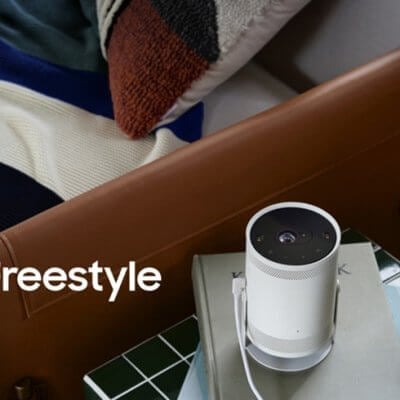It is tedious and annoying to access complicated settings. In fact, the Samsung Freestyle projector has many Accessibility Shortcuts. This post will tell you these shortcuts.

Press and hold the Volume key, you can turn on Accessibility functions.
Voice Guide Settings: The Freestyle will verbally describe menu options as well as announce the channel and volume when changed.
Captions Settings: This allows you to watch broadcast channels and some apps with closed captions.
Sign Language Zoom: This allows you to zoom in on the sign language displayed on the screen. You can select Edit Sign Language Zoom to enlarge or change the position of the screen.
Learn Remote: Activates a verbal explanation for each button on the remote and its function when it is pressed.
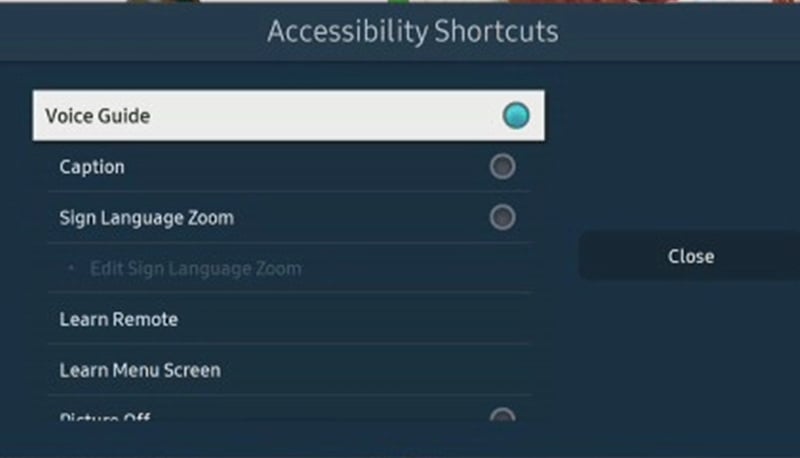
Learn Menu Screen: Activates a verbal explanation for the menus and features on the screen.
Picture Off: Turns off the screen so only the sound remains. This can also be used when playing music.
Multi-output Audio: Turns on The Freestyle’s speakers and Bluetooth headphones, so you can hear the audio from both devices at once. You can set the headphones to a higher volume as well.
High Contrast: Displays menus with an opaque black background and a white font.
Enlarge: Enlarges the size of the text on the screen for easier reading.
Grayscale: Changes the screen’s colors to black and white which can help with certain vision problems.
Color Inversion: Inverts the colors of the text and background.
Remote Button Repeat Settings: Changes the operation speed of the remote buttons when you press and hold them.
Related Posts
Samsung Freestyle Projector Menu Font Change Method
Samsung Freestyle Ambient mode Setting Guide
Samsung Freestyle Smart Hub Test and Reset Guide
Samsung The Freestyle Projector Picture Problems Test and Image Reset
Samsung The Freestyle Loud Noise Troubleshooting
Samsung The Freestyle Keyboard Connection Guide