The CINEMOOD App has a special touchpad to control the pointer on the screen.
You will see a brief tutorial the first time you launch the CINEMOOD App and open Netflix or the Prime Video App. It describes the basic functions of the touchpad.

The touchpad has 3 action zones:
- Pointer zone – the biggest clear gray zone. Touch down your finger and move it – pointer on the screen will copy your finger’s movement. Quick touch and release will click at the pointer location.
- Buttons zone – 2 buttons on the bottom. The back button will take the viewer back to the applications the previous screen. The home button will close the app and return you to the CINEMOOD Main Menu.
- Scroll Zone (currently only available on an IOS app) – on the right side and above the button’s zone. The easiest way to scroll the screen vertically and horizontally. Just touch down your finger and move up&down or left&right over these zones and the screen will be scrolled. Please move slowly – you may need to allow sometime for the app to load images and scroll the screen.
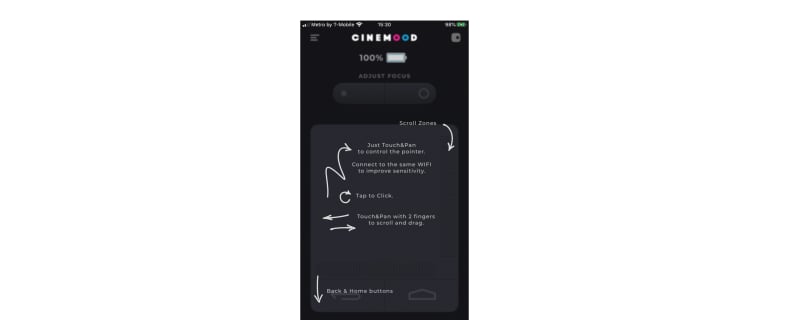
Related post:
How to Avoid CINEMOOD 360 Projector Overheating?
CINEMOOD 360 Projector App Update Guide
CINEMOOD 360 Projector Ghost Image Solution




