Remote is a key accessary of a projector, but how to fix it if the remote is broken or lost? Most projector beginners wonder how to turn on a smart projector without a remote. In this guide, we generalize and sum up several methods for you to turn on a smart projector without a remote.

How to Turn on Smart Projector Without Remote?
There are four methods to turn on a smart projector without a remote, including shortcut buttons on the projector, App from the brand, and the universal projector remote control app.
Most projectors have shortcut buttons on the top panels so that users can operate the projector quickly and conveniently. If you want to turn on the projector without a remote, you can just press the power button.

Generally, a common projector is equipped with a power button, volume adjustment, and arrow buttons. You can use these short-cut buttons to power on or power off the projector, adjust the volume, or select the setting options.
However, this method is only suitable for simple operations, and you can’t use it for advanced settings.
Method 2: App from the Brand
Many smart projectors have their own App, and you can use the app to turn on the smart projector without a remote. For example, Nebula Connect for Anker Nebula app; SmartThings app for Samsung projectors; XGIMI Assistant for XGIMI projectors. These apps help people who lost their remote control or forgot to bring their remote control to control the projector without a remote.
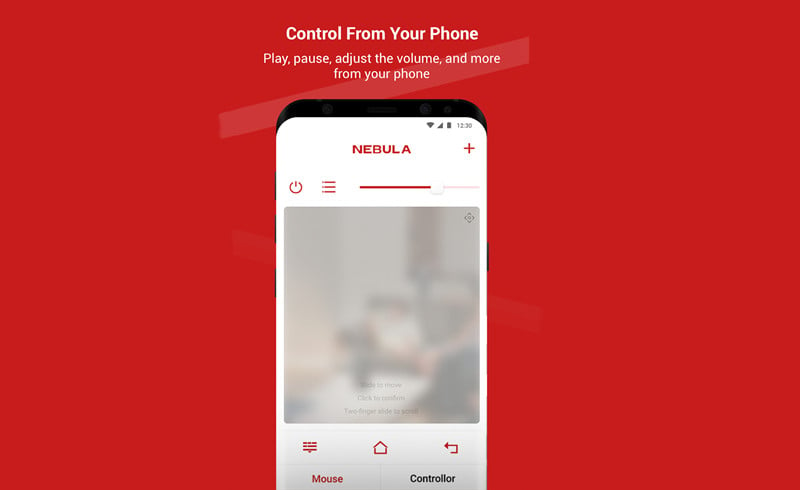
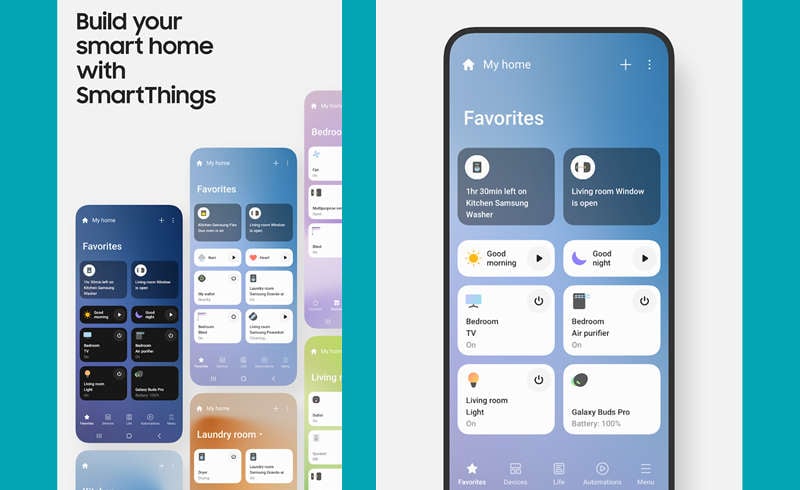
By means of downloading and installing these Apps on your mobile phone, you can turn on the projector, adjust the volume, and use some functions. Some apps can even take screenshots by means of the app. To pair the projector and the app on your phone, you may need to scan the QR code and pair them.
Method 3: Universal Projector Remote Control App
If your projector has no exclusive app, then you can try the Universal Projector Remote Control App.
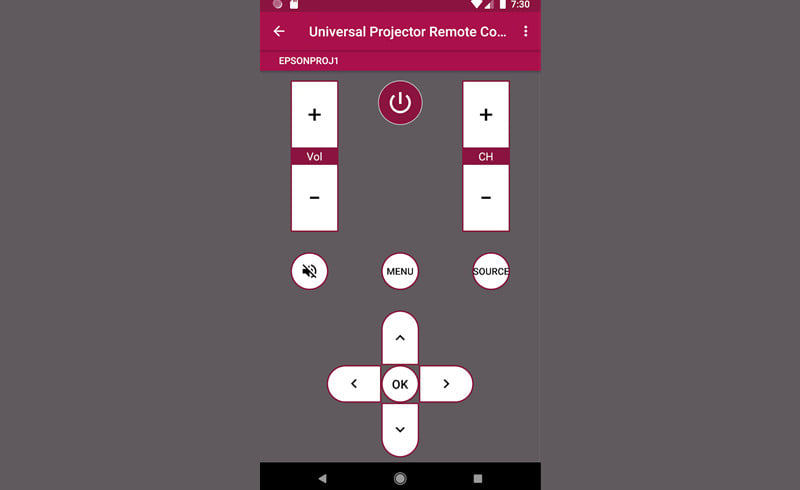
This app is applicable to most mainstream projectors, including Samsung Projector, Sony Projector, Panasonic Projector, Toshiba Projector, Sharp Projector, LG projector, Philips Projector, Philips Projector, Dell Projector, Epson Projector, ViewSonic projectors, BenQ Projector, Mitsubishi Projector, 3M Projector, A+K Projector, Acer Projector, Anthem Projector, ASK Projector, Bang & Olufsen Projector, Barco Projector, Box Light Projector, Canon Projector, Casio Projector, Christie Projector, CooLux Projector, Digital Galaxy Projector, Dukane Projector, Eiki Projector, Eizo Projector, Founder Projector, Fujitsu Projector, Great Wall Projector, Hitachi Projector, HP Projector, Infocus Projector, JVC Projector, Kinderman Projector, Knoll Projector, Lenovo Projector, NEC Projector, Optoma Projector, Vivitek Projector, and more.
Connection steps:
1. Download the Universal Projector Remote Control App from Google Play and install it on your smartphone. You can also use other universal apps if the app doesn’t work for your projector model.
2. Enter the homepage of the App.
3. Select the projector models from the list.
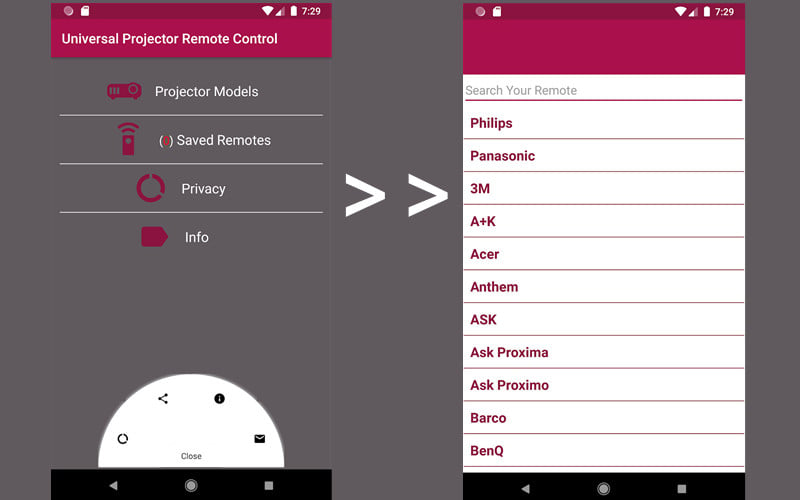
4. Point your phone at the projector, then tap the power button on the screen on the app.
5. Check if the remote app is working or not. If it is not working, you can press Not working to get further help.
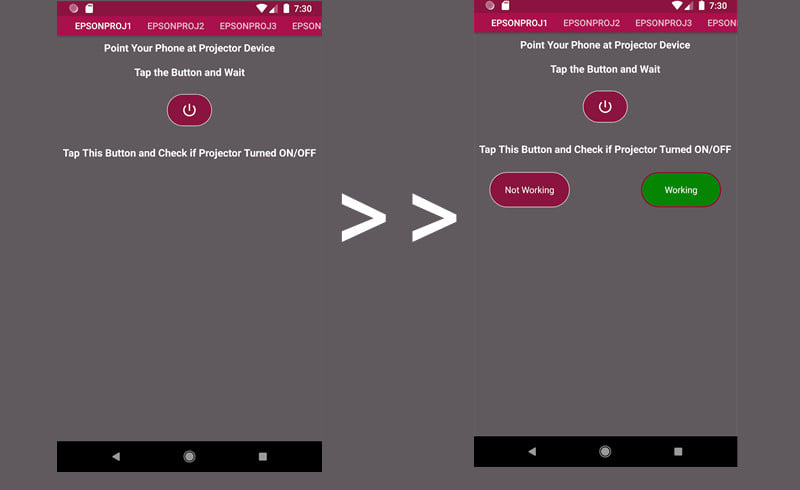
6. Then, operate as the on-screen prompt message.
7. When the setup is finished, you can see the screen as shown above. Then, you can use the Universal App.
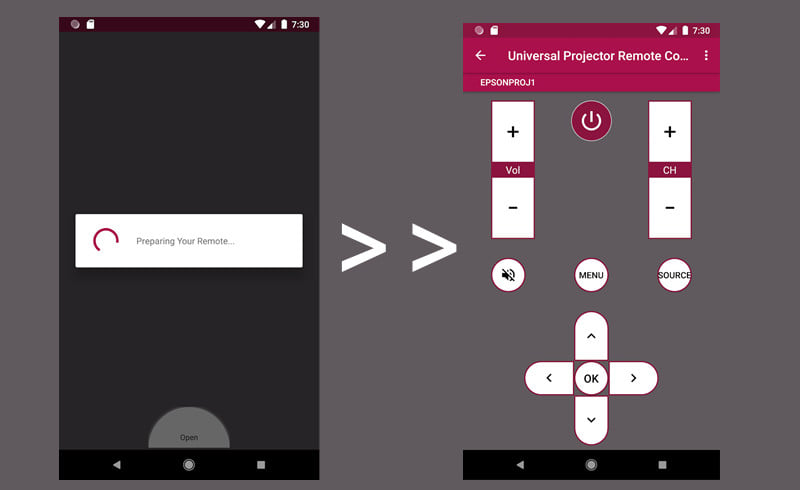
Method 4: Voice Control
This method is only applicable to smart projectors with voice control.
You can use voice commands to control the projector. For example, you can give a voice command of “Turn on the projector” to power on the Samsung Freestyle projector. You can also say “turn up the volume to adjust the volume”.
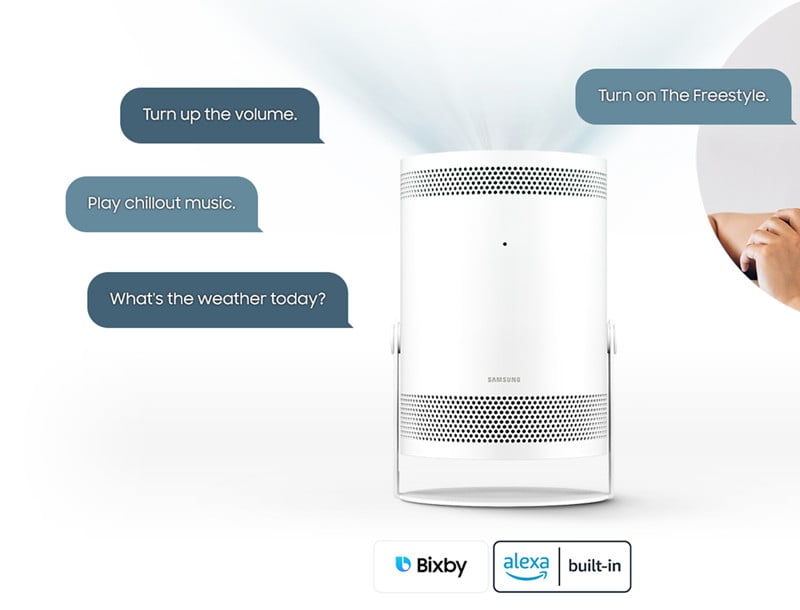
That’s all for the four methods on how to turn on a smart projector without a remote. In the next section, we will introduce some troubleshooting tips on projector remote control.
You may be interested in Bluetooth vs IR Remote or How Much Does a Projector Cost?
Projector Remote Troubleshooting
If you find that the remote control doesn’t work, then you can check the following troubleshooting solutions.

Projector Remote Battery Problem
If the projector remote control is powered, then you need to charge the remote and try again.
If the remote control is powered by a battery, then you can try to replace a new pair of batteries for the remote control. Please note that the battery should be placed on the correct pole. In addition, you’d better not mix the old and new battery.
Projector Remote Orientation Problem
You need to point the remote control to the IR receiver. Generally, the projector’s IR receiver is located at the front panel. Some projectors have two IR receivers, which are located at the front panel and back panel accordingly. Please refer to the user guide and check the position of the IR receivers.

Projector Remote Distance Problem
No matter whether Bluetooth remote or IR remote, the distance should be within effective range. Generally, the effective distance is no more than 4m. You can walk close to the projector when you are using the remote.

Projector Remote Interference Problem
To avoid interference, you should avoid strong light or fluorescent light when using the remote.
In addition, some electric devices transmitting IR signals or electromagnetic waves are also disturbing.
Check whether there are obstacles between the projector and the remote control.

Projector Remote Hardware Problem
If you have excluded all the possibilities above, you can check the remote parts. Generally, the problem with the remote is caused by stains on the circuit panel. You can try to clean it and try again. You can buy a universal remote if it cost much to repair.
Related Posts
What to Do If Samsung Freestyle Remote Control Doesn’t Work?




