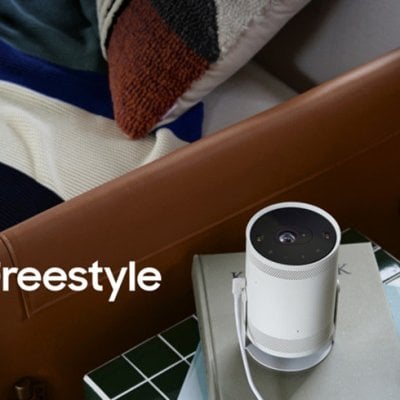Samsung The Freestyle projector supports Ambient Mode, providing more fun for different scenarios. You can also control the Ambient Mode using your phone. Here is the instruction.
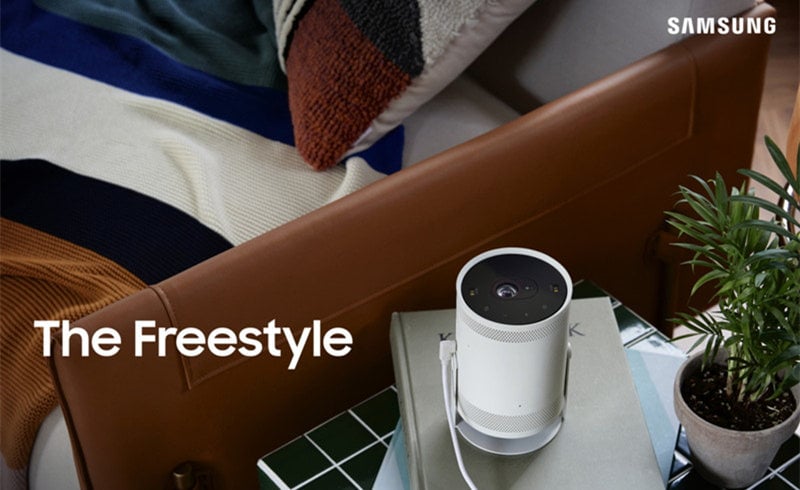
You can use the Ambient Mode from the SmartThings app on your phone. Make sure that your Samsung Freestyle projector has been added to the app.
1. Navigate to and open the SmartThings app, and then tap the Devices tab. Tap the Home icon, and then select the location with The Freestyle. Swipe left or right to locate the device, and then select it.
2. Tap Ambient Mode, and then review the on-screen information to begin.
3. Select your preferred category at the top of the screen. Then, swipe up to scroll through the different options, and tap View on Projector to enable Ambient Mode.
4. To import your own photos, tap My Album, and then tap Select photos. Allow the necessary permissions, and then select Gallery or Samsung Cloud at the top.
5. Select your photo or photos, and then tap View on Projector. If you select more than one photo, they will be displayed randomly.
6. You can set Ambient Mode to turn off when your phone is away from The Freestyle as well. Navigate back to the Ambient Mode screen, and then tap More options (The three vertical dots).
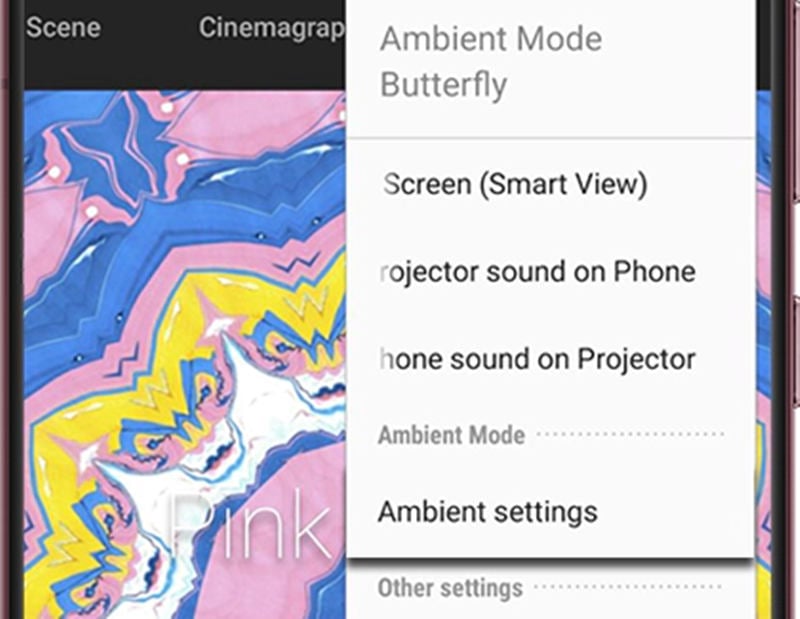
7. Tap Ambient settings under Ambient Mode, and then tap the switch next to Ambient auto On/Off.
Related Posts
Samsung Freestyle Ambient mode Setting Guide
Samsung Freestyle Smart Hub Test and Reset Guide
Samsung The Freestyle Projector Picture Problems Test and Image Reset
Samsung The Freestyle Loud Noise Troubleshooting
Samsung The Freestyle Keyboard Connection Guide
Samsung The Freestyle Game console Connection Method