
In this post, we will provide Wowoto projector troubleshooting solutions and related FAQs, helping you to solve the problem and use the projector as usual.
Wowoto Projector Troubleshooting
In this part, Wowoto Projector’s signal, start, remote failure, blurry image, and overheating will be explained.
Wowoto Projector No Signal
If the Wowoto projector shows no signal, you can check the following aspects.
- Check the input source by pressing the Source button on the projector, and make sure the input source is selected and correct. For example, if you connect a device to the projector using an HDMI cable, then you need to choose the HDMI as the input source.
- Make sure the connection cable is normal, and the interface is correct.
- The connection between your external device and the Wowoto projector may be interrupted because of the long standby. Please try to reconnect the two devices.
- If you are connecting the projector to a computer, please check the projection mode. The projector may be set to display on another monitor.
- Try to reset the projector if all solutions above don’t work.
Wowoto Projector Won’t Turn On

- Check the power supply first by connecting another device to power.
- Make sure the power adapter and the projector are well connected.
- If the projector is overheating, you need to cool it down and try it later.
- The Wowoto projector may be in sleep mode, and you can try to press and hold the power button to restart the projector.
- Do not overload the electric outlet and do not cover the heat dissipation vents.
Wowoto Projector Remote Doesn’t Work

- Check the battery of the remote and try to replace a new pair of batteries.
- Make sure the distance between the projector and the remote is within the effective distance.
- Do not cover the IR receiver on the Wowoto projector when using the projector.
- Check the position of the IR receiver, and point the remote to it when using the remote.
- No blocks between the projector and the remote to avoid the signal blocks.
- Avoid exposing the remote control to strong light.
- Do not cover or block the IR receiver.
If all solutions above don’t work, the remote control may be broken. You can contact the seller for remote replacement or buy a universal projector remote control.
Wowoto Projector No Sound
- Check the volume by adjusting the volume and see whether the projector is muted.
- Make sure the audio cable is plugged into the correct interface on the Wowoto projector.
- Most Wowoto projectors don’t support Dolby sound. Remember to turn off Dolby sound when you play videos on some streaming platforms (Settings > Display & Sounds > Audio > Dolby Digital Output > and then turn Dolby Digital Plus OFF.)
- Switch to PCM mode when connecting the Wowoto projector to a DVD player.
- Make sure the Wowoto projector is not connected to an earphone.
Wowoto Projector Blurry Image
You need to adjust the focus when you use the projector for the first time or move the projector.
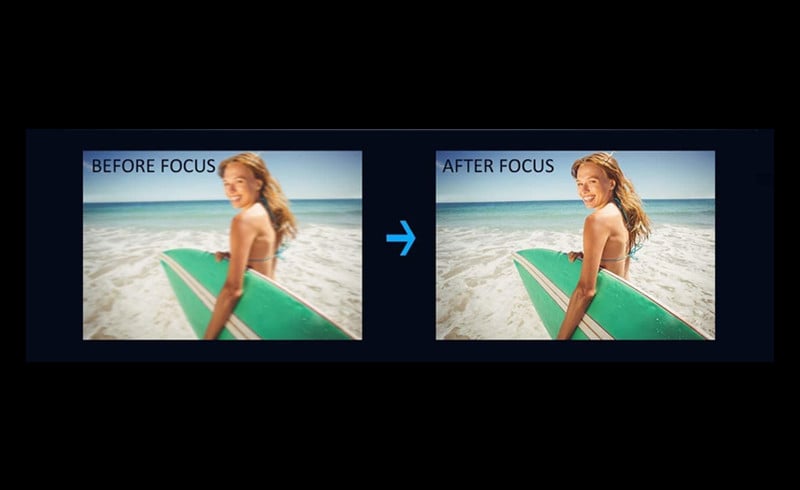
The projection image should be within the screen size range. If the projection image is too big, the image will become blurry. For example, if the screen size range of the Wowoto projector is 60-120 inches, then the image should no bigger than 120 inches.
The projector’s lens may be dirty and you need to clean it.
Make sure the resolution of the source video is supported on the projector.
The ambient light can’t be too strong. Try to lower the ambient light to improve the viewing effect.
You can also choose a screen to improve the image.

You may be interested in Gray or White Projector Screen.
Wowoto Projector Overheating
It is normal for a projector to produce heat, but you can check the following tips to avoid the problem.
- Place the projector in a ventilated place and get away from electric devices.
- Do not block the vents and clean the dust using a vacuum cleaner regularly.
- Do not cover the projector with any decorative fabric.
- Turn off the Wowoto projector every four hours to avoid overheating.
Wowoto Projector FAQs
How to Connect Wowoto Projector to iPhone?
There are two methods to connect the projector to iPhone. You can choose either a wireless connection or a wired connection.
Wireless Connection

1. Power on the Wowoto projector and enter iOS cast/screen mirroring.
2. Connect the Wowoto projector to Wi-Fi.
3. Connect your iPhone to the same Wi-Fi network as the projector.
4. Tap the screen mirroring function on your iPhone, then your iPhone will scan available devices automatically.
5. Select the signal of the Wowoto projector to connect.
6. The screen of your iPhone will be mirrored onto the projector screen.
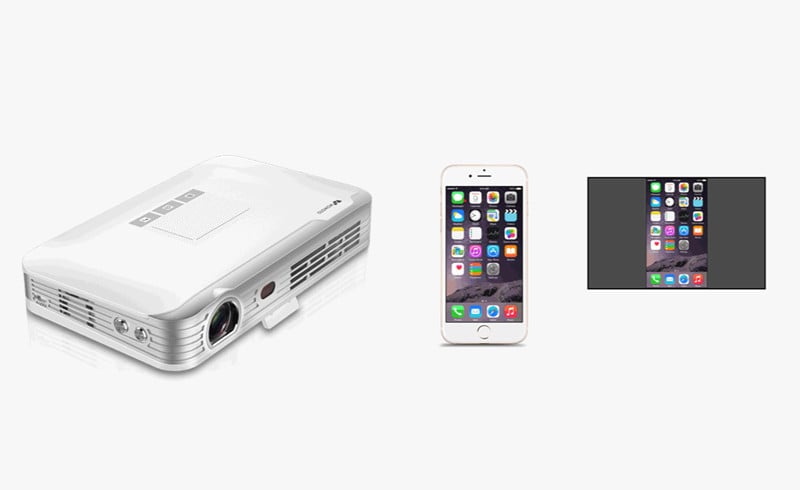
Wired Connection
If your Wowoto projector has no Wi-Fi function, you can use a wired connection. Follow the steps below to connect the projector and your iPhone in a wired way. Compared with a wireless connection, the wired projection is much more stable and smoother.

1. Turn on the Wowoto projector and enter the Input Source.
2. Select HDMI as the input source.
3. Fetch your lightning to HDMI adapter.
4. Plug the HDMI end into the projector and the lightning end into your iPhone.
5. When the two devices are well connected, your iPhone will prompt a message to ask for access.
6. Tap the Trust button to allow the projector to access your projector.
7. Then, the projector and your iPhone can be connected.
How to Connect Wowoto Projector to Wi-Fi?
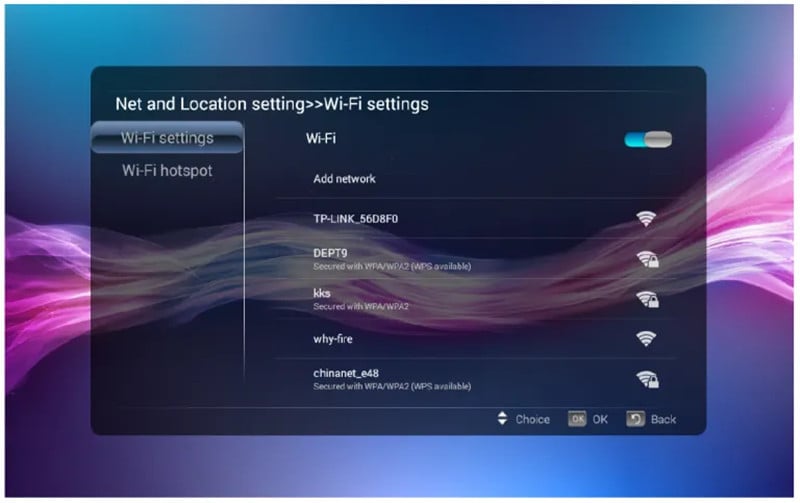
1. Turn on the Wowoto projector.
2. Enter Home Screen and select Wi-Fi.
3. Turn the Wi-Fi switch ON to turn on Wi-Fi, then the projector will scan available devices nearby.
4. Select your Wi-Fi signal in the list.
5. Input the password using the remote control when there is a virtual keyboard on the screen.
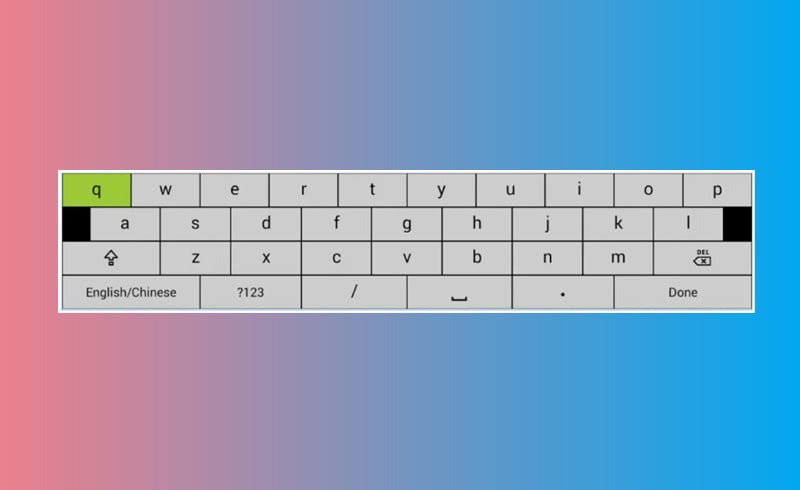
6. Select “Connect”, then the Wi-Fi is connected.
How to Reset Wowoto Projector?
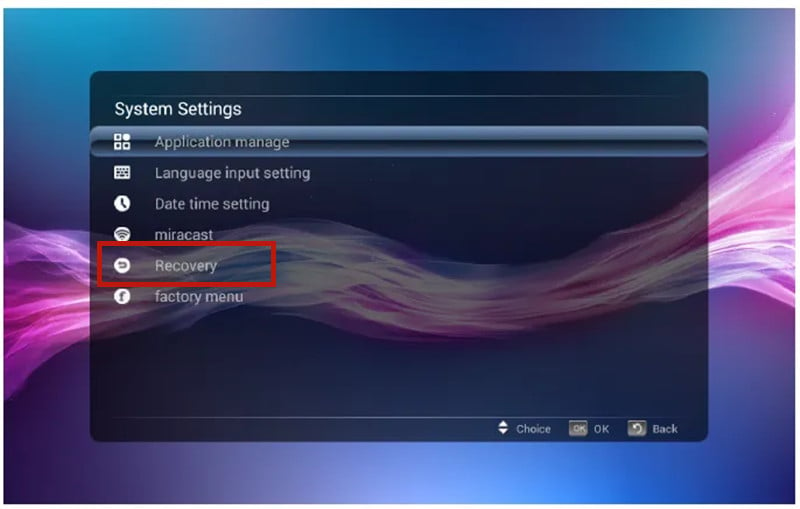
1. Turn on the projector and enter the homepage.
2. Enter the Setting and select system settings.
3. Choose Recovery.
4. Press Ok to reset the Wowoto to factory default settings.
That’s all for the Wowoto projector troubleshooting and related FAQs. To know more about projector tips, please refer to the projector buying guide.
Related Posts
Optoma Projector Troubleshooting




