In this guide, we are going to list Vivitek projector troubleshooting solutions, helping you to solve the problems or find the causes for the problems.

Even though Vivitek has different projector models, we collect and list the common and general methods, which are applicable to most Vivitek projector models. Hopefully, it can help you to solve the problems.
Vivitek Projector Troubleshooting
In this section, you can find solutions to image, sound, light source, and remote control problems accordingly.
Vivitek Projector Troubleshooting: Image
Vivitek Projector Blurry Images

- Adjust the Focus on the Vivitek projector.
- Ensure the projector-to-screen distance is within the recommended distance. For example, the distance should not exceed 6-8 meters.
- Check whether the projector lens is dirty; try to clean the lens with a soft cloth.
- Press the Auto button on the remote control or projector.
- Check whether the projector and the screen are aligned.
- Check whether you have set up a proper resolution when connecting the projector to a computer or other devices.
- Check the screen size of the projector. You can try to decrease the screen size and observe the viewing effect.

Vivitek Projector Shows No Image
- Check whether the lens cover is removed.
- Check whether you have selected a correct input source when connecting to an external device.
- Make sure that you have powered up the projector in the correct order.
- Check whether the lamp of the projector is normal. If not, try to replace a new lamp.

Vivitek Projector Has Streaked Images
- Set the Frequency and Tracking settings on the Image->Computer menu of the OSD to the default settings.
- Ensure the problem is not caused by a connected PC’s video card, you can try to connect to another computer.
Vivitek Projector Has Strange Color
- Adjust the Contrast setting on the Image menu of the OSD.
- Adjust the Color Temperature and Gamma settings on the Image>Advanced menu of the OSD(On Screen Display).
- Check whether the image has the same coverage of the color gamut.

Vivitek Projector Troubleshooting: Sound
- Vivitek Projector Has No Sound
- Check the Volume by means of the projector remote control and adjust the volume to a higher level.
- Adjust the Volume in the connected device, for example, a computer, when you connect the projector to an external device.
- Check the audio cable connection interface and the audio cable.
- Test the source audio output with other audio devices.
- Check whether the sound format is supported on the projector.
- Try to turn off Dolby Digital Plus if the projector doesn’t support this format.
Vivitek Projector Has Distorted Sound
- Check the audio cable connection. The audio cable may be broken.
- Test the source audio output with other speakers.
- Contact the Vivitek Service for further help or repair.

Vivitek Projector Troubleshooting: light source
Vivitek Projector Emits No Light
Check whether the projector lens is still protected by a lens over.
- Check whether the power cable of the projector is securely and correctly connected.
- Ensure the power socket is normal by testing another device.
- Restart the projector in the correct order and check whether the Power LED is green.
- Try resetting the lamp connections if you replaced a new lamp for the projector.
Vivitek Projector Troubleshooting: Remote Control

- Point the Vivitek projector toward the remote sensor on the Vivitek projector.
- Check whether the signal is blocked by sundries between the projector and the remote control.
- Try to turn off any fluorescent lights around the projector.
- Remove the Infrared-enabled devices near the projector.
- Walk close to the projector when using the projector. If the distance is too long, the signal emitted by the remote control may be ineffective.
- Check whether the battery of the remote control is depleted by replacing a new pair of batteries and installing the battery in correct polarity.
FAQs about Vivitek Projector
How to Reset the Vivitek Projector to Factory Default?
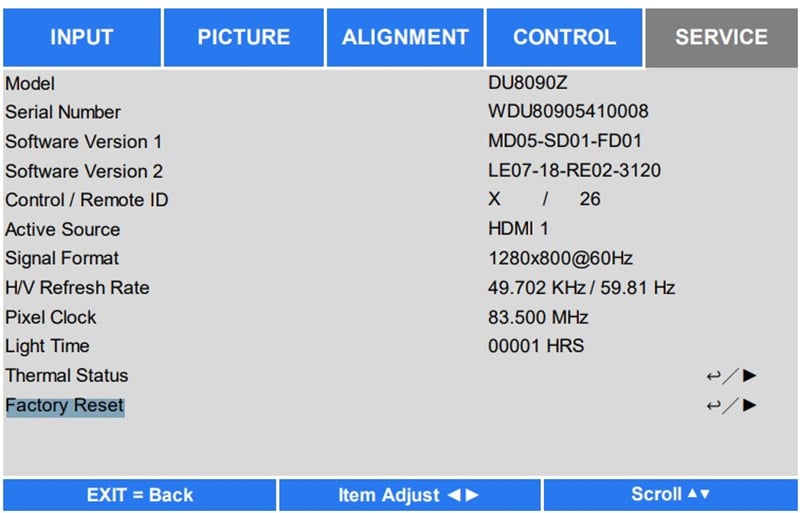
- Turn on the projector and enter the homepage.
- Select setting
- Choose SERVICE or Installation II according to your projector model.
- Select Factory Reset.
- Then, you can reset the projector to the factory default setting.
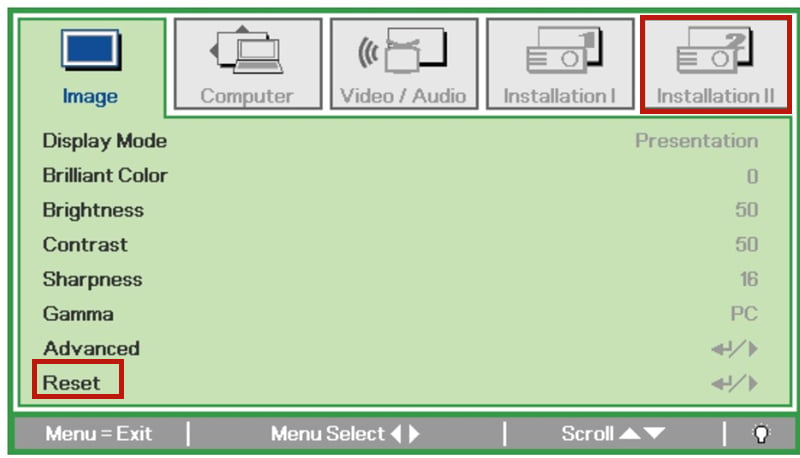
How to Connect the Vivitek Projector to Smartphone?
If you are not sure about whether your Vivitek projector supports Wi-Fi or screen mirroring or not. You can use an HDMI adapter to connect the projector to your smartphone.
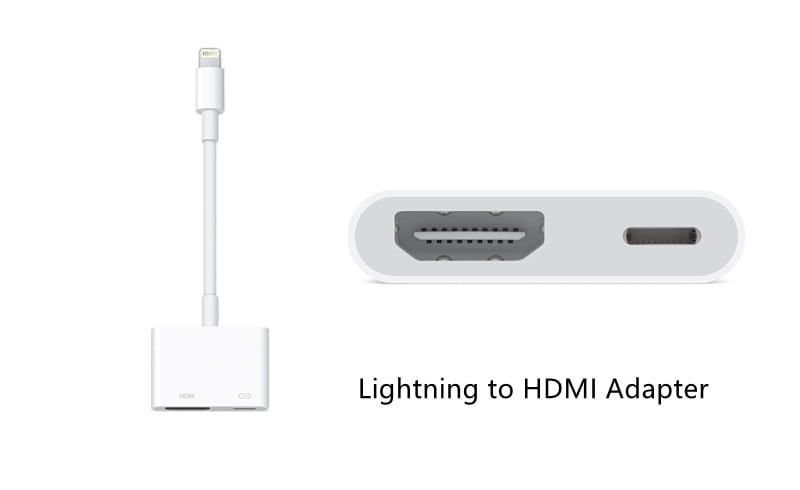
- Check the following steps below to connect the Vivitek projector to your smartphone.
- Prepare an HDMI adapter with an HDMI cable. If you are using an Android phone, you can use lighting to HDMI adapter. If you are using an iPhone, you need to prepare a Miro USB/Type C to HDMI adapter.
- Then connect the HDMI port to the interface of the projector and connect the other port to your phone.
- When there is a prompt message asking you to trust the device, you need to click Trust so that the projector can access your smartphone.
- Then, the image of your smartphone will be projected on the screen of the projector.
How to Adjust the Image Size?
You can move the projector farther from the screen to make the image bigger and move the projector closer to reduce the image size. If the Vivitek projector supports the Zoom function, you can also use zoom to adjust the image.
That’s all for the Vivitek projector troubleshooting. You can discuss the projector or share your experience in the comment zone.
Related Posts
Vivitek D555 Lamp Problem Troubleshooting
Vivitek D555 No Sound Troubleshooting and Solutions
How to Clean the Lens of Vivitek D555 Projector?




