Projector lights are important indicators of your Epson projector operation status. You can quickly find the problem with your projector by means of lights.
This article will take Epson Home cinema LS100 as an example and provide you with some solutions to various projector errors.

Firstly, you have to recognize the main lights of your Epson projector. There are four main lights on the top of projectors: On/Standby light, Status light, Status light, and Temp (temperature) light.
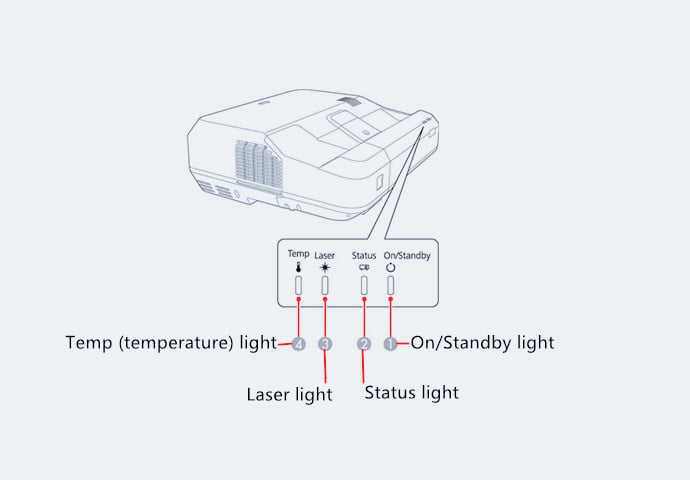
Then, you can check the light’s status and the table below to find the errors and solutions accordingly.
| On/Standby light | Status light | Laser light | Temp light | Status and solution |
|---|---|---|---|---|
| Blue | Blue | Off | Off | Normal operation. |
| Blue | Flashing blue | Off | Off | Warming up. Wait for an image to appear. Shutting down. (When the Status light stops flashing, you can unplug the projector.) |
| Blue | Off | Off | Off | Standby, sleep mode, or monitoring. |
| Flashing blue | Off | Off | Off | Preparing for monitoring or quick startup mode; all features are disabled. |
| Flashing blue | Varies | Varies | Flashing orange | The projector is too hot. Make sure that the vents and air filter are not clogged with dust or obstructed by nearby objects. Clean or replace the air filter. Make sure the environmental temperature is not too hot. |
| Off | Flashing blue | Off | Orange | Projector has overheated and turned off. Leave it turned off to cool down. After about five minutes, do the following: Make sure that the vents and air filter are not clogged with dust or obstructed by nearby objects. Clean or replace the air filter. If operating the projector at high altitude, turn on High Altitude Mode. If the problem persists, unplug the projector and contact Epson for help. |
| Flashing blue | Varies | Flashing orange | Varies | Laser warning. Turn the projector off, unplug it, and contact Epson for help. |
| Off | Flashing blue | Orange | Off | The laser has a problem. Make sure that the vents and air filter are not clogged with dust or obstructed by nearby objects. Clean or replace the air filter. If the problem persists, unplug the projector and contact Epson for help. |
| Off | Flashing blue | Off | Flashing orange | A fan or sensor has a problem. Turn the projector off, unplug it, and contact Epson for help. |
| Off | Flashing blue | Flashing orange | Off | Internal projector error. Turn the projector off, unplug it, and contact Epson for help. |
| Flashing blue | Varies | Flashing orange | Flashing orange | Obstacle detection warning. A beep sounds and you see an obstacle warning. The projector turns off automatically if you take no action. Remove any obstacles interfering with the projection window. Clean the obstacle sensor. If the problem persists, turn the projector off, unplug it, and contact Epson for help. |
| Off | Flashing blue | Orange | Orange | Obstacle detection error. Turn the projector off, unplug it, and contact Epson for help. |
Just try the corresponding solutions if your projector lights indicate errors. May the article can help you out.




