This is a self-explainery guide for using the [Media Player] on LG CineBeam projector. You can search and view photos or play videos and songs with the [Media Player] app.
- Steps to use [Media Player] app
1. Press the button on the remote control.
2. Run the [Media Player] app.
3. Select a device to use from the device list.
4. Select the content to play.
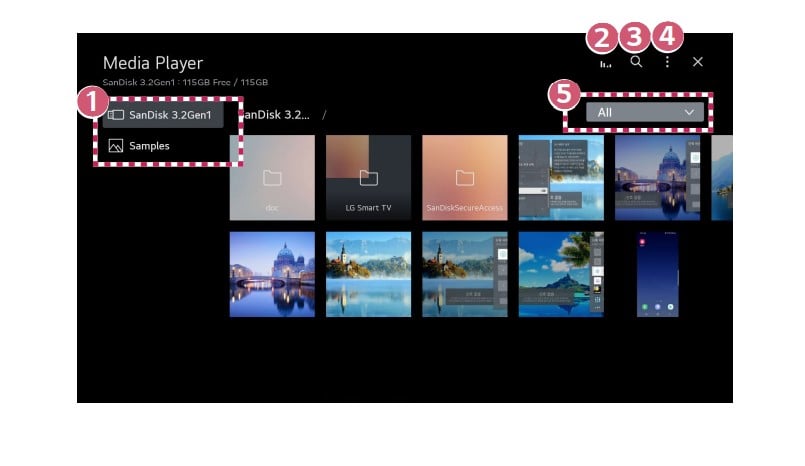
1) You can select a device connected to your projector.
2) Displayed only when music is playing.Press the to access the Play Music screen.
3) Launch [Search].
4) [View Type]: Selects a content display mode.
[Sort]: Select the option to sort content.
[Group]: If you filter by [Music], you can group content into categories such as [Artist] and [Album].
[Selection Play]: You can select and play multiple pieces of content.
[Delete]: You can select and delete multiple pieces of content.
5) Shows the content of the selected type only.
Other tips for you:
• You cannot delete files that are shared from other devices.
• Different settings items are available depending on the filtering or model you selected.
• Certain content may not be displayed on the list if the number of all content exceeds 40,000.
Related post:
How to View Photos on LG CineBeam Projector?
How to Re-register Magic Lighting Remote of LG CineBeam Projector?
How to View More Features of the LG CineBeam Projector Remote




