This guide will show you how use the presentation timer of ViewSonic X2 Projector. Presentation timer can indicate the presentation time on the screen to help you achieve better time management when giving presentations.

PPT timer set up steps on ViewSonic X2 Projector
- Press the MENU or setting button to display the On-Screen Display (OSD) Menu.
- Press Left/ Right to select the BASIC menu. Then press ENTER/OK or use Up/ Down button to access the Basic menu.
- Press Up/ Down button to select the menu option. Then press ENTER/OK to display its submenu, or press Left/ Right to adjust/select the setting.
- Select Presentation Timer.
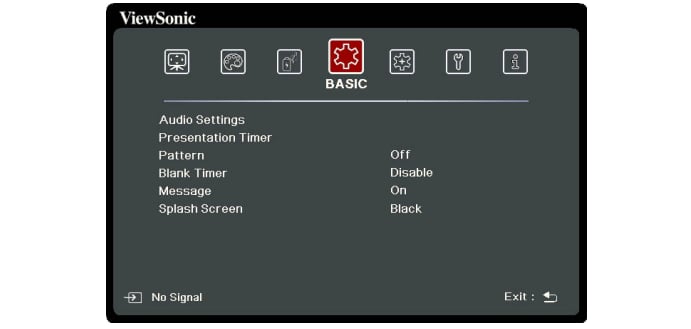
Timer Period: Sets the time period. If the timer is already on, the timer will restart whenever the Timer Period is reset.
Timer Display:Allows you to decide if you want the timer to show up on the screen for one of the following time periods:.
- Always: Displays the timer on screen throughout the presentation time.
- 1 min/2 min/3 min: Displays the timer on screen in the last 1/2/3 minute(s).
- Never: Hides the timer throughout the presentation time.

Read more:
ViewSonic X2 Bluetooth Connection Using Tip
ViewSonic X2 iOS/Android Phone Screen Casting Tip




