You can update the firmware online and check the version number of ViewSonic X2 Projector.

Preparation: Make sure that the projector is connected to the Internet. Then go to Application > UPDATE from homepage. Moreover, do not unplug the power cord, USB device or disconnect from the Internet during the upgrade process.
Auto download is enabled by default for online upgrade. When enabled, if the system detects a newer version, it will automatically download the software in the background.
ViewSonic X2 Firmware update online steps
- Go to Application > UPDATE > Online update.
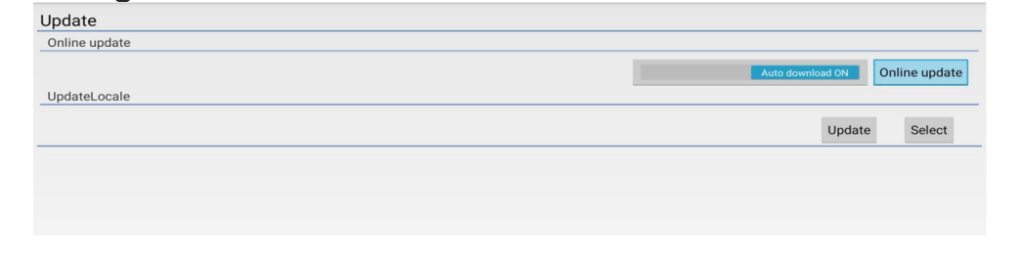
- Select Online update and press ENTER/OK.
- The system will check the ViewSonic website (OTA) and display below dialog message if there is a newer firmware.
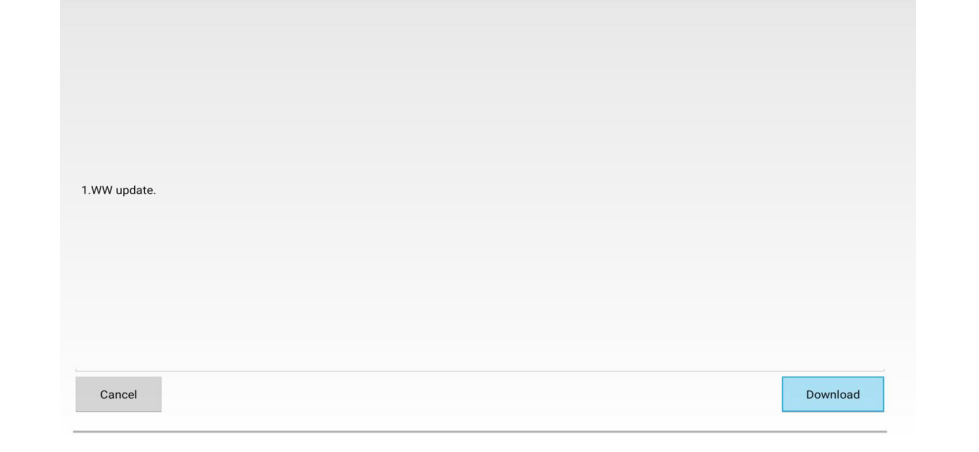
- After selecting Download, a progress bar will appear as the download process begins.
- Upon reaching 100%, the following message will appear. Select Update Right Now.
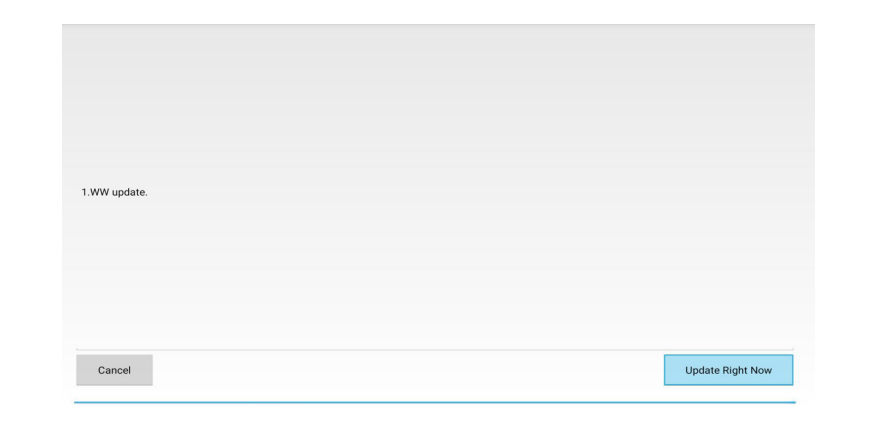
6.The Strat OTA update dialog message will appear.
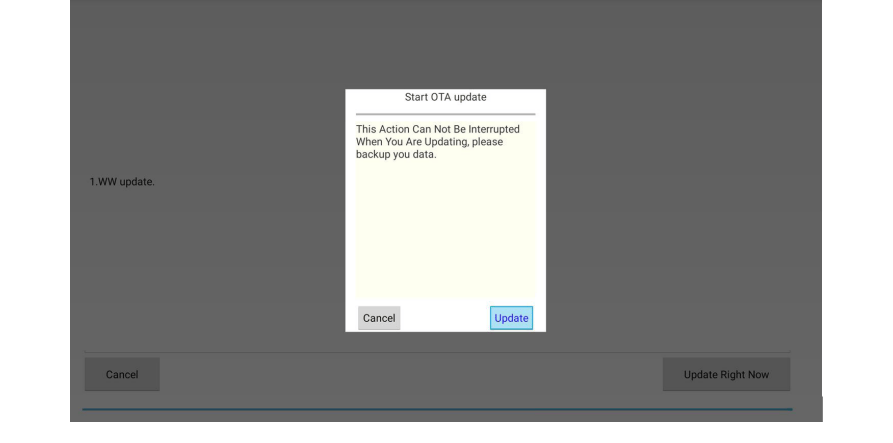
- Select Update and the projector will restart the screen will turn black for a few
minutes. The update process takes about 5 to 10 minutes. When finished, it will
take a few minutes to restart the projector.
Read more:
ViewSonic X2 Projector Lamp Information Tip
How to Fix ViewSonic X2 Projector’s Distorted Picture?



