If you want to change the brightness value of ViewSonic X2, you can finish the task by accessing to On-Screen Display (OSD) Menu.

Brightness Adjusting Steps for ViewSonic X2 Projector
- Press the MENU or settings button to display the On-Screen Display (OSD) Menu.
- Press Left/ Right to select the IMAGE menu. Then press ENTER/OK or use Up/ Down toaccess the IMAGE menu.
- Press Left/ Right to select the menu option. Then press ENTER/OK to display its submenu, or press Up/ Down to adjust/select the setting. Some sub-menu options may have another sub-menu. To enter the respective sub-menu, press ENTER/OK. Use Left/ Right/ Up/ Down to adjust/select the setting.
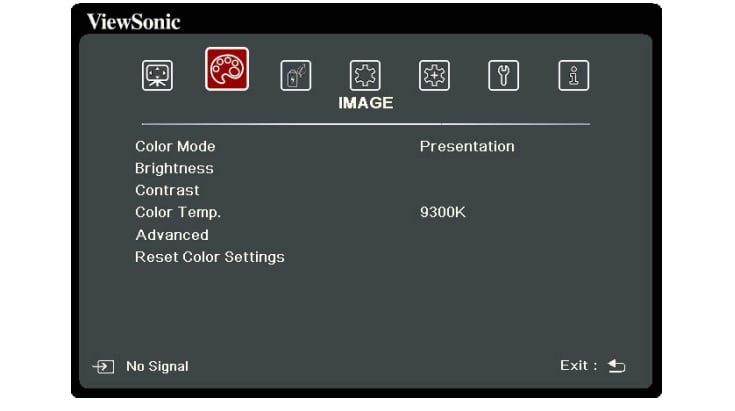
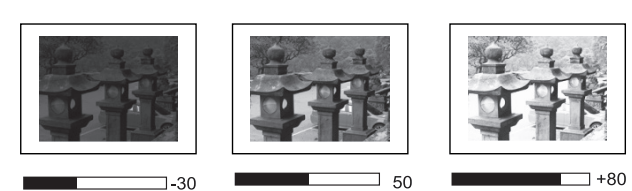
As shown in the picture above, choose different brightness value you will get different image display. The higher the value, the brighter the image.
On the other hand, you can set up low brightness value to prolong your lamp life of the projector.
Read more:
ViewSonic X2 Bluetooth Connection Using Tip
ViewSonic X2 iOS/Android Phone Screen Casting Tip




