If your Samsung Freestyle projector won’t connect to the Wi-Fi network, you can try the following tips for troubleshooting.

1. Check if The Freestyle projector can detect your network
- Turn on The Freestyle projector, press, and hold the Home button until the quick settings menu appears at the bottom of the screen.
- Select All Settings > Connection > Network, and then select Open Network Settings. Your Wi-Fi network should appear on the list of available networks if it is available or not hidden.
2. Run a Network Status Test and check for an error message
Press and hold the Home button until the quick settings menu appears at the bottom of the screen.
Select All Settings > Connection > Network > Network Status, and run the test. If any error messages appear, they’ll tell you the best way to resolve the connection. This test may also indicate that you should move to the next section if you still have issues.
Incorrect password:
- An incorrect password is the most common reason why Wi-Fi connections fail. The following tips will help you always enter the correct password:
- Use the Show password setting. Even if you have the right password, you may have accidentally hit an extra or incorrect character.
- Passwords are case-sensitive.
- You can double-check if your password is correct by trying to connect to any other Wi-Fi device (like a mobile device) and entering in the same password. If the device already is connected to the network, forget the network and reenter the password.
- If the password is difficult to enter, try changing it to a simpler one. If The Freestyle connects this way, it means the previous password was being entered incorrectly.
- If the password has never been changed, the default password is typically found at the bottom of the router.
MAC address has failed:
If this error occurs, perform a factory reset on The Freestyle. Press and hold Home until the quick settings menu appears at the bottom of the screen. Select All Settings and then select General & Privacy. Select Reset and then enter your PIN (the default is 0000).
3. Run a Smart Hub Connection Test
Press and hold the Home button until the quick settings menu appears at the bottom of the screen. Select All Settings, and then select Support. Select Device Care, select Self Diagnosis, and then select Smart Hub Connection Test. The test will begin.
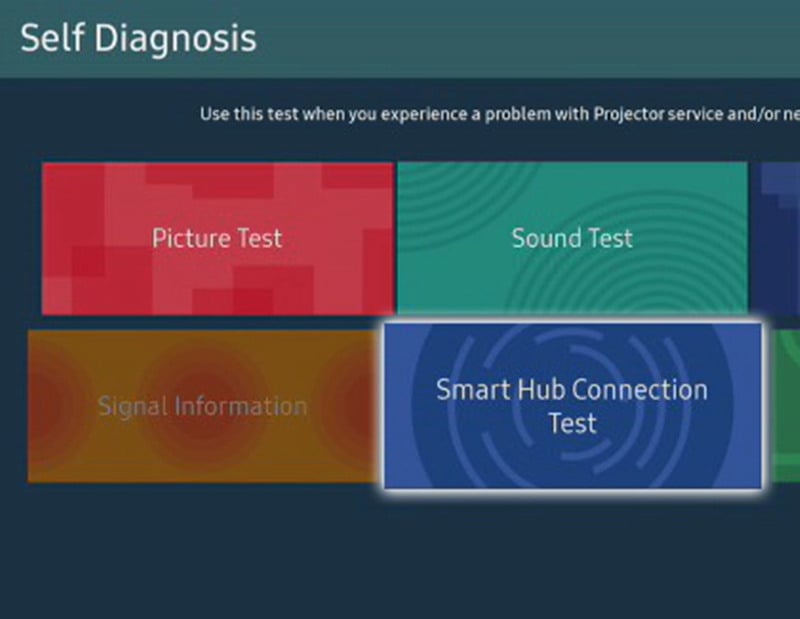
4. Make sure your network settings are not blocking The Freestyle
In most cases, the default settings for home networks are fine. However, if the network settings have been adjusted, confirm that they are not blocking The Freestyle from connecting.
If you need help adjusting these settings, contact your ISP if they provided the router, or the manufacturer of the router if it was bought separately.
5. Check the network’s signal strength
In the Wi-Fi menu, check how many bars the network has. If it is only one or two bars, the signal may be too weak for Samsung The Freestyle projector to effectively connect to the internet.
If the router is far from The Freestyle or if there are obstacles in the way, it is possible for the signal to be strong enough to detect but not strong enough to maintain a stable connection. To fix this, move the router and The Freestyle closer to each other, or use something to increase the router’s signal strength, like a repeater.
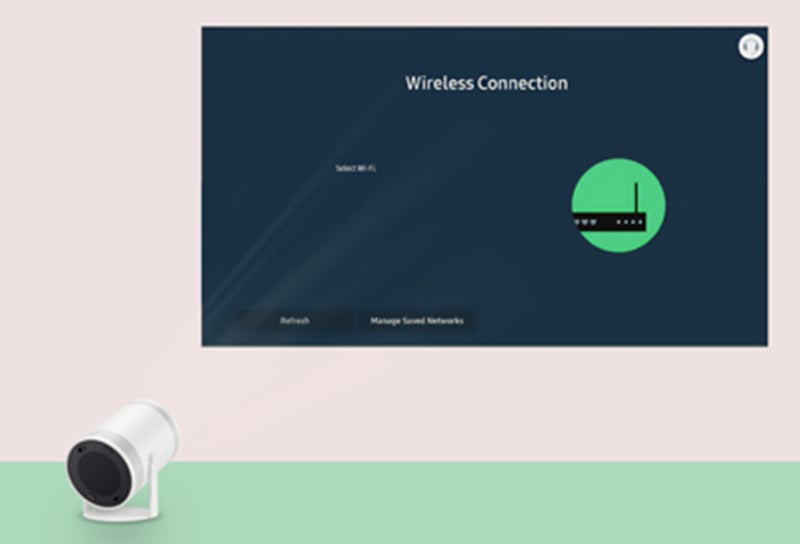
6. Try other devices on your network
Don’t forget to check if your internet is working on other devices. If none of the other devices on your network can access the internet either, contact your internet service provider about the service interruption.
7. Power cycle the network equipment
- Unplug every network-related device (such as a router, modem, etc.), and The Freestyle.
- Beginning at the wall where the internet signal comes from, plug in the first device and allow it to finish booting up.
- Creating a path between the internet signal and The Freestyle, plug in the next device in the path, and allow it to finish booting up. Repeat until all devices in the path are powered back on, including The Freestyle.
- Try connecting The Freestyle to the network again.
8. Reduce the number of connected devices on the network
- Try disconnecting all other Wi-Fi devices from the network and then try to connect to The Freestyle. The more things you have connected to your Wi-Fi network, the weaker the signal will be. For example, if you have two tablets, three phones, an appliance, and an Xbox system, the signal could be very weak.
- If this does the trick when none of the previous steps worked, it means you have more devices connected than your router can handle. You should upgrade your router or connect fewer devices.
- In some cases, it may also mean that your internet’s bandwidth is not high enough to support the amount of devices you are trying to use simultaneously. Contact your ISP to inquire about increasing your bandwidth, or use fewer devices simultaneously.
9. Try setting a manual DNS server
- To set a manual DNS server, please perform the following:
- Navigate to and select Settings, then select All Settings and then select Connection.
- Select Network, then select Network Status and then select IP Settings.
- Navigate to and select DNS Setting, and then select Enter Manually.
- Navigate to and select DNS Server.
- Enter 8.8.8.8 and then try connecting again.
- If your remote does not have numbers on it, make sure to select each 8 with the number that appears at the bottom of the screen, and then select the arrow after. When complete, select Done on the number selector. If the number selector disappears, selecting DNS Server again will make it reappear.
10. Try connecting to a different network
If a mobile device with hotspot functionality is available, have it create a network and try to connect Samsung The Freestyle projector to the hotspot. If any other networks are available, they can be tried as well.
You can either continue using the network that works or adjust the network that doesn’t. For assistance configuring the faulty network, contact your ISP if they provided the router, or the manufacturer of the router if it was bought separately.
11. Reset The Freestyle projector
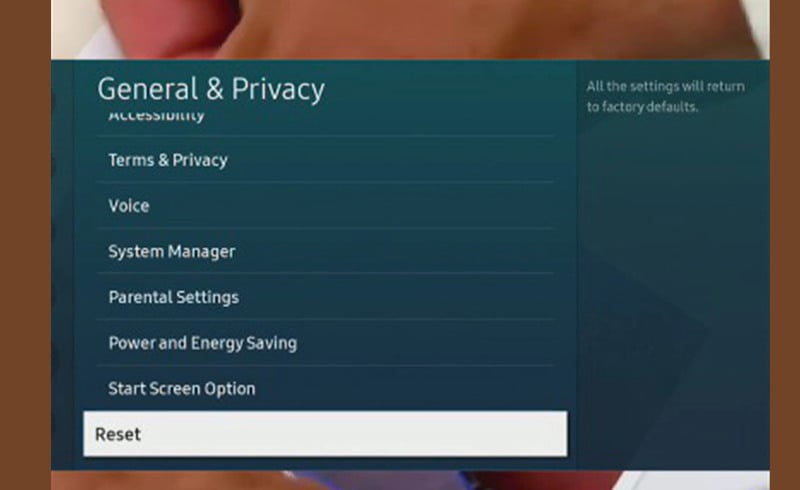
Press and hold Home until the quick settings menu appears at the bottom of the screen. Select All Settings, then select General & Privacy, and then select Reset. Enter your PIN (the default is 0000). After the reset, try connecting again.
Related Posts
Samsung The Freestyle Projector Factory Reset Guide
Samsung Freestyle Smart Hub Test and Reset Guide
Samsung Freestyle Projector Overheating Solution and Troubleshooting
Samsung Freestyle Projector Can’t Detect Wi-Fi Signal Troubleshooting




