If your remote control of Samsung The Freestyle projector doesn’t work, you can control Samsung Freestyle by installing SmartThings app on your phone.

How to Add Samsung The Freestyle to SmartThings app?
1. Before you add The Freestyle to the SmartThings app, make sure that the projector is pointed at a wall so that you can clearly see its screen.
2. Connect the included USB-C adapter to the charging cable, and then plug one end into a power source. Plug the other end into The Freestyle, and then tap the Power button on The Freestyle to turn it on.
3. Once The Freestyle is turned on, wait a moment for the image to begin projecting. Select your preferred language, and then select the Smartphone option. Note: You can also select Remote Control to set up The Freestyle with the included remote. Please see the previous section for more details.
4. Next, navigate to and open the SmartThings app on your phone, and then tap the Devices tab.
5. Tap Add (the plus sign), and then tap Add device.
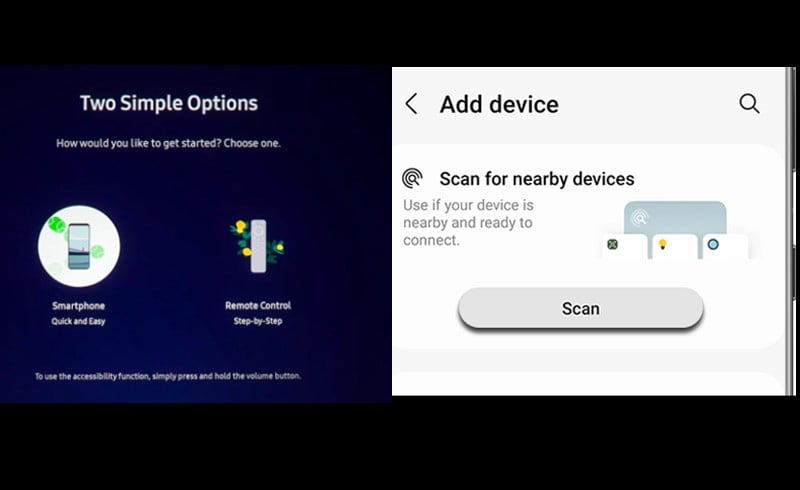
6. Under “Scan QR code,” tap Scan, and then use your phone’s camera to scan the code.
7. If the QR code is not working, there is another way to add the projector. Under “Scan for nearby devices,” tap Scan.
8. Tap Add next to Samsung Projector and then select a Location and Room for it. Tap Next. Note: You will need to add the PIN that is shown on the projector’s screen to the SmartThings app.
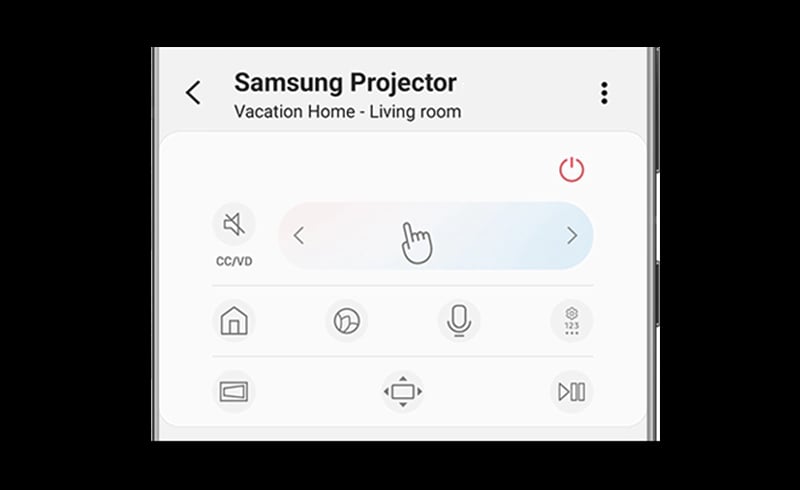
Follow the on-screen instructions to finish adding Samsung The Freestyle to SmartThings. Then you can control Samsung The Freestyle with a phone.
Related Posts
What to Do If Samsung Freestyle Remote Control Doesn’t Work?




