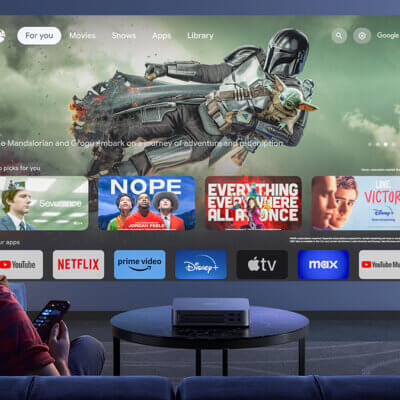Pressing the IMAGE button on the remote control, you can select an image mode to suit the projected image. In each image mode, you can further adjust the brightness, contrast, sharpness, gamma, color adjustment, advanced adjustment, and lamp mode.

Here is the description and introduction of Image mode details, help you to know better which mode you should choose.
Standard:
(1) Bright
(2) Computer screens, or media played with video software
(3) Whites and natural colors
Presentation:
(1) Bright:
(2) Images mainly consisting of text
(3) Keeps the screen bright
Dynamic:
(1) Bright
(2) Media played with video software
(3) Keeps the screen bright
Video:
(1) Somewhat dark
(2) Video from camcorders
(3) Close to the color space of TVs
Photo/sRGB:
(1) Somewhat dark
(2) Digital photos from sRGB-compatible cameras
(3) Conforms to the sRGB standard
DICOM SIM:
(1) Somewhat dark
(2) Monochrome images (medical use, for example)
(3) Adjusted to the GSDF curve specified in DICOM Standard Part

Read more:
How to Use Lens Ring on Cannon LX-MU500Z Projector
Cannon LX-MU500Z Projector Remote Control Not Working Solution
Common Projection Audio Input Interfaces