YABER has a wide portfolio of projectors, which covers LCD projectors of 720P and 1080P, and DLP projectors. In this guide, we will introduce how to connect iPhone to the YABER projector and provide some troubleshooting solutions to some common problems.
How to Connect iPhone to YABER Projector?
There are three methods to connect the YABER projector to iPhone. The HDMI and USB connection is more stable and quick than the wireless connection while the wireless connection method is more convenient.
YABER Projector Connects to iPhone: HDMI Connection
Thie method is applicable to all YABER video projectors with an HDMI interface. Here are the details.
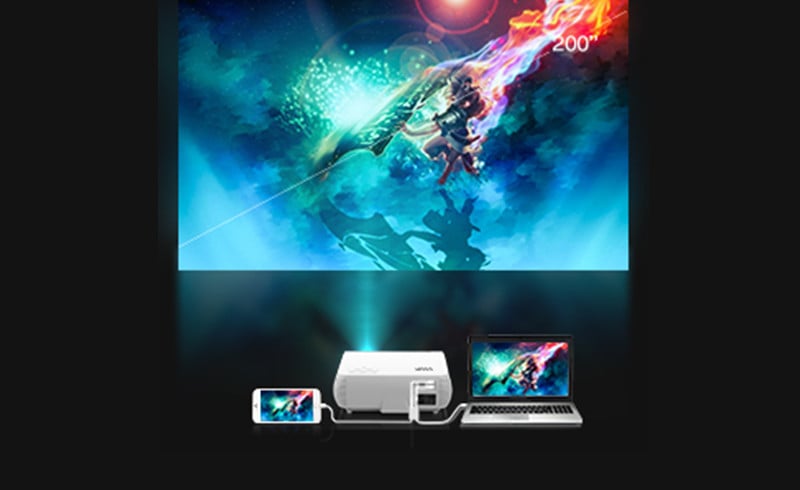
- Turn on the projector.
- Get a lightning-to-HDMI cable.
- Connect the HDMI port to the YABER projector’s HDMI interface.
- Plug the lightning port of the lightning-to-HDMI cable into your iPhone.
- Select the corresponding HDMI signal as the input source of the projector.
- Click Trust when there is a prompt message window on your iPhone to let the projector access your iPhone.
- Then, the projector and your iPhone are connected.
YABER Projector Connects to iPhone: USB Connection
This method is only applicable to some YABER projector models that support USB direct connection, for example, YABER V2.
Here are the detailed connection methods.
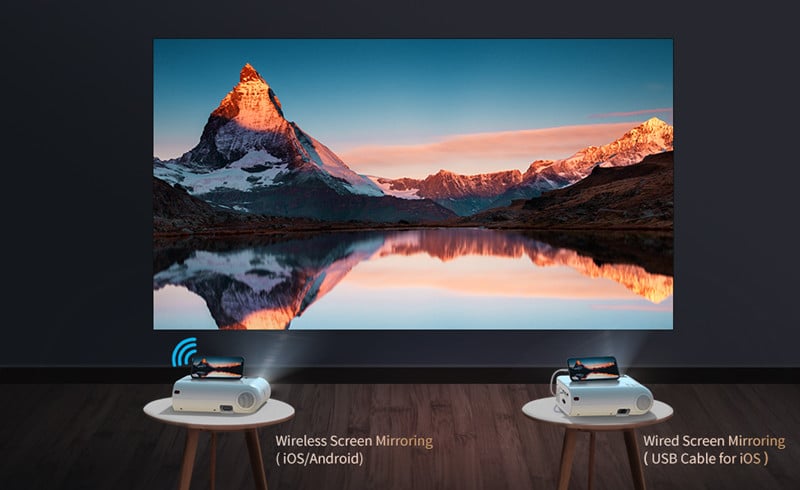
- Turn on the projector.
- Find the original lightning charging cable bundled with your iPhone.
- Connect the USB port to the interface of the projector and plug the other lightning port into the iPhone.
- Trust the projector on your iPhone.
- Then, the screen of your iPhone can be projected onto the screen of the projector.
YABER Projector Connects to iPhone: Wireless Connection
This method is only applicable to part of YABER projectors that support wires screen mirroring, for example, YABER V2, YABER Pro Y9, YABER Y10, etc.

In this guide, we take YABER V10 as an example to show how to connect the YABER projector to an iPhone by means of a wireless connection. The detailed steps of other YABER projector models may be different.
1. Enter the Homepage of the projector.
2. Select Setting, then choose Wi-Fi setting.
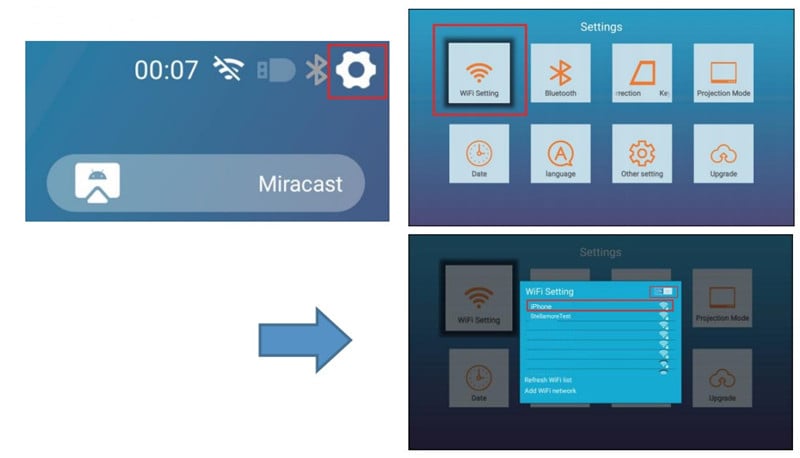
3. Turn on Wi-Fi and connect the projector to your Wi-Fi network.
4. Open the control center of your iPhone by swiping the screen down.
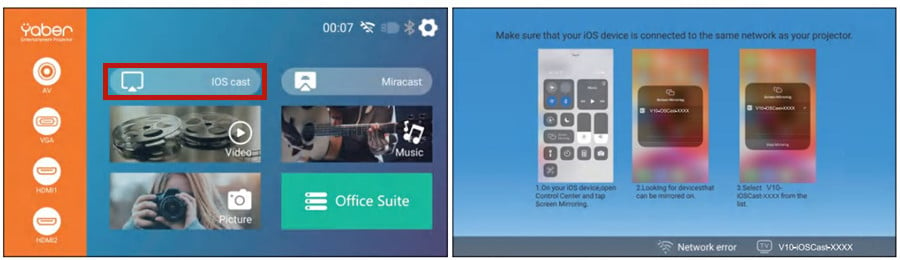
5. Select Screen Mirroring on the control center of your iPhone.
6. Select and connect the V10-iOSCast-XXXX.
7. Then, the wireless connection is completed.
YABER Projector Troubleshooting
In this section, we will introduce some troubleshooting solutions to common problems of YABER projectors.
YABER Projector No Sound
- Check whether the projector is muted.
- YABER projectors don’t support Dolby Sound. If you are using the projector to play videos on some streaming platforms, such as Netflix, you need to turn off the Dolby Sound by the following path: Settings > Display & Sounds > Audio > Dolby Digital Output > turn off Dolby Digital.
- If you are connecting the projector to a DVD, you need to choose PCM sound input.
- Check whether the cables are connected correctly.
- Check whether the source audio format is supported by the projector.
- Make sure that you have chosen the correct sound source. YABER projectors have three sound source modes, including Normal (all devices can emit sound), Standard (the projector will not make any sound), and Sound (only the projector makes sound).
YABER Projector Remote Control Doesn’t Work

- Make sure the battery of the remote is sufficient. Try to replace the batteries for the projector.
- Check whether the distance is too far between the projector and the remote control.
- Remove all obstacles between the projector and the remote to avoid signal interference.
- Point the remote control to the sensor directly.
- Do not irradiate strong light on the IR sensor.
- Check whether the projector is on.
- Use the remote control of the TV box or TV stick to control the projector when you are connecting the projector to the TV box or TV stick.
YABER Projector Can’t Turn On
- Make sure the power supply is well connected to the projector.
- The projector may be overheated. Try the projector later when it cools down.
- Check whether the main switch is on.
- Check whether the lamp is broken.

YABER Projector Overheating Troubleshooting
- Check whether the projector has operated for too long. Turn the projector off every four hours to ensure heat dissipation.
- Make sure there are no coverings or blocks near the projector. Place the projector in a cool and ventilated place.
- Remove all the appliances that produce too much heat.
YABER Projector Blurry Image
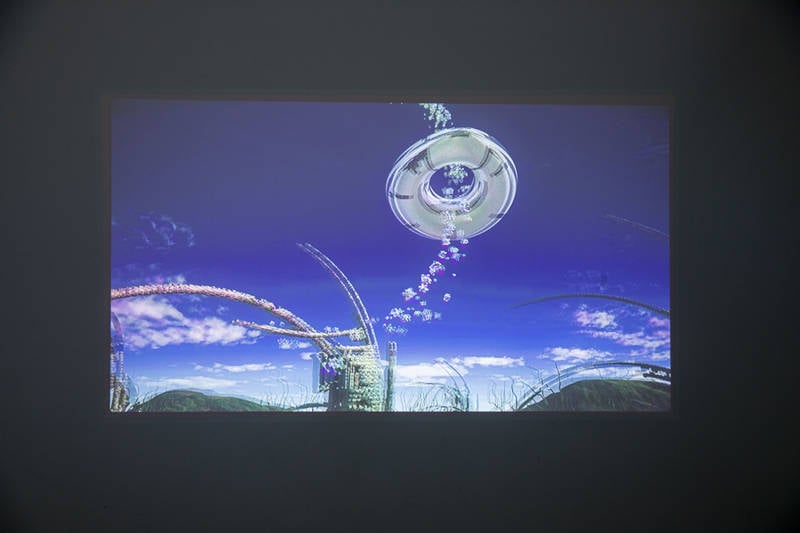
- Adjust the image with focus.
- Check whether the image is too big or the throw distance is too far. Make sure the image is within the screen size range of the projector.
- Keep a dark environment for the projector. Close the curtain or turn the lights off when the light is strong.
- Check whether the lens is dirty. Clean the lens with a vacuum cleaner.
- Make sure the source video is clear enough.
YABER Projector FAQs
How to Update System of YABER Projector?
- You can contact YABER ([email protected]) to get the latest firmware.
- Copy the software<update.zip> to the root directory of the USB drive.
- Insert the USB drive into the projector and turn on the power switch.
- After booting up, go to settings, and system upgrades.
- Select the USB drive with the file of update.zip.
- Click to confirm the upgrade.
- The projector will automatically upgrade and automatically restart after the upgrade is completed.

How to Connect YABER Projector to Computer?
- Turn on the YABER Projector and the computer.
- Get an HDMI cable.
- Plug one of the two HDMI ports into the projector and the other port into the computer.
- Press the Source button on the remote control or the projector.
- Select the HDMI as the input source on the projector.
- On your projector, press and hold the Windows key and P key simultaneously to choose a proper display mode.

Computer Only: it is the default option, and it only displays on the main monitor.
Duplicate: makes all of the monitors display the same thing by duplicating the desktop on each monitor.
Extend: makes all of your monitors act like one big monitor extending the desktop across all of them.
Projector only: Displays only on the secondary monitor like a projector.
The method is based on some new projectors. If you are using a projector with just a VGA port, you can get an HDMI to VGA adapter and then follow the steps above to connect your computer to the projector.
How to Adjust the Image Size on YABER Projector?
The image size should be within the screen size range to ensure a clear image. To adjust the image size quickly and accurately, you can find the throw ratio of your YABER projector and use the projector calculator to get the accurate throw distance and screen size.
- To get a bigger image, move the YABER projector farther to the wall.
- To get a smaller image, move the projector closer to the wall.
- If the projector has a zoom function, you can use the zoom function to enlarge the detail of the projection image.
That’s all for the iPhone connection, troubleshooting, and FAQs concerning the YABER projector.
Related Posts
YABER Y21 Projector Troubleshooting
How to Connect YABER Y21 to Smartphone?
YABER Y21 Image Adjustment Guide




