
Goodee projector is one of the best-selling mini projectors on the market. In this guide, we will share some troubleshooting solutions, iPhone connection tips, and other FAQs about Goodee projectors.
Goodee Projector Troubleshooting
In this section, problems such as not turning on, the remote doesn’t work, no signal of HDMI, and sound problems will be explained carefully.
Goodee Projector not Turning On
If the Goodee projector can’t turn on successfully, you can try the following solutions below.
- Check whether the power cord of the projector is connected well.
- The projector may be overheated. You can turn on the projector later when it cools down.
- The remote control may be out of battery. Try to replace a new pair of batteries for the projector.
- The Goodee projector may be in sleep mode, press and hold the projector to turn on the projector.
Goodee Projector Remote
Most Goodee projectors adopt an Infrared remote, and you can follow the steps below to check the problem.

- Make sure the remote has sufficient battery. If not, try to replace the battery for the remote control. Do not mix the new battery and depleted battery in the remote.
- Make sure the distance between the projector and the remote is within the effective distance range.
- Point the remote control to the IR receiver of the projector and do not point to the side panels. Generally, the IR receiver is located at the back or front panel of the projector.
- Make sure there is no block between the projector and the remote.
- Do not use strong light near the projector.
Goodee Projector HDMI no signal
If the projector shows no signal but you have connected the HDMI cable to the projector correctly, you can check the following solutions.

- Check whether you have selected the correct input source. If you are using an HDMI cable or HDMI adapter to connect to external devices, you should select HDMI as the input source.
- If you are connecting the projector to a phone, you need to trust the projector on your phone.
- Check whether the HDMI cable is bad by trying with another HDMI cable.
- Try to reconnect the HDMI cable or restart the projector to avoid unexpected hidden mistakes.
Goodee Projector Sound
If the projector has no sound, you can check the following tips to find the problem.
- Firstly, check whether the projector is muted. Turn up the volume.
- Turn off the Dolby digital when you watch shows or videos on some streaming platforms because most Goodee projectors don’t support this format.
- Unplug and re-plug the audio cable.
- Select the PCM mode when you connect the projector to a DVD.
Goodee Projector Blurry Image

- Adjust the focus first if the image is blurry.
- Check whether the projector has projected a too big image. Make sure the projection image is within the screen size range.
- Make sure the throw distance is proper. The distance should not be too far or too close.
- Clean the lens regularly to avoid dust accumulation.
- The projector and the screen should be aligned to ensure a clear image.
- The output resolution should be no more than the supported resolution of the Goodee projector when you connect the projector to a laptop.
Goodee Projector FAQs
Goodee Projector Screen Size Adjustment
If you want to expand the screen size of the Goodee projector, you can move the projector farther from the screen or projection wall.
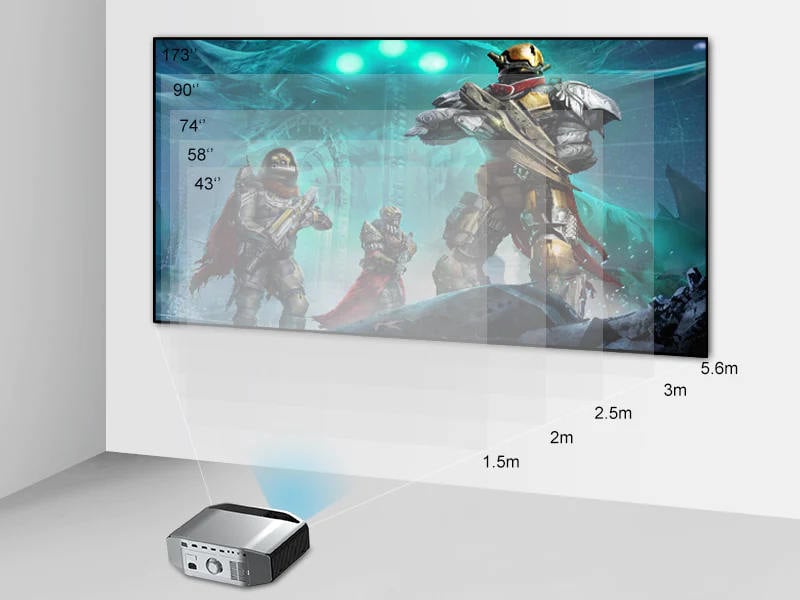
If the projection image size is too big to fit the screen, you can move the projector closer to the screen.
You can also adjust the height of the projector to adjust the position of the projection image.
Goodee Projector Setup
As the Goodee projector portfolio includes various models, we exemplify the common front setup method for you. If you want to mount the projector on the ceiling, you need to buy a ceiling mounting kit.

- Unbox your projector and connect it to the power by connecting the power cord to the socket.
- Place the projector on a flat surface, and turn on the projector.
- Hang on a screen in front of the projector. The screen and the projector should be aligned.
- Adjust the throw distance or the height of the projector so that the projection image can fit the screen. You can also use the projector calculator to calculate accurate screen size and throw distance.
- Adjust the focus of the projector until the projection image is clear.
- Use the keystone function to make the projection image rectangular if you can’t adjust the image manually.
- Connect the projector to an external device to access more resources by means of the interfaces of the projector. For example, plug a Roku into the projector via HDMI interface, or plug a USB drive into the USB interface. See the post How to Use a Projector as a TV to get more connection tips.
- Press the S button/Input Source button on the projector or remote control to select the corresponding signal as the input source.
- Then, the setup is completed.
How to Connect Goodee Projector to iPhone?
There are three methods to connect the Goodee projector to iPhone.
Goodee Projector Connects to iPhone: HDMI Method

- Get lightning to HDMI adapter.
- Connect corresponding ports to the projector and iPhone.
- Trust the projector when your iPhone prompts a message.
- Then, the connection will be successful.
Goodee Projector Connects to iPhone: USB Connection
This method is only working for part of Goodee projectors that support direct USB connections.
- Find your lighting charging cable.
- Plug the lightning port into your iPhone and the USB port into the Goodee projector.
- Trust the projector on your iPhone according to the prompt message window.
- Then, the connection will be completed.

Goodee Projector Connects to iPhone: Wireless Connection
This connection method is just applicable to Goodee projectors that support wireless connection and screen mirroring.
- Turn on the projector and select “CAST”.
- Go to the “Wi-Fi Setting” to make sure the projector connects to your router’s Wi-Fi.
- Enter into the “Control Center” on the iOS device and click screen mirroring.
- Select the signal of the projector and connect, then your iPhone will connect to the projector soon.
How to Connect Goodee Projector to Laptop?
Just follow the steps below to connect the Goodee projector to the laptop.

- Turn on the projector and your laptop.
- Get an HDMI cable and connect the projector and the laptop with the HDMI cable.
- Press the “S” (Input source) key on the remote or the projector.
- Press and hold the Windows key and P key to load the display mode.
- Select one of the four display modes based on your needs.
Then, the projector and laptop are connected. That’s all for the Goodee projector troubleshooting and related FAQs.
Related Posts
GooDee BL98 Computer Connection Guide
How to Watch Netflix on GooDee YG600?
GooDee W80 Android Phone Wired Connection Guide




