
This guide will introduce two methods on how to connect the YOTON Y3 projector to iPhone.
How to Connect YOTON Y3 Projector to iPhone?
Wireless Dongle
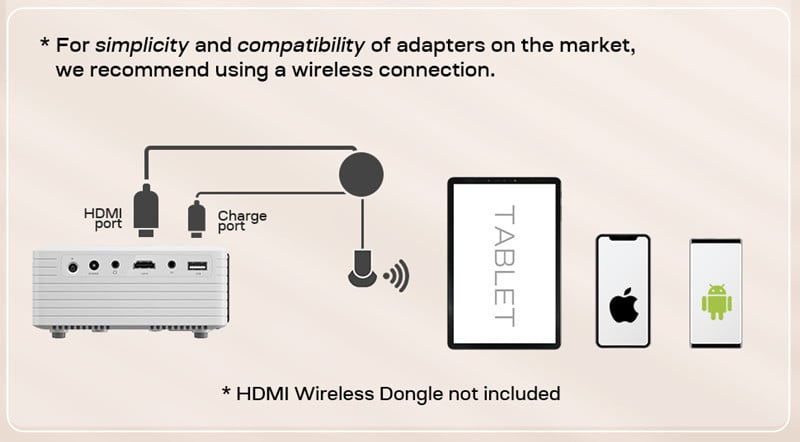
As the YOTON Y3 has no built-in Wi-Fi feature. Therefore, you need to buy a Dongle or Miracast for a wireless connection.
Fetch your Dongle or Miracast for a wireless connection.
- Power on the projector.
- Connect the HDMI port of the Dongle or Miracast to the projector.
- Plug the charge port of the wireless dongle into the USB port of the YOTON Y3 projector.
- Connect the dongle to a Wi-Fi network.
- Select HDMI as the input source on your projector.
- Then, your iPhone and the projector can be connected.
Wired Connection

YOTON Y3 doesn’t support a wired connection, and you need to buy an additional Lightning Digital AV Adapter.
- Power on the projector.
- Plug the lightning port of the Lightning Digital AV Adapter into the iPhone and plug the HDMI port of the adapter into the projector’s HDMI port.
- Tap trust when your iPhone prompts a message.
- Then, the devices will be connected.
Netflix and other similar streaming services do NOT support screen mirroring due to copyright protections.
Related Posts




