
In this guide, you can get some solutions on XGIMI projector auto shutdown and common problems troubleshooting related to yellow screen, overheating, audio and video delay, soap opera effect, and abnormal noise.
XGIMI Projector Unable to Boot & Auto shutsdown Troubleshooting
Unable to Boot XGIMI projector
Check the indicator light is on. If the indicator light is off, try to use other power adapters.
If the light is on, follow the next steps.
- Check if the fan works when the power adapter is plugged in.
- Check if the indicator light of the projector is on.
- Check if there is light coming out of the projector.
- Check projector model,12-digit SN number, purchasing date, purchasing platform, and order ID to contact the XGIMI support via email.

XGIMI Projector Auto Shutdown
- Check if there is an over-heating, and try to cool it down in a ventilated place.
- Check whether the projector is in sleep mode.
- Check the last action before it automatically shut down.
- Check if the wind still blows after the shutdown.
- Check if the indicator light on the projector is off after shutdown.
- Check projector Model and 12-digit SN number and purchasing date, platform, and order ID to contact XGIMI service.

What Should I Do if I See a red or Yellow Screen?
Check luminance/brightness.
For Z4, CC, H1: Check whether you have adjusted “LED Luminance” to “Custom” Mode, the picture color will be slightly more yellow in Custom Mode.
You can go to “Projection Settings” – ” LED Luminance” – then manually adjust brightness mode.

For Z6, H2: Check whether you have adjusted “Brightness” to “High” Mode. The picture color will be slightly more yellow in High Mode. You can go to “Image Settings” – ” Brightness” – then manually adjust brightness mode.
You can also contact XGIMI ( [email protected]) with the verified information for further check following with the following information: A short video or some pictures, product model and 12-digit SN number, purchasing date, purchasing platform, and order ID.
How to Fix XGIMI Projector Overheating?
- Check if the outside temperature is regular (under 40°C)
- Check if the temperature of the device itself is in a regular situation? (under 55°) System settings- System information- Temperature.
- Check if the outlet vent has been blocked?
- Check whether you’ve set it to “Auto” mode. General setting- Long press the left button on the remote control – Fan Speed – Auto.
- Check if the fan works properly.
What should I Do to Avoid Audio/video Delay?
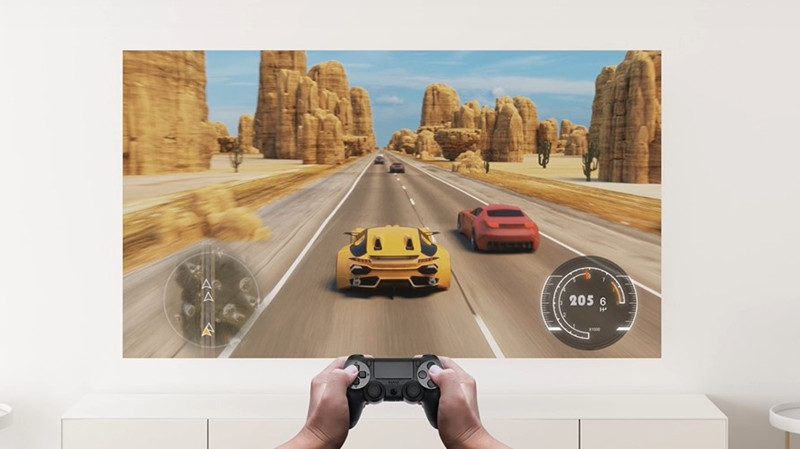
1. Check whether you have adjusted keystone correction If you have, reset to default and check again.
2. Turn off motion compensation: Image Settings – Video Settings – Image Settings – choose the replated mode and close motion compensation.
3. Choose “Game Mode”: “Image Settings”-“Video Settings”-“Image Settings” – “Game Mode”.
XGIMI Projector Abnormal Noise Troubleshooting
Normally, the noise from the fan would be ≤30 dB. Please make sure you’ve adjusted the fan to “Auto mode” If you have any other issues, please contact us via email with the necessary info :
- A video of the fan noise.
- Tilt/rotate it to the side or upside down to check if the noise persists.
- The temperature of your projector in the system. You can go to System Setup – System Information – Temperature to check.
How to Remove the Soap Opera Effect?
Turn off motion compensation by the following path:
“Image Settings” – “Video Settings” – “Image Settings” – choose the replated mode and close motion compensation
XGIMI Projector After-sales Contact Info
Customer support: [email protected]
Business cooperation: [email protected]
PR/Media: [email protected]
Related Posts
XGIMI Projector Troubleshooting and Buying Guide
How to Use XGIMI Assistant APP as Remote Control?
How to Set Up XGIMI Aura?




