DBPOWER projectors are popular in the US market. In this guide, we will share how to connect the DBPOWER projector to the iPhone and troubleshooting solutions, and a user guide concerned with the projector.
How to Connect DBPOWER Projector to iPhone?
There are two methods for you to connect the BPOWER projector to your iPhone. Most DBPOWER projectors support wireless screen mirroring and you can connect the BPOWER projector to the iPhone wirelessly.
Wireless Connection

1. Turn on Wi-Fi on the Setting of the projector. If you don’t know how to connect the BPOWER projector to Wi-Fi, please see How to Connect DBPOWER Projector to Wi-Fi in the next section of the article.
2. Select “iOS Cast”/from the Screen Mirror page.
3. Connect your iPhone to the same Wi-Fi router as the projector.
4. Turn on Screen Mirroring on your iPhone.
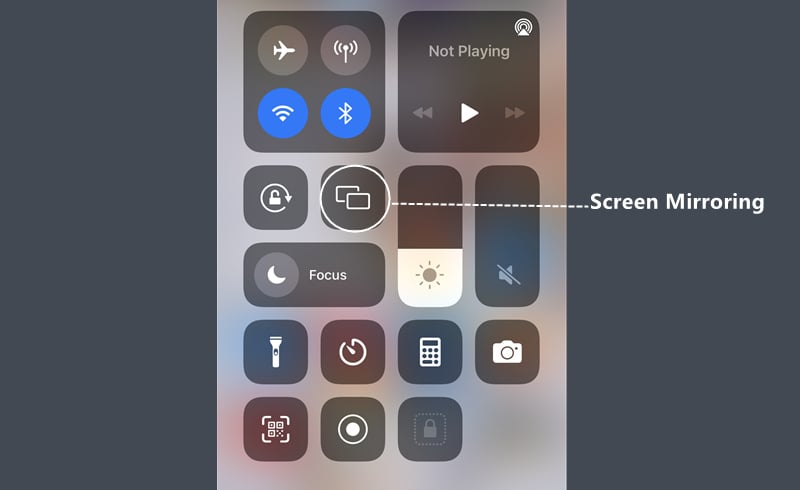
5. Select the projector device “DBPOWER-XXXX” and connect it.
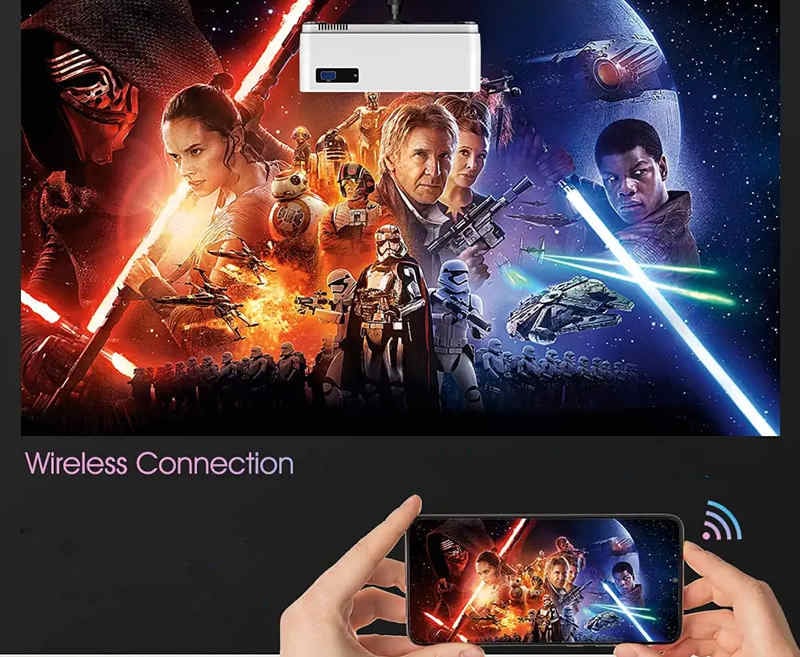
Wired Connection
If you want to achieve a stable and quick connection, then you can choose a wired connection. Follow the steps below to connect the DBPOWER projector to your iPhone.
1. Turn on your BPOWER projector.
2. Select the HDMI as the input source.
3. Get a lightning to HDMI adapter (Lightning Digital AV adapter) and an HDMI cable.

4. Plug the HDMI port into the projector’s HDMI interface and plug the lightning end into your iPhone. If the connection is successful, then your iPhone will prompt a message to remind you to trust the projector.
5. Tap Trust on your iPhone so that the BPOWER projector can access your iPhone.
6. Then, the projector and your iPhone will be connected.
If you fail to connect the projector to your iPhone, you can restart the BPOWER projector and try again. Please make sure the HDMI signal is selected as the input source of your BPOWER projector.
Compared with wireless mirroring, a wired connection is more stable and quicker. It is worth noting that the interfaces among different projector models may have slight differences.
That’s the end of the guide on How to Connect the DBPOWER Projector to the iPhone, and the troubleshooting solutions and user guide will be introduced in the next sections.
DBPOWER Projector Troubleshooting
In this section, troubleshooting solutions related to DBPOWER projector Bluetooth, Remote Control, no signal, and no sound.
DBPOWER Projector Bluetooth
If your DBPOWER projector fails to connect to a Bluetooth device, please make sure the projector supports Bluetooth and then troubleshoot according to the following tips.
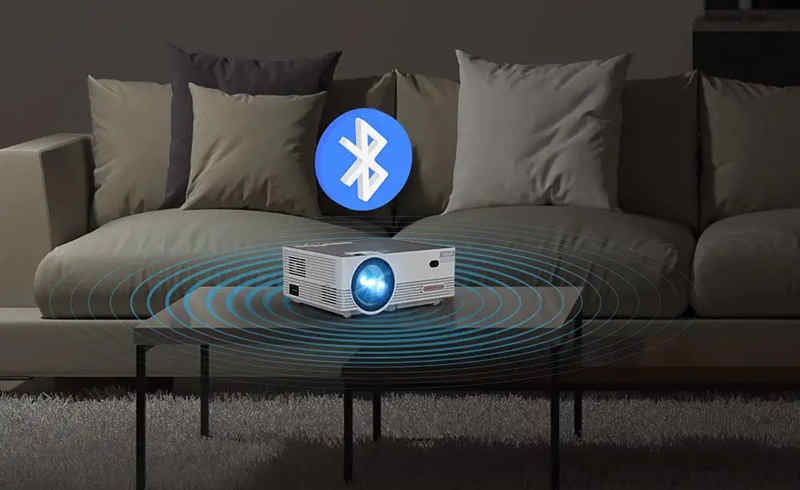
- Check whether the projector and your external Bluetooth device have turned on Bluetooth.
- Check whether the DBPOWER projector has been connected to another Bluetooth device. If yes, please disconnect the Bluetooth first and connect it to your device again.
- Check whether there are disturbing devices near the DBPOWER projector.
DBPOWER Projector Remote Control Doesn’t Work
If your DBPOWER projector remote doesn’t work, then you can try the following solutions to troubleshoot the problem.
- Check the battery of your DBPOWER projector and see whether the battery is depleted.
- Check the distance between the DBPOWER projector and the position of the remote. The distance can’t be so far. It is recommended to keep a close distance.
- Check whether the IR receiver is blocked or covered. Remove the block or coverings.
- Avoid using strong light or fluorescent light when using the remote.
- Check the pointing direction. Please point the remote to the IR receiver to improve the response speed.
DBPOWER Projector No Signal
If the DBPOWER projector shows no signal, you can check the following aspects.
Make sure the input source of your DBPOWER projector is selected and correct.
The connection between your device and the projector may be interrupted because of the long standby. Try to reconnect the two devices and check the status.
Make sure the connection cable is normal and working.
DBPOWER Projector No Sound
- Check the volume first and adjust the volume. When you play videos on some apps, please check the volume bar of the app.
- As most DBPOWER projectors don’t support Dolby sound, you need to turn off Dolby sound when you watch videos on some streaming apps like Netflix.
- Make sure the DBPOWER projector is not plugged into an earphone.
- That’s the end of the guide on DBPOWER projector troubleshooting. In the next part, the DBPOWER projector user guide will be introduced.
- You may be interested in Auking Mini Projector Troubleshooting or How to Use a Projector as a TV.
How to Use DBPOWER Projector?
In this part, you can know how to connect the DBPOWER projector to an Android phone, the DBPOWER Projector Wi-Fi connection, and how to connect the DBPOWER projector to a laptop.
How to Connect DBPOWER Projector to Android Phone?
Wireless Connection:

1. Select Cast Screen/Screen Mirror in the user interface after powering on the projector.
2. Turn on the Wi-Fi and mobile data traffic on your phone.
3. Turn on the wireless projection function in the phone’s status bar or setting page, search “DBPOWER-XXXX” and click it to connect.
Wired Connection:
- Power on your BPOWER projector.
- Select the HDMI as the input source.
- Get a Micro USB/ Type C to HDMI adapter and HDMI cable.
- Plug the HDMI port into the projector’s HDMI interface and plug the lightning end into your iPhone. If the connection is successful, then your Android phone will prompt a message to remind you to trust the projector.
- Tap Trust on your iPhone so that the BPOWER projector can access your iPhone.
- Then, the projector and your iPhone will be connected.
How to Connect DBPOWER Projector to Wi-Fi?
Follow the steps below to connect the DBPOWER projector to Wi-Fi.

- Turn on the DBPOWER projector.
- Enter Setting and find Wi-Fi.
- Turn on the Wi-Fi.
- Select the correct Wi-Fi signal in the list.
- Input the password using the remote.
- Then, the projector can be connected to Wi-Fi.
How to Connect DBPOWER Projector to Laptop?

- Turn on the DBPOWER projector.
- Get an HDMI cable.
- Plug one end of the HDMI cable into the projector and plug the other end into the laptop.
- Press the Windows key and P key simultaneously on your laptop to access and choose display mode.
- Select one mode from the four modes based on your needs. Generally, you need to choose the duplicate mode.
- Then, the image of your laptop will be projected on the projector’s screen.
How to Get Best Picture Quality with DBPOWER Projector?
To improve the picture quality, you can turn the lights off or roll the curtain down to build a dark environment.

In addition, the projection image should be no bigger than the projection size range. The size should be within the recommended size range. If the projection image is too big, the image will become blurry.
How to Connect DBPOWER Projector to Bluetooth Speaker?

- Turn on and choose set up.
- Choose the BT Setting and turn on the Bluetooth.
- It will search the Bluetooth speaker.
- Select the speaker.
- Then, the connection is successful.
Related Posts
How to Connect Crosstour Projector to iPhone?
How to Connect PVO Projector to iPhone?




