PVO is a popular entry-level video projector on Amazon, but many projector beginners don’t know how to use the PVO projector. In this article, we will give a detailed explanation of how to connect PVO Projector to iPhone. In addition, we will introduce how to use the PVO projector and provide some PVO troubleshooting solutions.
How to Connect PVO Projector to iPhone?
The PVO projector has no Wi-Fi and therefore you can’t connect the projector to iPhone via screen mirroring. To learn how to connect the PVO projector to iPhone, you can follow the steps below.

1. Turn on the PVO projector.
2. Get lightning to HDMI adapter.
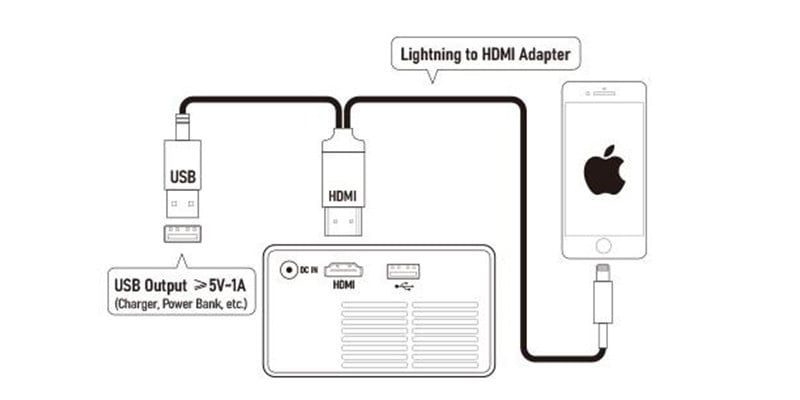
3. Plug the HDMI port of the adapter into the HDMI interface on the side panel of the PVO projector.
4. Plug the lightning port of the HDMI adapter into your iPhone; then plug the USB port of the adapter into the USB interface on the projector.
5. There will be a prompt message on your iPhone when the cables are connected well.
6. Trust the projector on your iPhone according to the prompt message.
7. Then, the PVO mini projector and your iPhone will be connected.
Please note that some copyrighted content can’t be mirrored onto the projector screen.
If the projector can’t sync the data instantly, you can press the signal source on the remote control or the signal source button on the projector and select the HDMI signal as the input source.
How to Use PVO Projector?
After introducing How to Connect PVO Projector to iPhone, let’s move to the user instruction section. Just check the setup steps and instructions below to learn how to use the projector.
PVO Projector Setup

The setup guide below exemplified a front projection method, which is common for most users.
1. Place the projector on a table, cabinet, or other flat surfaces.
2. Connect the projector to power by plugging one end of the power cord into the DC In interface and the other end into the power socket.

3. Turn on the projector.
4. Hang on a screen in front of the projector. Adjust the position or throw distance of the PVO projector so that the projection image is matched with the screen. The projector and the screen should be aligned so that the projection image is rectangular. The closer the distance, the smaller the screen; and the farther the distance, the bigger the screen. You can use the projector calculator to get the accurate throw distance and screen size.
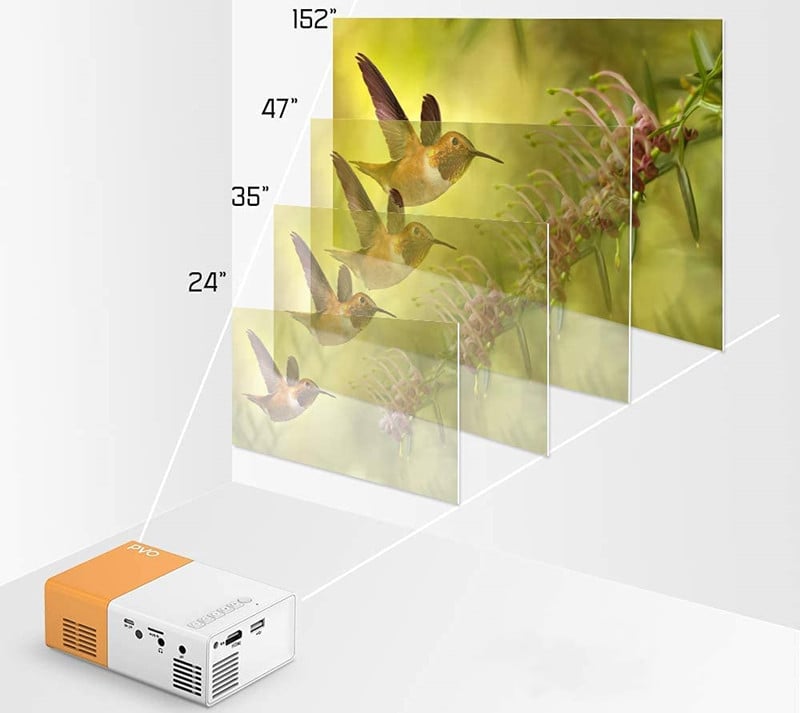
5. Adjust the focus ring on the side panel of the PVO projector, then the projection image will get clear. If the projection image is not regular and rectangular, you can adjust the position and pointing direction of the projector to adjust the image.
6. As the PVO projector has no built-in system and no content, you need to connect the projector to an external device to access content such as shows or movies.

7. Select the corresponding signal as the input source. For example, select the HDMI as the input source when you connect the projector to a Roku or Fire TV.
8. Then, you can enjoy movies on the projector.
PVO Projector Instruction
To improve the viewing effect, you’d better close the curtain or turn the lights off when you use the projector to watch movies.
Press signal source to select the corresponding signal source when you connect the projector to an external device.
Avoid covering the projector with some decorative cloth as it will block the vents and affect heat dissipation.
Avoid using the projector for a long time at a time. It is recommended to turn off the projector every four hours.
PVO Projector Troubleshooting
You may come across some problems when using the PVO projector. Here are some troubleshooting solutions for you to solve the problems.
PVO Projector Not Turning On

- Make sure the power socket is normal.
- Make sure the power cord is well connected.
- The projector may be overheated. You can try to turn on the projector when the PVO projector cools down.
- The projector may be in sleep mode, and you can press and hold the power button to restart the projector.
PVO Projector No Sound
The projector can’t support Dolby Audio. You need to turn off the Dolby audio when you connect the projector to a TV stick. Specifically, you need to turn off the Dolby sound on some streaming platforms such as Netflix.
Choose PCM mode when connecting the PVO projector to DVD.
PVO Projector Remote
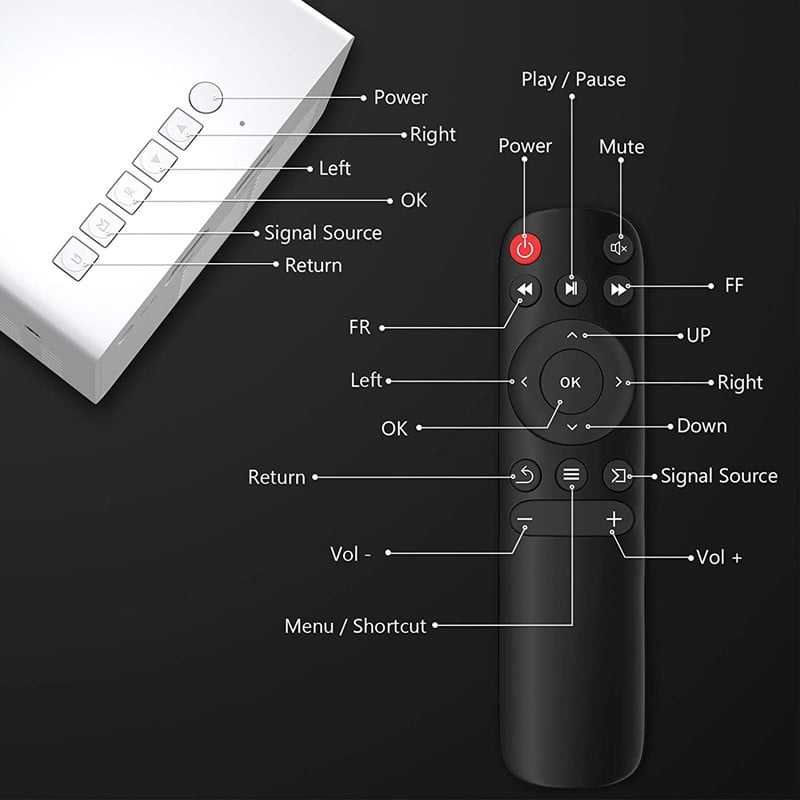
- Make sure the batteries of the remote control are sufficient. Replace a new pair of batteries if the remote has run out of battery.
- The distance between the remote and the projector should be within the effective range. Generally, the distance should be no more than 4 meters.
- Point the remote to the IR receiver on the projector.
- Do not block the signal path with any sundries. Don’t use strong light near the remote to avoid signal interference.
PVO Projector Netflix
PVO projector has no built-in Netflix and you need to connect the projector to streaming devices or computer via HDMI interface to access Netflix. Netflix can’t be mirrored by smartphones because of copyright limitations. Refer to the post How to Use a Projector as a TV.

In addition, the PVO projector doesn’t support Dolby audio, and you need to turn off the Dolby Digital sound when you watch Netflix.
PVO Projector No Signal
If the PVO projector shows no signal, you can check the following points for reference.
Make sure you have selected the right signal source.
Reconnect the projector and the external device to avoid connection interruption.
Check whether the connection cable is well connected. You can unplug and re-plug the cable to check the status. You can try a new HDMI connection cable as the previous HDMI cable may be broken.
Related Posts
PVO YG300 Pro Projector iPhone and Android Phone Connection Guide




