
PVO projectors are popular budget mini projectors and are listed as one of the best sellers for video projectors on Amazon. In this guide, I will share some troubleshooting solutions to some common problems with the PVO projector.
PVO Projector Troubleshooting
In this part, you can learn PVO projector troubleshooting solutions to common problems. For example, the PVO projector has no sound, not turning on, Netflix play failure, no signal, and overheating.

PVO Projector No Sound
- Check the volume of the PVO projector and see whether the volume is muted. If yes, adjust the volume using your remote.
- Make sure the audio cable is plugged into the correct interface on the PVO projector.
- PVO projectors don’t support Dolby sound, and you have to turn off Dolby sound when you play videos on some streaming platforms. (Step to turn off Dolby sound: Settings > Display & Sounds > Audio > Dolby Digital Output > and then turn Dolby Digital Plus OFF.)
- Switch to PCM mode when connecting the PVO projector to a DVD player.
- Make sure the PVO projector is not connected to an earphone.
- You can connect an external speaker to a PVO projector to improve the audio effect.
PVO Projector Not Turning On

- If you can’t turn on the PVO projector successfully, then you can try the following solutions.
- The projector’s power cord may be loose. You can unplug the power cord and re-plug the power cord into a working power socket.
- The PVO projector may be overheated. You can wait a while and turn on the projector when it cools down.
- The projector may be in sleep mode or standby mode. You can press and hold the power switch to turn on the PVO projector.
PVO Netflix Troubleshooting
Netflix doesn’t support screen mirroring from smartphones. You can try to connect the PVO projector to a TV stick, computer, or other streaming devices to access Netflix.

If there is no sound when you watch shows on Netflix, you can try to turn off Dolby sound; or you can try to adjust the volume of the TV stick or other devices.
If Netflix has reported the error code, then you can find the corresponding solutions according to the code. For example, If Netflix shows “Device failure occurred. (500.-117)”, it means that the data needs to be refreshed.
If you have excluded the conditions above, you can try to update the Netflix or restart the projector.
PVO Projector Troubleshooting: No Signal
If your PVO projector shows no signal, then you should take care of the following conditions.
- Check whether you have selected the right input source.
- If you are connecting the PVO projector to an external device, you need to check the connection cables.
- If there is no operation for a long time, the projector and the external device may be disconnected. You can disconnect the two devices and reconnect.
PVO Projector Troubleshooting: Overheating
- The vents of the PVO projector may be blocked. Remove all the blocks or sundries near the PVO projector.
- Do not use the PVO projector for too long a time for once. It is recommended to use the projector for no more than 4 hours for single use.
- Place the projector in a ventilated place.
- The air filter may be blocked.
- That’s all for the PVO projector troubleshooting. In the next section, the FAQs concerning with the PVO projector will be introduced.
You may be also interested in Auking Mini Projector Troubleshooting.
PVO Projector FAQs
How to Make PVO Projector Brighter?
If you find the PVO projector is dim, you can check the following tips.
Adjust the brightness on the setting of the projector.
Turn your lights off or close the curtain when you use the projector. A dark environment helps to improve the viewing effect.
How to Connect PVO Projector to iPhone?
PVO projector only supports HDMI connection for the time being. Follow the steps below to connect the PVO projector to your iPhone.
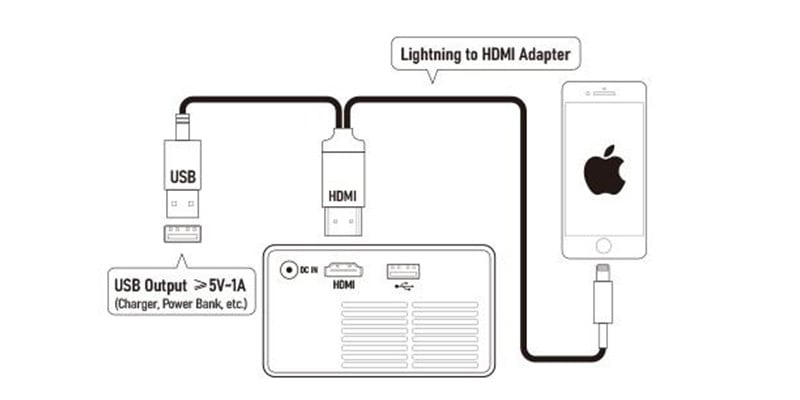
1. Turn on the PVO projector.
2. Get your lightning to HDMI adapter.
3. Plug the HDMI end into the HDMI interface and the USB port into the USB interface. Then, plug the lightning port into your iPhone.
4. After connecting successfully, your iPhone will prompt a message to ask you to trust the projector.
5. Tap Trust to connect the two devices.
6. Then, the PVO projector and your iPhone can be connected.
How to Set Up PVO Projector?
In this guide, we will introduce the common front projection method.

1. Place the PVO projector on the table.
2. Plug the power cord of the PVO projector into the power socket; turn on the projector.
3. Hang a screen up in front of the PVO projector.
4. Adjust the position of the projector so that the projection image fits with the screen.
5. Roll the focus ring to adjust the image clarity.
6. Then, connect the projector to a streaming device or mobile device to access more resources.
You can check our previous post How to Use a Projector as a TV.
How to Connect PVO Projector to Computer?
PVO projector is equipped with an HDMI interface and you can connect the projector to the computer following the steps below.

- Power on your PVO projector.
- Get an HDMI cable.
- Connect one end of the HDMI cable to the projector and the other end to your computer.
- If your computer has no HDMI interface, then you need to buy an extra adapter, for example, VGA to HDMI adapter.
- Select the HDMI as the input source.
- Press the combination keys Windows + P to load the projection mode. Generally, you can choose Duplicate mode to protect the screen of your computer onto the screen.
- Then, the projector and your computer can be connected.
Please note that the output resolution should be no more than the projector’s resolution, and you can adjust the output resolution on your computer.
How to Control the PVO Projector without Remote?
If your remote doesn’t work, you can try the following two methods.
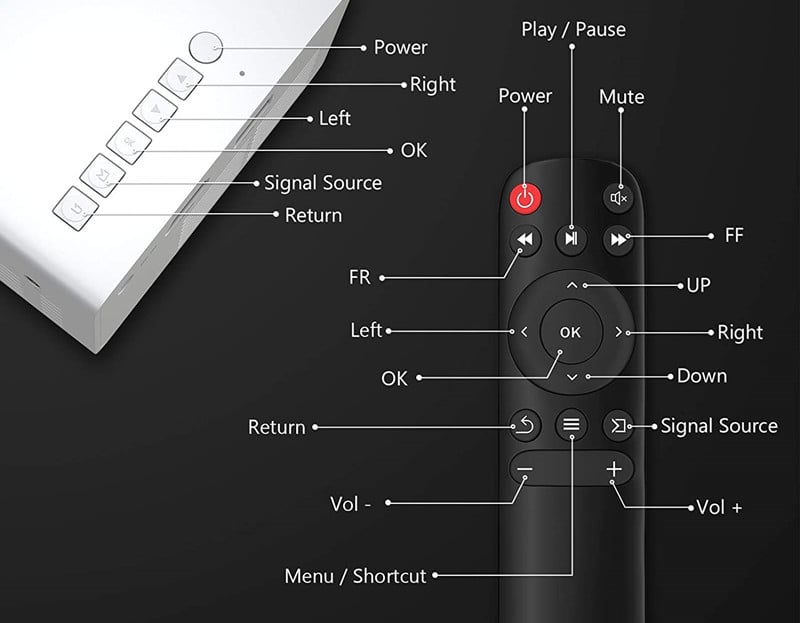
Method 1: Shortcut Buttons
You can use the shortcut buttons on the top panel of the PVO projector to adjust the image. If the projection image is not rectangular, you can adjust the position of the projector. The PVO projector and the screen should be aligned.
Method 2: Universal Projector Remote App
The PVO has no designated App and you can use a universal projector remote control.
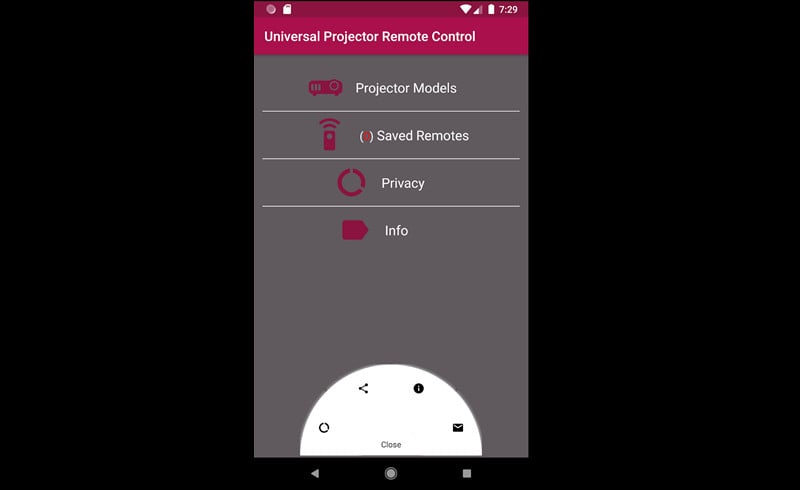
PVO Projector User Guide
Here is a user guide for you, helping you use the PVO projector conveniently.
- Place the projector in a cool and ventilated place.
- Keep a dark environment when you use the projector to improve the viewing effect.
- Do not keep the PVO projector turning on because it wastes the lamp life of the projector.
- Place the projector on a flat surface and the screen and the projector should be aligned to avoid the keystone effect.
Related Posts
How to Connect PVO Projector to iPhone?
How to Watch Netflix on PVO YG300 Pro Projector?
PVO YG300 Pro Projector iPhone and Android Phone Connection Guide




