Hisense PX1 is a award-winning triple-laser TriChroma laser projector. When you are looking to screen sharing to Hisense PX1 Projector, you can resort to this guide.

Screen Sharing with Hisense PX1 Projector
Mirror content from your mobile device to the TV. View videos, photos and more from your device on your TV screen.
Press home button to select settings icon, and select Advanced System > Mobile Device Connection Tips > Screen Sharing.
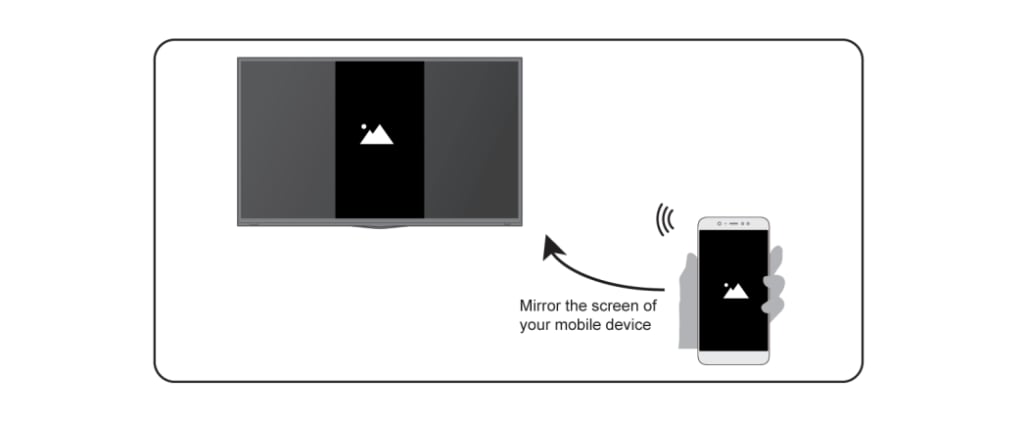
- Turn on the casting function of your Android/Windows10 device. The setting icon may vary depending on the device. The feature may be called “Wireless display”, “Smart view”, “Wireless projection”, etc.
- Find the TV name in the searching list of your device and select it. Your mobile device’s screen will be mirrored once you select your TV. If you are using WI-FI, the connecting may fail and the screen won’t switch. You can close Screen sharing application with BACK or EXIT button.
Please noted that some mobile devices may not support casting.

Read more:
Hisense PX1 Wired Network Connection Guide
Hisense PX1 Bluetooth Speaker Connection Guide
Hisense PX1- New Triple-Laser UST Projector Released in June


