You can adjust the brightness of dark and bright areas by adjusting the Offset and Gain settings for individual image colors.
Adjusting the RGB Offset and Gain
1. Turn on the projector and switch to the image source you want to use.
2. Press the [Menu] button on the control panel or remote control.
3. Select the Image menu and press [Enter].
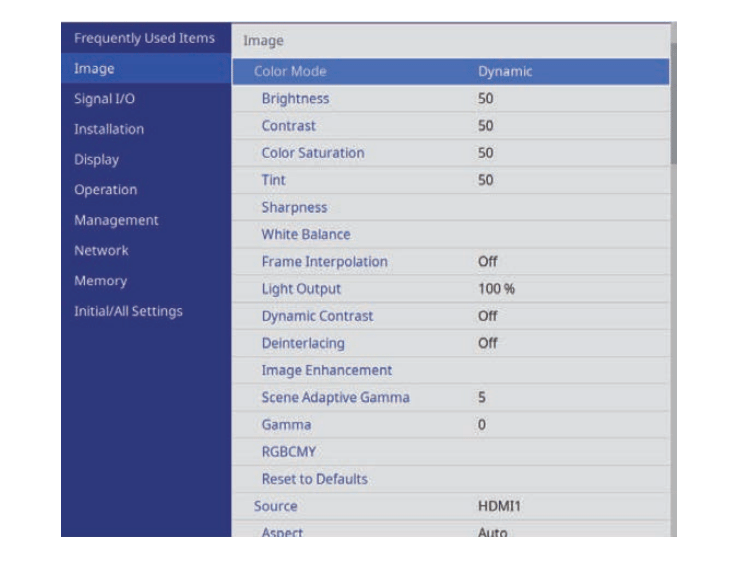
4. Select White Balance > Custom and press [Enter].
5. Do the following as necessary for each R (red), G (green), and B (blue):
• To adjust the brightness of dark areas, adjust the Offset setting.
• To adjust the brightness of bright areas, adjust the Gain setting.
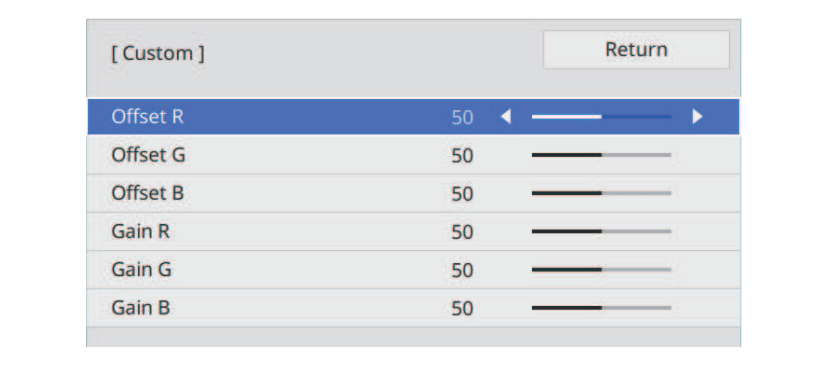
Higher values make the image brighter and lower values make the image darker.
• In the Offset setting, shading for the dark areas is more vividly expressed when you select a high value. When you select a low value, the image appears more full-bodied but shading for the dark areas is harder to distinguish.
• In the Gain setting, the bright areas become whiter and shading is lost when you select a high value. When you select a low value, shading for the bright areas is more vividly expressed.
6. Press [Menu] or [Esc] to exit the menus.

Read more:
Epson EH-LS12000B Projector Contrast Ratio Adjusting Guide

