
BenQ HT2060 projector supports passwords to manage the projector. This guide will introduce the password reset method.
How to Enable the Password?
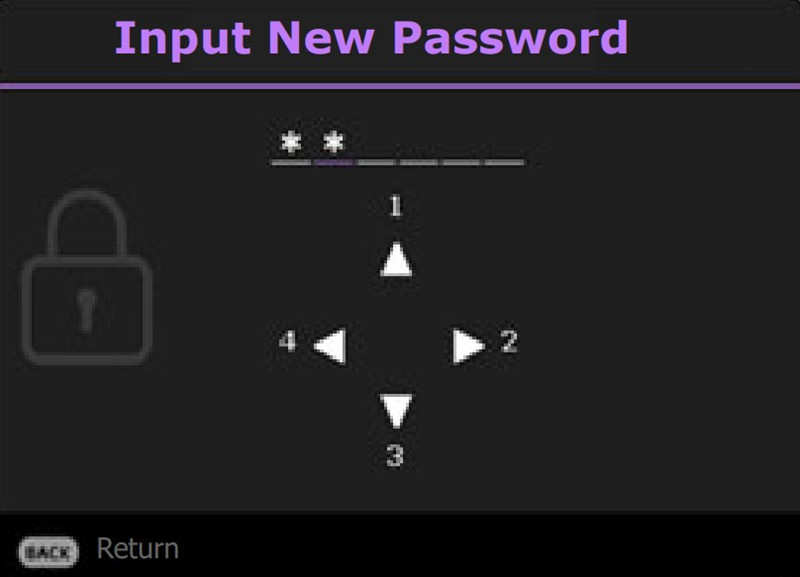
1. Go to the Advanced menu – System > Security Settings. Press OK. The Security Settings page appears.
2. Highlight Change Password and press OK.
3. The four arrow keys respectively represent 4 digits (1, 2, 3, 4). According to the password you desire to set, press the arrow keys to enter six digits for the password.
4. Confirm the new password by re-entering the new password.
5. To activate the Power On Lock function, go to System > Security Settings > Power On Lock, press OK and use the arrow keys to select On. Input the password again.
BenQ HT2060 Projector Password Reset
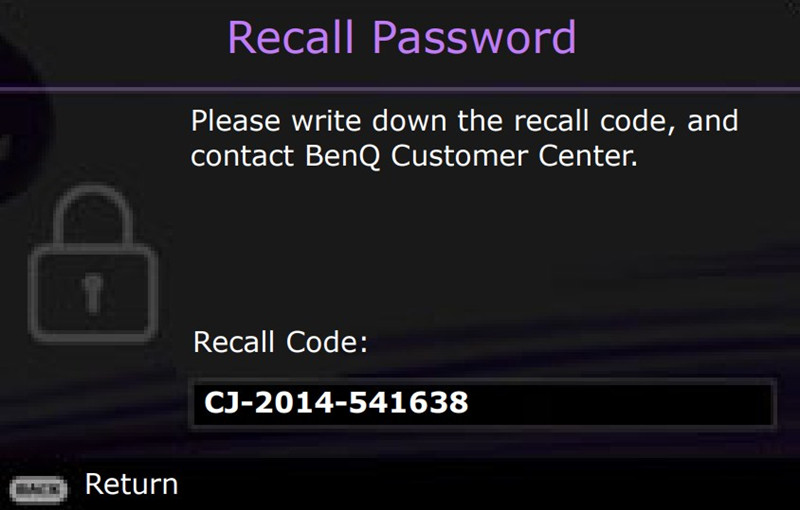
If you absolutely do not remember the password, you can use the password recall procedure to reset the password.
1. Press and hold OK for 3 seconds. The projector will display a coded number on the screen.
2. Write down the number and turn off your projector.
3. Seek help from the local BenQ service center to decode the number. You may be required to provide proof of purchase documentation to verify that you are an authorized user of the projector.
How to Change the Password?
1. Go to the Advanced menu – System > Security Settings. Press OK. The Security Settings page appears.
2. Highlight Change Password and press OK.
3. Enter the old password.
• If the password is correct, another message Input New Password appears.
• If the password is incorrect, the password error message will appear, and the message INPUT CURRENT PASSWORD appears for your retry. You can press BACK to cancel the change or try another password.
4. Enter a new password.
5. Confirm the new password by re-entering the new password.
How to Disable the password on the BenQ HT2060?

To disable password protection, go to the Advanced menu – System > Security Settings > Power On Lock, press OK and navigate to select Off. The message Input Password appears. Enter the current password.
• If the password is correct, the OSD menu returns to the Security Settings page. You will not
have to enter the password the next time turning on the projector.
• If the password is incorrect, the password error message will appear, and the message INPUT CURRENT PASSWORD appears for your retry. You can press BACK to cancel the change or try another password.
Related Posts




