
VANKYO projectors are popular in the US market. However, many projector beginners don’t know how to troubleshoot the common problems with the projector. In this guide, we will introduce common problems and troubleshooting solutions concerned about the projector.
VANKYO Projector Troubleshooting
In this section, you will know how to troubleshoot common problems with the VANKYO projector no image, screen mirroring failure, USB failure, blurry image, and Netflix failure.
VANKYO Projector Turns on But No Picture

If you have turned on the VANKYO projector but no picture shows on the screen, you can try the following items.
Check whether you have selected the right input signal and whether you need to switch to the right signal by entering the input source. For example, if you should have chosen HDMI 1 but you had mistakenly chosen HDMI 2, then the projector will show no image.
Check whether the projector’s lamp has reached the end of the lamp life or whether the lamp is broken. If the projector’s lamp doesn’t work, the picture won’t show on the screen.
The picture format maybe not be supported on the VANKYO projector.
The connection cable may be loose.
When you are connecting the VANKYO projector to a computer, then you need to check whether the display mode is correct.
VANKYO Projector Screen Mirroring Not Working
If the VANKYO projector’s screen mirroring doesn’t work, you need to check the following items. Firstly, some streaming apps don’t support screen mirroring from smartphones, for example, Netflix.
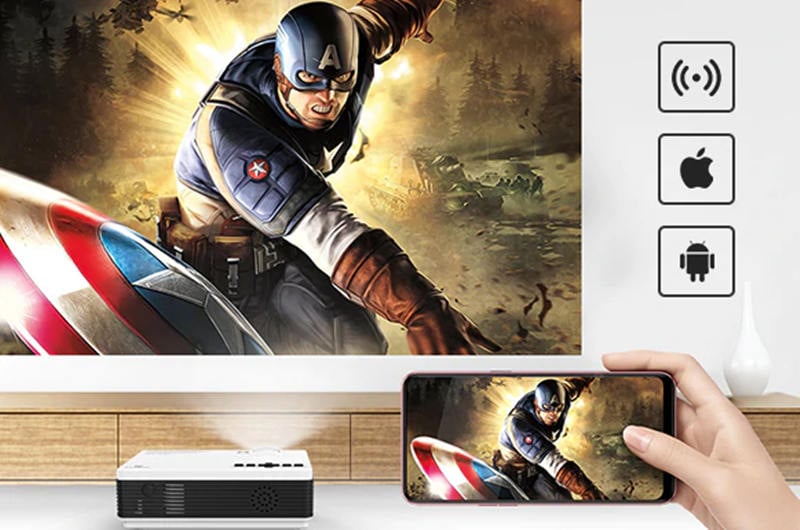
Wired Connection
If you are using a USB cable to mirror your smartphone, please check whether the projector supports a direct USB connection. Not all VANKYO projectors support USB direct connection.
If your VANKYO projector supports a USB direct connection, remember to click the Trust button when the projector prompts a message to remind you to trust the projector.
If your VANKYO projector doesn’t support a USB direct connection, you can use an HDMI adapter to connect the two devices.

Wireless Connection
Make sure your VANKYO projector supports wireless screen mirroring.
Make sure the two projectors are connected to the same Wi-Fi network.
Take care of the distance. If the projector is far from your smartphone, the connection may be poor.
VANKYO Projector Not Reading USB
If your VANKYO projector fails to read the USB flash drive, you can troubleshoot the problem according to the following items.

Check whether the USB interface is used for charging. Generally, if a projector has many USB interfaces, each USB interface may have a different function. For example, one of the USB interfaces may be only used for charging, while the other may support data transfer.
Check the storage of your USB flash drive. Some VANKYO projectors have a limitation on USB storage. For example, some VANKYO projectors can only support a max capacity of 32G.
VANKYO Projector No Sound
If your VANKYO projector has no sound, what you should do is check the volume first. Try to use the remote to adjust the volume or use the shortcut button on the projector.

Alter to PCM mode when connecting the VANKYO projector to a DVD player.
If your earphone is plugged into the VANKYO projector, then you need to unplug the projector.
VANKYO Projector Blurry Image
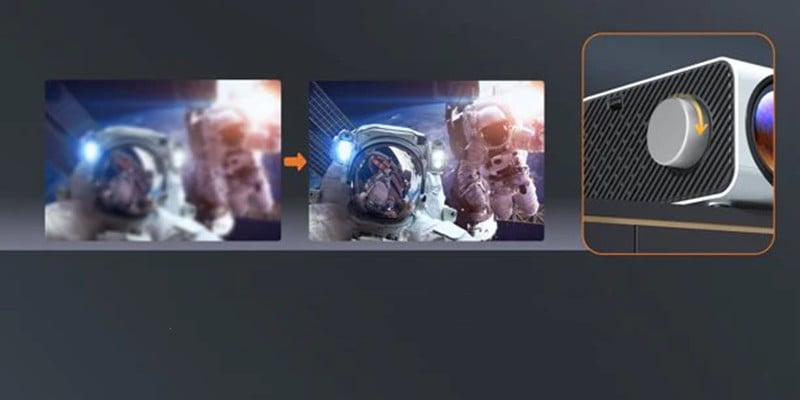
Different from the TV set, you need to adjust the focus first to make the image clear for most projectors.
Make sure the image size is within the image size range of the VANKYO projector. For example, if the VANKYO projector has a max image size of 200 inches, you can’t project a 250-inch screen because it will make the image blurry. To achieve the best image quality, you need to adjust the image size to be the recommended image size.
Check the lens of the VANKYO projector and clean it regularly to avoid dust pollution.
Check the audio format of the source video or audio. Some VANKYO projectors don’t support Dolby sound, you need to turn off the Dolby Digital plus when you play videos on some streaming platforms.
The VANKYO projector and the screen need to be aligned to minimize the effect of keystone correction.
Check the resolution of the source video and make sure the resolution is supported on the projector.
VANKYO Projector Netflix Failure
It is normal if Netflix doesn’t work via smartphone screen mirroring. As Netflix doesn’t support Airplay anymore.

As most VANKYO projectors have no smart system and no certification of Netflix. You need to connect the projector to Roku, Amazon TV stick, or other devices.
Try to update the Netflix app if you have excluded the conditions above.
Check our previous post VANKYO Projector Won’t Play Netflix Troubleshooting to know more details.
FAQs
How to Connect VANKYO Projector to Wi-Fi?

- Turn on your VANKYO projector and enter Setting.
- Select Wi-Fi and turn on the Wi-Fi.
- Then, the projector will prompt up an available list.
- Choose your Wi-Fi signal.
- Input the signal using the arrow buttons on your remote.
- Then, your projector can be connected to Wi-Fi successfully.
How to Connect VANKYO projector to iPhone?
VANKYO projectors support both wired and wireless connections.

Wired Connection
- Enter the Mirroring/Cast interface of your VANKYO projector for the first time.
- Use your USB charging cable (If USB direct connection is supported on your VANKYO projector) or lightning to HDMI adapter to connect your VANKYO projector to the iPhone.
- Tap the Trust button on your smartphone to enable the VANKYO projector to access your iPhone.
- Then the VANKYO projector and your smartphone can be connected.
- See more details in our previous post How to Connect Phone to Vankyo Projector.
Wireless Connection
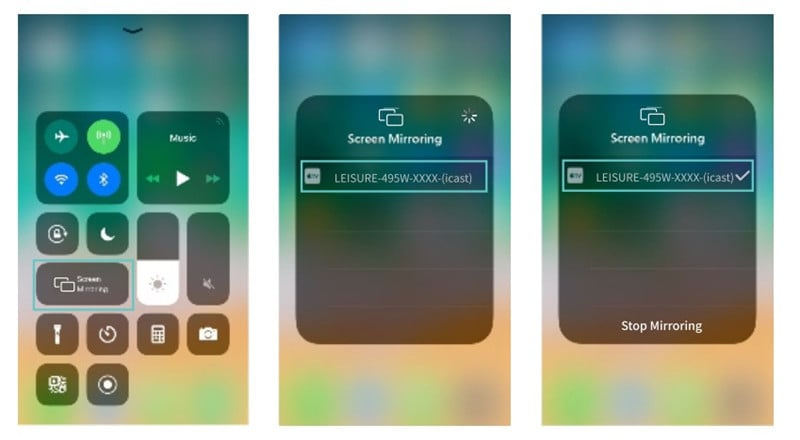
- Enter the screen mirroring interface of your projector.
- Connect the VANKYO projector to the Wi-Fi (refer to the steps above) and connect your smartphone to the same Wi-Fi network as the projector.
- Enable the screen mirroring function on your smartphone.
- Select the signal of the projector and connect.
- Then, the screen of your smartphone can be mirrored on the screen of your projector.
How to Connect VANKYO Projector to Bluetooth Speaker?
Please make sure your VANKYO projector and your speaker both support Bluetooth and turn on the Bluetooth mode of your speaker.

- Turn on the projector and enter Setting.
- Select Bluetooth and turn on the Bluetooth.
- Choose the signal of your speaker from the available list and connect.
- Then, the two devices can be connected successfully.
That’s all for the VANKYO projector troubleshooting. Please leave us a message if you have any other problems.
Related Posts




