
InFocus projectors are known as professional projectors, whose portfolio includes both 3LCD projectors and DLP projectors. In this post, we will share InFocus projector troubleshooting solutions so that you can troubleshoot the problems conveniently and quickly.
InFocus Projector Troubleshooting
This section is about InFocus projector troubleshooting solutions to not working, blinking power lights, no sound, automatic shut-off, image problems, overheating, and remote problems.
InFocus Projector Not Working

If the InFocus projector doesn’t work, you can check whether the power cord is well connected.
If you have tried the last step, then you can check the status of the lamp. If the lamp is broken or the lamp is loose, the InFocus projector may fail to work.
Make sure the InFocus projector is not overheated. If yes, you can wait a moment and restart it when it cools down.
If the fan of the projector may be blocked or broken, the projector will shut off automatically.
Make sure you have removed the lens cover. Otherwise, your projector may fail to show projection images.
InFocus Projector Power Light Blinking

If the power light of the InFocus projector shows flashing red, you need to check whether the air vents are blocked or the projector is overheated. The ambient temperature should be no more than 35ºC and the air vents can’t be blocked.
If the power light is flashing red and solid Blue, the fans of the projector may be failed. Please clear the projector mode by pressing and holding the Power button for 10 seconds, then wait for about 5 minutes and try to power up again.
If the power light has flashing red, your projector’s LED may shut down.
InFocus Projector No Sound
If there is no sound from the InFocus projector, you need to check the following factors.
- Press mute to see whether the projector is muted, or you can adjust the volume using the remote.
- Make sure the audio cable is well connected to the projector.
- Some InFocus projectors have no built-in speakers, and you need to connect the projector to an external speaker to have sound output.
- Check the audio format of the video, and some video formats are not supported on the projector.
- When you play videos on some streaming platforms, you can try to turn off Dolby audio to avoid sound problems.
InFocus Projector Shuts Off Automatically

If your InFocus projector shuts off automatically, check the guide below.
- Make sure the power adapter and power cord are tightly connected.
- Check the status of the lamp.
- Pay attention to the ambient light and usage time to avoid overheating. You can observe the temperature lights on the projector to determine whether the projector is overheated. If the projector is overheated, the light will turn red.
- If there is no operation or command on the projector, the projector will be in standby mode.
InFocus Projector Image Problems

No Image
Remember to remove the lens cover.
If the projector didn’t show the image that you are expected to project, you can check the input source as you may have selected the wrong input source. Pay attention to the signal source when you connect the projector to an external device. For example, when you connect the projector using an HDMI cable, then you need to choose the HDMI source as the input source.
You may be interested in Does HDMI 1.4 Support 144hz.
Distorted Image
Check the connection cable. If the cable is loosely connected or the cable is faulty, then you need to replace a new cable.
Check the aspect ratio of the image and adjust it according to the aspect ratio of the projector.
Blurry Image
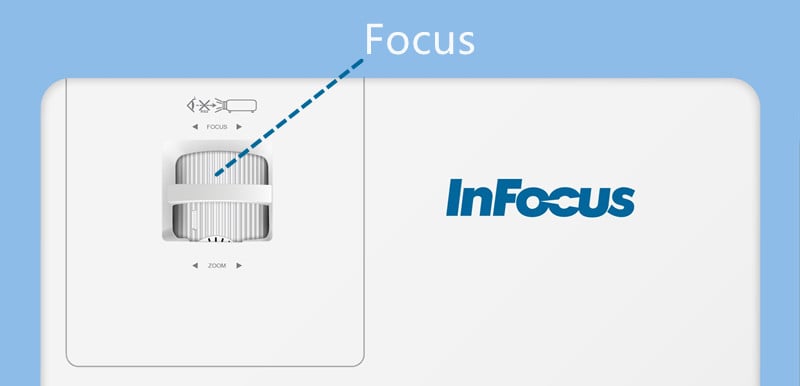
A blurry image is caused by multiple factors. Check the items below and find the problem.
Adjust the focus first to make a blurry image clear.
Check the resolution of the source video and the supported resolution of the projector. The resolution should not exceed the supported resolution.

Check the image size. The screen size should be within the max screen size of the projector. Otherwise, the image may become blurry.
Pay attention to the ambient light. Please use the projector in a dark environment if the projector has low brightness. You can close the curtain and turn off surrounding lights to improve the viewing effect.
Red Screen
If the image is just reddish, you can adjust the image contrast or color mode to make it proper. You can also reset it to the factory default to improve the viewing effect.
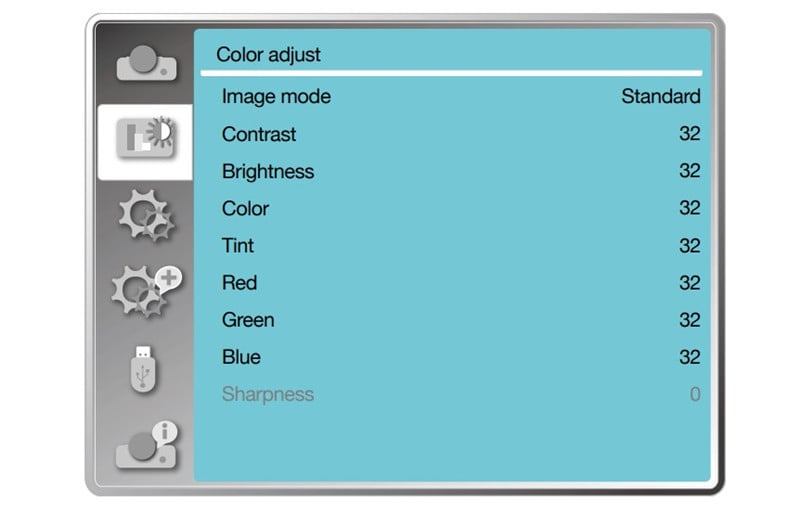
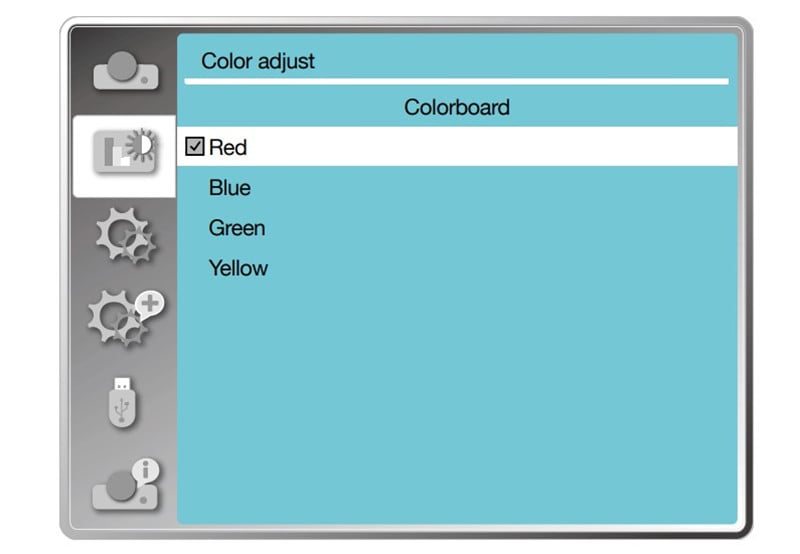
If the image is whole red, the optical parts may be broken.
Sometimes, the overheating will result in LED luminance failure and then cause the red screen or blue screen.
See our previous post Why Is My Projector Showing Red to know more possible causes.
InFocus Projector Overheating
It is normal for the projector to produce heat, but you can troubleshoot the problem according to the following tips if it is overheated.

Check whether the fun is faulty. The fun will blow the heat out to avoid overheating. If the fan doesn’t work, the projector will become overheated.
Make sure the vents are not blocked. It is recommended to place the InFocus projector in a ventilated and cool place.
Keep away from some electric appliances that produce heat.
To avoid overheating, you’d better not use the projector for a long time each time.
InFocus Projector Remote Not Working
- If the remote of the InFocus projector doesn’t work, you need to check the battery first. Make sure the battery is not drained. You can replace it with a new pair of batteries. In addition, the poles of the batteries should be placed correctly.
- Be aware of the distance. The projector should be used within an effective distance.
- To improve the response, you can check the position of the IR receiver and point the remote to the IR receiver.

- Check whether the signal is blocked. Remember to remove all the sundries or blocks between the remote and the InFocus projector.
- Stop using strong light or fluorescent light near the remote to avoid signal interference.
- Clean the IR receiver or IR transmitter to avoid pollution and interference.
- If the InFocus projector is connected to an external device, you need to use the remote control of the external device.
You may be also interested in Vivitek projector troubleshooting.
That’s all for the InFocus projector troubleshooting. If you have other troubleshooting solutions or problems concerning the projector, please leave a message in the comment box.
Related Posts




