
You may notice that Acer HE-4K15 projector houses warping setting option. The function is to configure the geometric distortion of the projector’s images when the images are projected onto screens which have a kind of uneven surface such as a cylinder, a spherical shape, etc. Let’s take a look that how to project Acer HE-4K15 Projector image onto a spherical surface.
Steps to set up warping on Acer HE-4K15 projector
- Home menu=>Image settings
- Select Warping, and choose the option of Enable to make it on.
When warping option is enabled
The keystone correction and corner correction functions will not be available when Warping is enabled.
Control Method
Allows you to select a preferred control method for warping adjustment.
Warping Adj.
This function is available when On is selected in the Warping > Enable menu and OSD is selected in the Warping > Control Method menu.
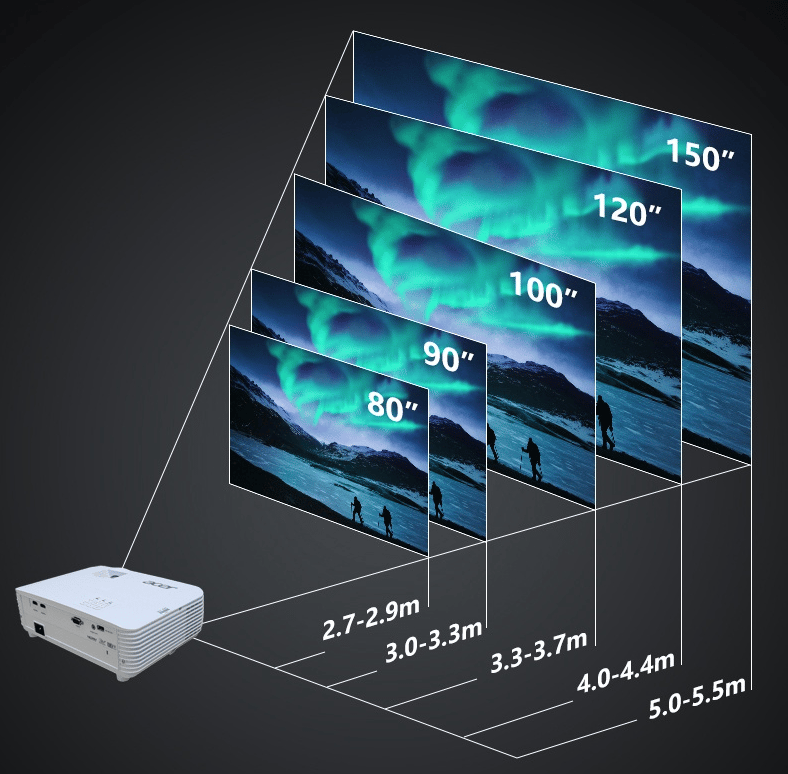
Read more:



