In this guide, we will introduce Bomaker projector troubleshooting tips and related FAQs, helping you to solve common problems and use the projector conveniently.
Bomaker Projector Troubleshooting
In this section, troubleshooting solutions concerning remote, projector not working, screen mirroring, and Netflix will be introduced in detail.

Bomaker Projector Remote Doesn’t Work Troubleshooting
The remote problem is the commonest problem for a projector. You can check the following troubleshooting solutions below to find the problem.

- Check the battery of the remote. If the remote doesn’t work, the battery may be depleted.
- Check the distance. The distance can’t be too far to make sure the signal is effective.
- Check the pointing angle and direction. Try to point the remote to the IR sensor of the projector instead of other directions.
- Make sure there are no obstacles between the projector and the remote.
- Avoid strong light or fluorescent light.
- Avoid some interferential electric appliances around the projector, for example, the microwave oven.
Bomaker Projector Not Working Troubleshooting
Generally, the projector not working problem is caused by improper power connection, overheating, and software. Here are some solutions for you.

- Make sure the connection cables are well connected. You can observe the indicator of the projector.
- Check whether the projector is overheated. If yes, you can cool the projector down and try to restart the projector again.
- Check whether the projector is in sleep mode. Try to press and hold the power button to start the projector.
- If the projector shut off automatically, you can reset the projector to factory default.
- Try to update the firmware of the projector according to the system prompts.
Bomaker Projector Screen Mirroring Not Working
Most Bomaker projectors don’t support Airplay, and therefore you cannot mirror the screen directly with your iPhone.

- Make sure that you have selected the screen mirroring as the input source.
- You’d better enter the Screen Mirroring interface to avoid connection failure.
- Press and hold the OK button to rest the projector and try it again.
- Make sure the projector and your phone are connected to the same Wi-Fi network.
Bomaker Projector Blue Screen
If the Bomaker projector screen is blue, you can long-press the “play/pause” button on the remote control to reset the Wi-Fi module.
You can also restart the projector after disconnecting power to see whether the problem has been solved or not.
Bomaker Projector Netflix Troubleshooting
Netflix can’t be mirrored via screen mirroring from smartphones. You can try to use an HDMI cable to connect the Bomaker projector to a laptop to watch Netflix content.
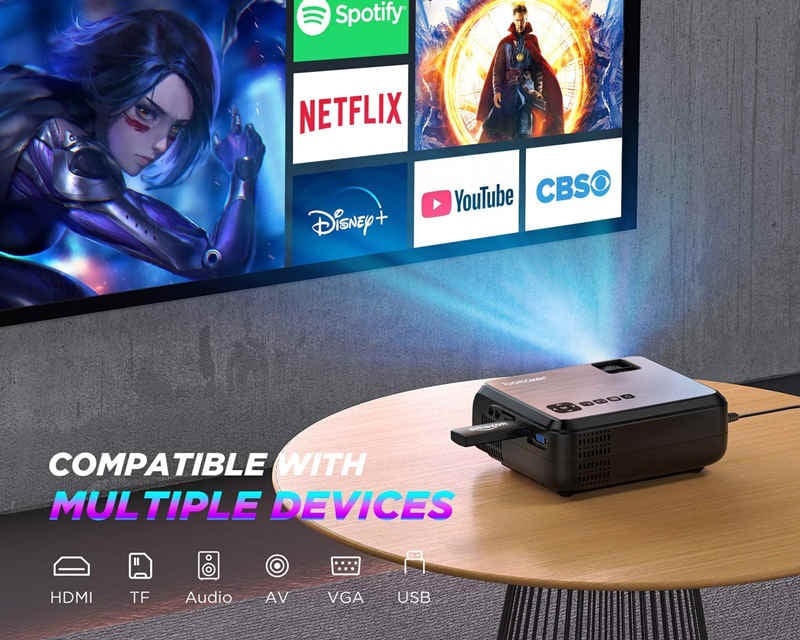
If there is no sound when you play videos on Netflix, you can turn off the Dolby sound and then try again.
Bomaker Projector FAQs
In this section, problems concerning iPhone connection and Wi-Fi connection, and image adjustment will be explained.

How to Connect Bomaker Projector to iPhone?
There are two methods for connecting the Bomaker projector to iPhone. You can choose one of the two methods below.
HDMI Connection
This connection method is applicable to all Bomaker projectors.
- Get lightning to HDMI adapter.
- Connect the lightning port to the iPhone and the HDMI port to the projector’s HDMI interface. If there is a USB port, just connect it to the USB port to the USB interface of the projector.
- Click to trust the projector when there is a prompt message.
- Then, the projector and iPhone are connected.
Wireless Screen Mirroring
This method is applicable to some projectors that support screen mirroring.

- Connect the projector and the iPhone to the same Wi-Fi network.
- Enter Input Source.
- Select Screen Mirroring as the input source (if necessary).
- Start the Screen Mirroring feature of the iPhone by swiping to the control center of the iPhone.
- Select the signal of the projector to connect to the iPhone.
- Then, the projector and the iPhone are connected successfully.
How to Connect Bomaker Projector to Wi-Fi?
Just follow the steps below to connect the Bomaker projector to Wi-Fi.
- Enter the Setting interface of the projector
- Select Network.
- Turn the Wi-Fi function.
- Select the Wi-Fi network and input the correct password.
- Click Enter or Go to affirm the operation.
- Then, the projector is connected to the Wi-Fi network.
Bomaker Projector Image Adjustment
To achieve a good viewing effect, you can adjust the image according to the following tips.
Blurry Image
- Make sure the projection distance is proper. The distance shouldn’t be too long or too short.

- Adjust the focus to make the image clear.
- Make sure the projector and the screen are aligned.
- Avoid using keystone if you can adjust the image manually.
- Make sure the projection image size is within the screen size range of the projector.
- Make sure there is no strong light surrounding the projector and try to keep a dark environment.
How to Solve Dots on Bomaker Projector Screen?
- Make sure the background wall is clear and neat.
- Check whether the projector lens is dirty. If yes, you can clean the surface with a soft cloth.
- Check whether the Bomaker projector is overheated. You can try to cool the projector down and try it again.

If all solutions above can’t solve the problem, the chips may be broken. You need to have the Bomaker projector repaired or replaced. That’s all for the troubleshooting solutions to the Bomaker projectors.
Related Posts
How to Solve Black Spots Problem of Projector Screen?
Why is My Projector Blurry? | Projector Image Troubleshooting
