VANKYO Leisure 3 mini projector is a multi-media mini projector without a built-in smart system, you need external devices to access more resources. This post will introduce VANKYO Leisure 3 Chromecast connection method. Here are the detailed steps.

Step 1: Turn on your projector.
Step 2: Plug the HDMI connector on the Chromecast into the HDMI port on the projector.
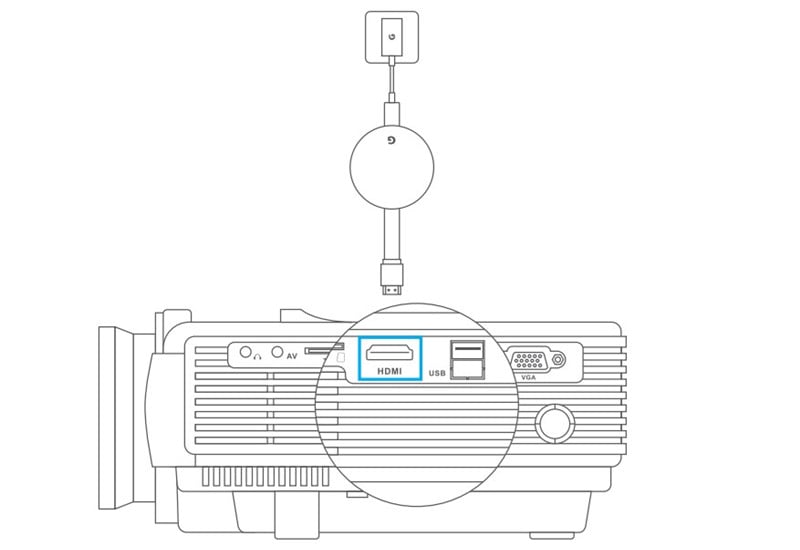
Step 3: Insert one end of the micro USB cable into the micro USB port on the Chromecast, then plug the other end into a socket.
Step 4: Press the SOURCE button to bring up the Input Source menu and select HDMI by pressing OK on the remote.
Step 5: Download Google Home and install it on your mobile device.
Step 6: Set up the APP Google Home as instructed.
Step 7: Once it is done, select a video player on your mobile device to play videos, then tap to cast the video to the wall/screen.

That’s all for the introduction of the VANKYO Leisure 3 Chromecast connection method. If you have any other questions, you can leave a message in the comment zone.
Related Posts:
How to Connect VANKYO Leisure 3 Projector to iPhone?
Two Methods to Connect VANKYO Leisure 3 to a Computer
VANKYO Leisure 3 Mini Projector Brief Review
How to Connect VANKYO Leisure 3 Projector to Fire TV Stick?




