
QKK mini projectors are popular in the US mini budget projector market, but many projector users have come across various problems concerning the projectors. In this guide, we will share some QKK mini projector troubleshooting solutions and related FAQs.
QKK Mini Projector Troubleshooting
In this part, you will know how to troubleshoot common problems such as no signal, no sound, blurry image, won’t turning on, and the remote doesn’t work.
QKK Mini Projector No Signal Troubleshooting
- Check the input source of your QKK mini projector. Specifically, you can press the source button on the QKK mini projector or the remote control. Make sure the input source is selected and correct. For example, choose HDMI when the projector is connected to a TV stick.
- Make sure the connection cable is normal, and the corresponding interface is correct.
- The connection between your external device and the QKK mini projector may be interrupted because of the long standby. Please try to reconnect the two devices.
- If you are connecting the QKK mini projector to a computer, please check the projection mode. The projector may be set to display on another monitor.
- Try to reset the projector if all solutions above don’t work.
QKK Mini Projector No Sound Troubleshooting
- Check the volume when the projector produces no sound. Just turn up the volume using the remote.
- Check the audio format of the video. QKK mini projectors don’t support Dolby sound, you need to turn off the Dolby Digital plus when watching videos on some streaming platforms. (Detailed steps are as follows: Settings > Select Display & Sounds > Audio > Dolby Digital Output > OFF.)
- Check the audio cable when you connect the projector to an audio device.
- Try to adjust to PCM mode when connecting the QKK projector to a DVD player.
- Make sure the QKK mini projector is not connected to an earphone.
QKK Mini Projector Blurry Image Troubleshooting
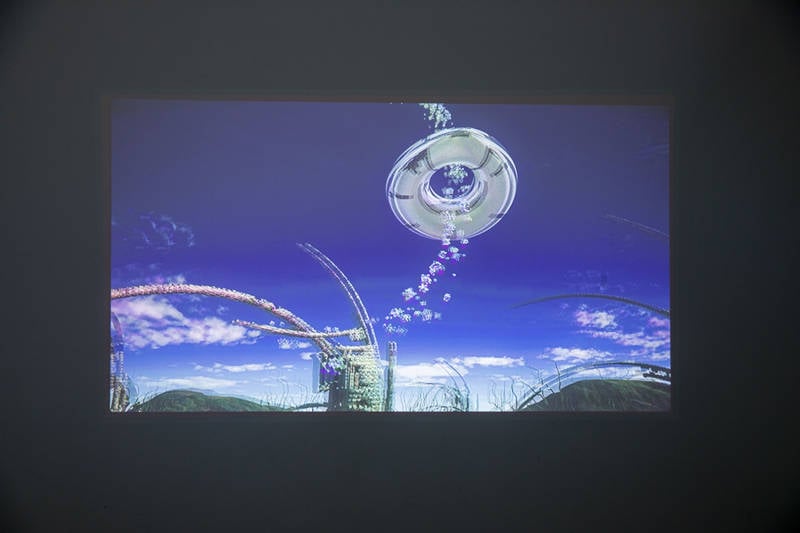
- Remember to adjust the focus first when using the projector.
- Clean the lens of the projector if it is blurry.
- Adjust the brightness or contrast in the setting of the projector.
- Make sure the projection image size and throw distance are within the range. If the image is too big, it will become blurry.
- The projector’s lens may be dusty and you need to clean it regularly.
- Try to lower the ambient light to improve the viewing effect.
- If the projector has low brightness, then you can add a screen to improve the viewing effect. An ALR screen will deliver a better effect.

You may be interested in our previous image Why Is My Projector Showing Red or Why is My Projector Blurry.
QKK Mini Projector Won‘t Turn On Troubleshooting
- Check whether the power cord or the power supply is working.
If the indicator is on, check the following items:
- Check whether the projector is overheated.
- Make sure the projector’s vent is not covered.
- Check the status of the lamp. The lamp may reach its life span. If you changed a new lamp for the projector, check whether the projector lamp is correctly installed.
- Check whether the lamp lid is open.
QKK Mini Projector Remote Doesn’t Work
Here are possible causes of the QKK mini projector remote doesn’t work.

- Firstly, check the battery of your QKK mini projector and see whether the battery is depleted.
- Take care of the distance. The distance between the QKK mini projector and the remote can’t be too far. It is recommended to keep a close distance.
- Check the pointing direction. Please point the remote to the IR receiver to improve the response speed.
- No blocks between the projector and the remote. Check whether the IR receiver of the QKK projector is blocked or covered.
- Avoid using strong light or fluorescent light when using the remote.
- Check the pointing direction. Please point the remote to the IR receiver to improve the response speed.
That’s all for the QKK mini projector troubleshooting, and some related FAQs will be introduced in the next section.
QKK Mini Projector FAQs
How to Connect QKK Mini Projector to Wi-Fi?

- Firstly, you need to check whether your QKK projector supports Wi-Fi or not as most QKK projectors don’t support it.
- If your projector supports Wi-Fi, then you can follow the steps below to connect.
- Power on the projector.
- Find the Setup/Setting of the QKK mini projector.
- Select Network>Wi-Fi (The interface may be slightly different among different models).
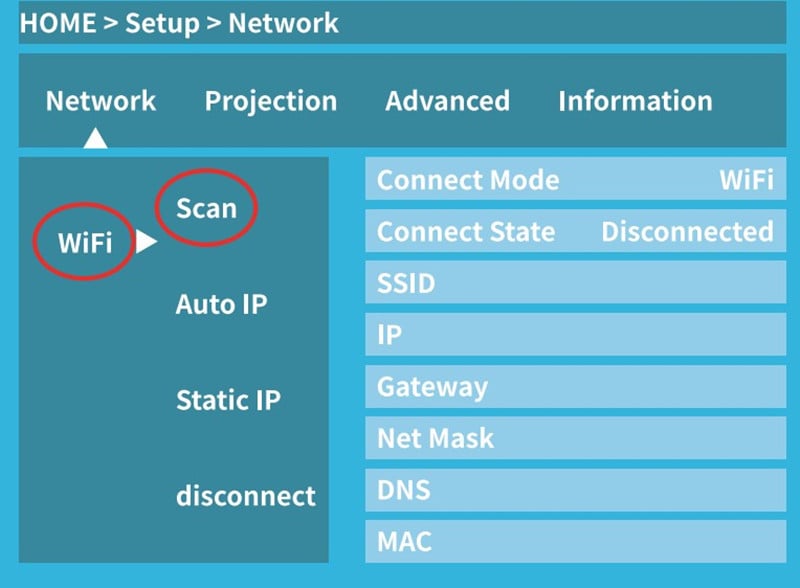
- Select Scan, then the available Wi-Fi signal will appear.
- Choose your network, and input the password of the Wi-Fi using your remote according to the on-screen display cue.
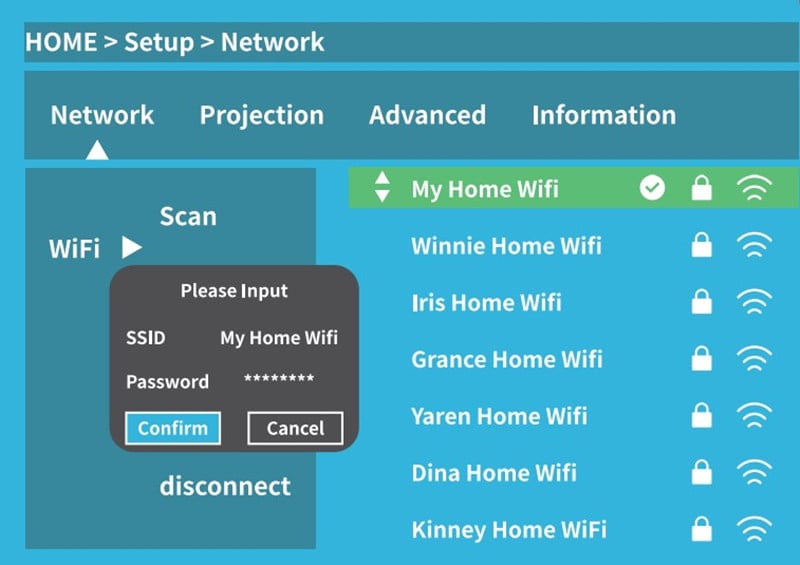
- Select Confirm to ensure the operation.
- Then, the projector can be connected to Wi-Fi successfully.
How to Use QKK Mini Projector?
- After unboxing the projector, you need to place it on a flat surface or mount it on the ceiling based on your needs.
- Connect the QKK projector to the power supply by connecting the power cord to the power socket.
- Press the power button to turn on the QKK mini projector.
- Roll the focus ring to make the image clear and roll the keystone knob to make the image rectangular. If you want a bigger image, then you can move the projector farther from the screen/white wall, and vice versa.
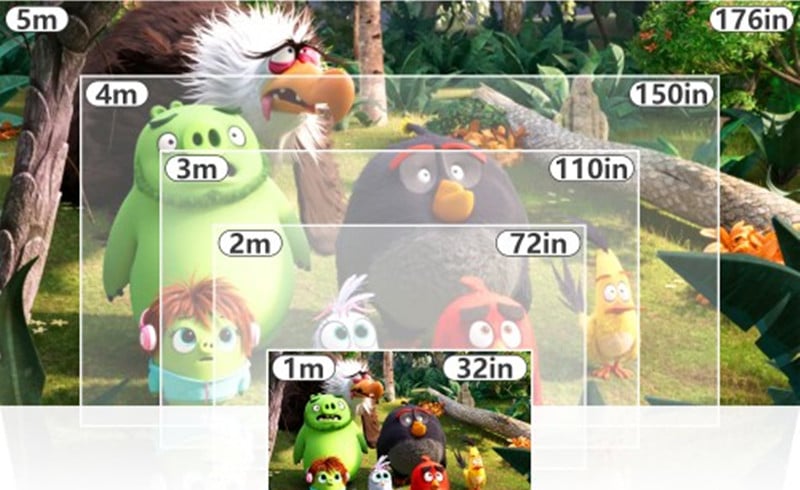
- Connect the QKK mini projector to an external device as it has no built-in smart system. For example, you can connect it to a smartphone, Roku stick, Amazon Fire TV, or other devices.
- Select Source, and choose the signal as the input source. For example, you can choose HDMI when connecting to a TV stick.
- Then, you can enjoy movies or shows on the projector.
How to Connect QKK Projector to Computer Using HDMI Cable?

- Turn on the QKK projector and your computer.
- Connect the two devices using the HDMI cable. Specifically, plug the HDMI end into the projector’s HDMI interface and plug the other end of the HDMI cable into your computer.
- Select HDMI as the input source on the projector.
- Press the Windows key and P key simultaneously on the keyboard of your computer to access projection mode.
- Select one of the projection modes based on your preference.
- Generally, we can pick Duplicate Mode to mirror the screen of the computer to the projector’s screen.
- Then, you can connect the QKK projector to the computer using an HDMI cable.
How to Connect QKK Mini Projector to Phone?
For QKK Mini Projector With Wi-Fi
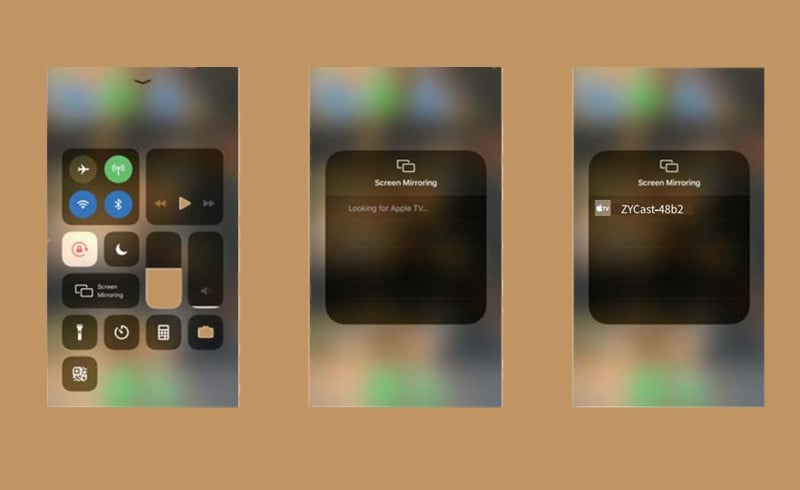
- Turn on the QKK projector.
- Connect the projector to Wi-Fi. You can follow the steps above based on the guide above.
- Return to the homepage.
- Select iOS cast or Miracast according to the phone model.
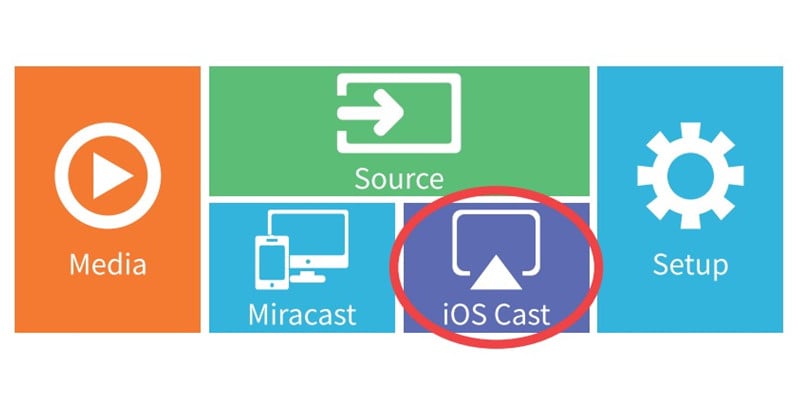
- Connect your smartphone to the same Wi-Fi network as the projector.
- Open the Cast/Mirror function of your smartphone.
- Select the signal of the projector on your phone.
- Then, the QKK mini projector and your phone can be connected.
For QKK Mini Projector Without Wi-Fi
If your QKK projector has no Wi-Fi, then you need to connect the two devices in a wired way.
If you have an iPhone, then you need a lightning to HDMI adapter; If you have an Android phone, then you need a Micro USB or Type C to HDMI adapter.

Here are the details for you.
- Turn on the QKK projector.
- Select HDMI as the input source.
- Plug the HDMI end of the QKK projector into the HDMI interface and the other end into your smartphone.
- When the connection is done, your phone will prompt a message to trust the projector (computer).
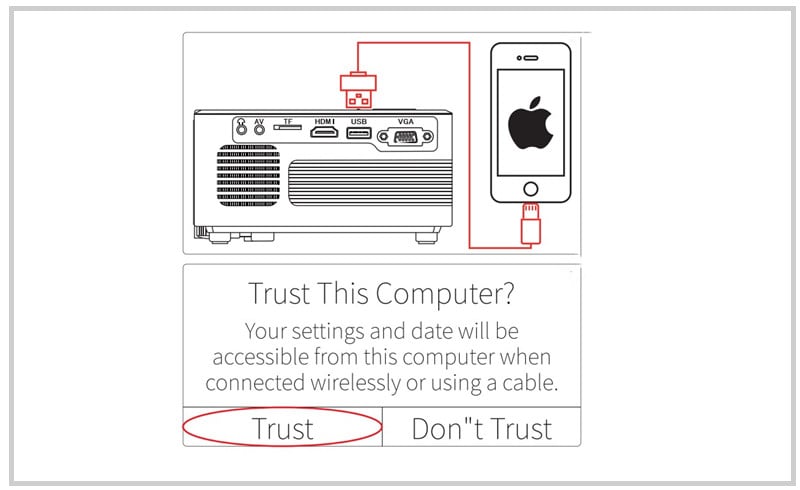
- Click Yes to allow the QKK projector to access the smartphone.
- Then, the connection is finished and you can mirror the screen of your phone to the projector’s screen.
That’s all for the guide on QKK mini projector troubleshooting.
Related Posts
How to Fix It If QKK Projector Remote Control Doesn’t Work?

