Wireless projection with iOS devices for Philips PicoPix Nano Projector

What you need:
• Turn on WiFi on your iPhone.
1. Turn on the projector. The home menu is displayed.
• Or when the projector is in operation, press to display the home menu.
2. Use the button to select Screen Mirroring, and then press OK.
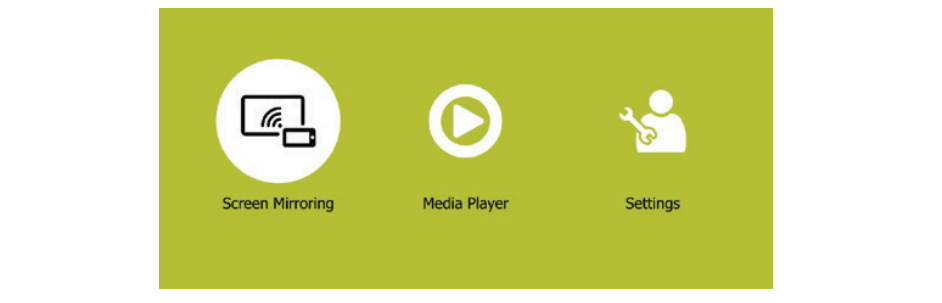
3. The window for selecting a screen mirroring method is displayed: Apple and Android. Select Apple to enter the screen mirroring interface.
4. In the screen mirroring interface, the projector name and password and an QR code are given.
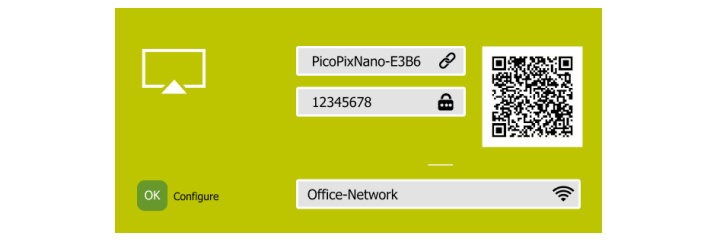
5. On your iPhone, access the WiFi settings and select the WiFi network of the projector, then connect your iPhone to the projector’s WiFi.
• Or you may scan the QR code using a camera app on your smartphone to connect your iPhone to the projector’s WiFi.
6. On your iPhone, access ‘Control Center’ by sliding the screen up, and select the ‘Screen Mirroring’ option. Then select the projector name under ‘Screen Mirroring’ to connect your iPhone to the projector.
7. After successful connection, the screen content of your iPhone is casted to the projection surface.
Read more:
Philips NeoPix Prime 2 Projector PC Connection Troubleshooting
Philips NeoPix Prime 2 Projector No Sound from External Device Solution




