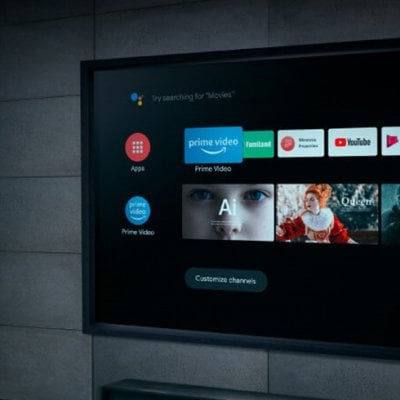This guide shows you how to use web browser to control your Optoma HZ39HDR.
How to use web browser to control your projector
- Turn “On” the DHCP option on projector to allow a DHCP server to automatically assign an IP address.
- Open the web browser in your PC and type in the projector’s IP address (“Network > LAN > IP Address”).
- Enter the user name and password, and click “Login”. The projector’s configuration web interface opens.
Note:
The default user name and password is “admin”.
The steps in this section is based on Windows 7 operating system.

Use this DHCP option to enable or disable the DHCP function:
- Off: To assign IP, subnet mask, gateway, and DNS configuration manually.
- On: Projector will obtain an IP address automatically from your network.

In this case, you would know how to use web browser to control your Optoma HZ39HDR projector.
Read more:
How to Adjust Brightness Mode of Optoma ZH39 Projector?
Optoma ZH39 Signal Options Adjsutment Tip
Optoma ZH39 Projector Gamma Curve Setting Guide