If you experience an image problem with your Optoma UHD55 projector, please refer to the following tips for troubleshooting.

No image appears on-screen
- Ensure all the cables and power connections of the projector are correctly and securely connected.
- Ensure the pins of connectors are not crooked or broken.
- Check if the projection lamp has been securely installed.
- Ensure that the “Mute” feature is not turned on.
The image is out of focus
- Adjust the Focus Ring on the projector lens.
- Make sure the projection screen is within the required distance from the Optoma UHD55 projector.
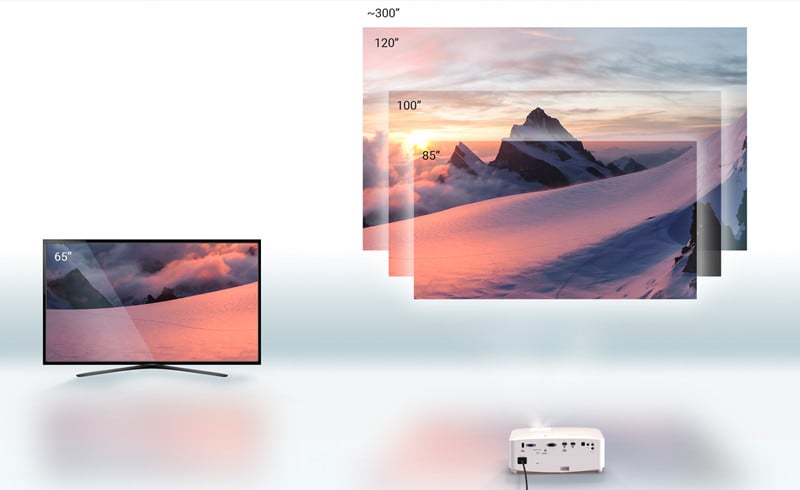
Image is too small or too large
- Adjust the zoom lever on the top of the projector.
- Move the projector closer to or further from the screen.
- Press “Menu” on the projector panel, and go to “Display–>Aspect Ratio”. Try the different settings.
The image has slanted sides
- If possible, reposition the projector so that it is centered on the screen and below the bottom of the screen.
Reversed Image
- Select “Setup–>Projection” from the OSD and adjust the projection direction.
Blurry double image
- Make sure “Display Mode” is not 3D to avoid normal 2D images appearing blurry double images.
Related Posts
Optoma UHD55 Screen Mirroring Guide for Phone and Computer
New Released Optoma UHD55 – Powerful Gaming Projector
Optoma UHD38 Projector Troubleshooting
Optoma UHD55 Projector Remote Control Troubleshooting




