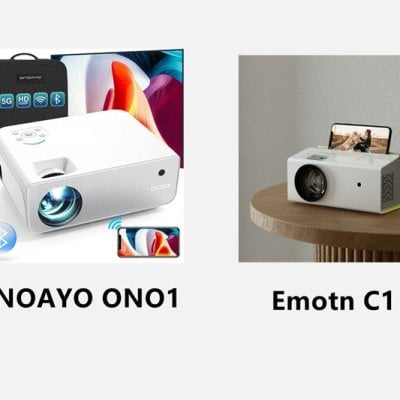Emotn C1 projector is powerful in terms of screen mirroring. This post will tell you 3 methods to mirror your iPhone to the Projector.
The Emotn C1 projector has its own hotspot signal, which is powerful and useful for outdoors when there is no Wi-Fi signal. You can just connect your iPhone to its own Wi-Fi signal during screen mirroring, ensuring a stable and quick connection.

Wireless Mirroring
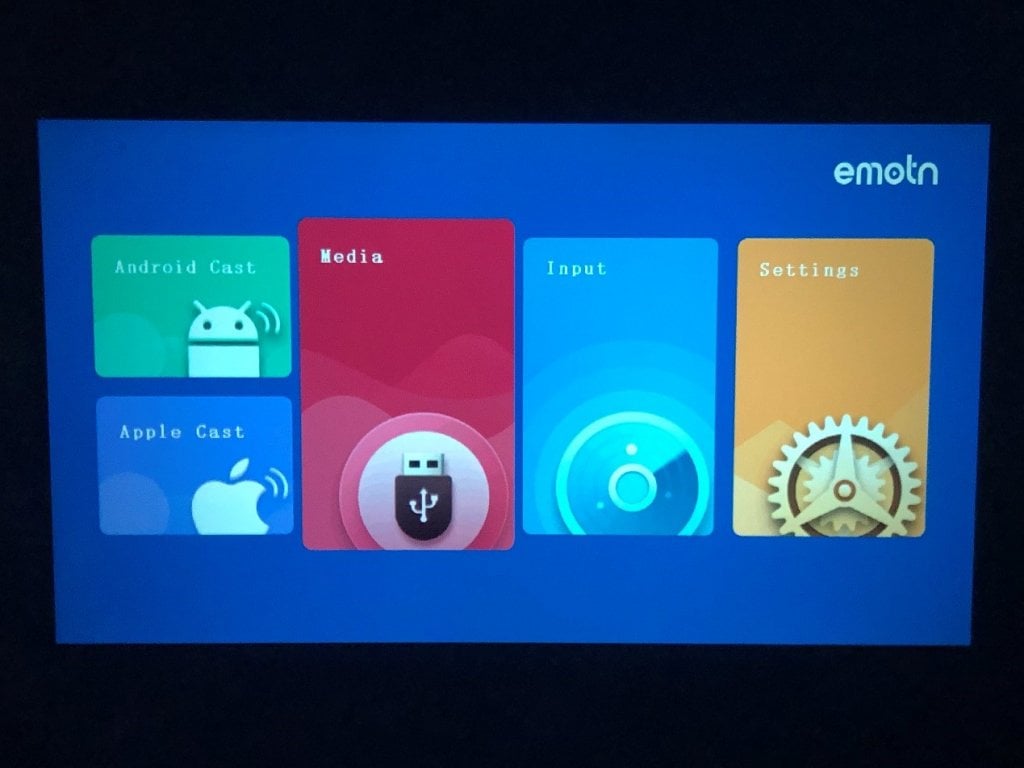
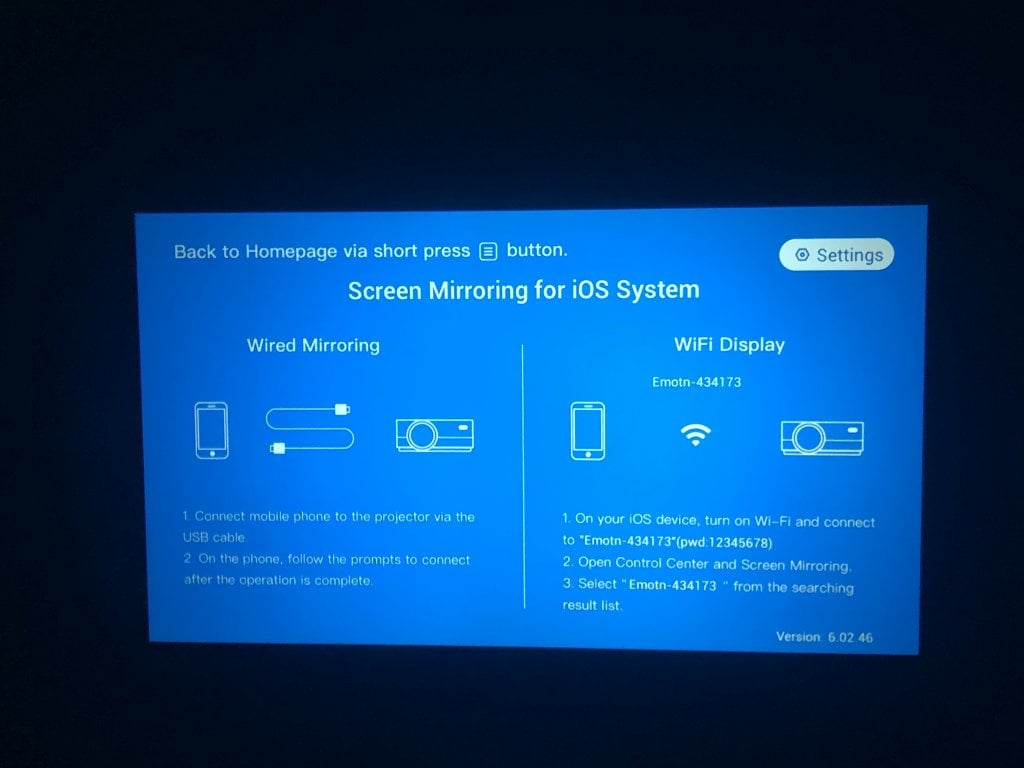
Method 1
- Turn on your projector and enter Apple cast.
- Turn on the Wi-Fi of your iPhone and connect to the Emotn signal: “Emotn-******”, the password is “12345678”.
- Open your iPhone control center, then click and start screen mirroring.
- Select and connect the signal of the projector: “Emotn-******”.
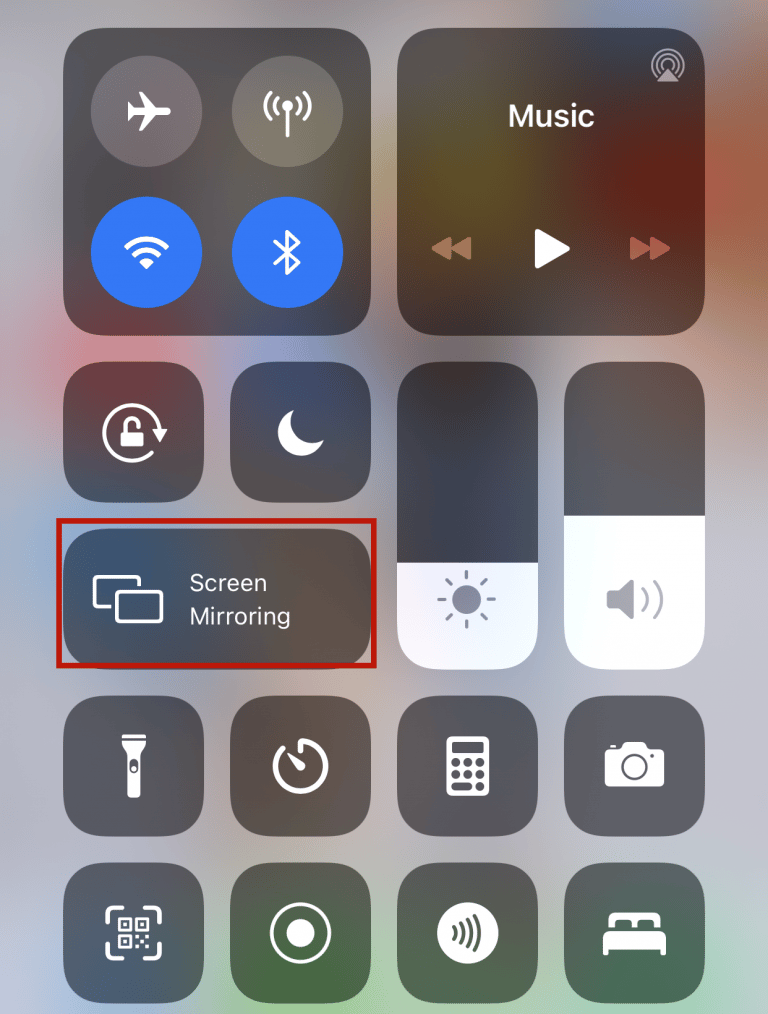
Method 2
- Turn on your projector and enter Apple cast.
- Click Setting and connect the projector to your local Wi-Fi network.
- Make sure that your iPhone and projector are connected to the same Wi-Fi.
- Open your iPhone control center, then click and start screen mirroring.
- Select and connect to the projector.

Wired Mirroring
Method 3
- Turn on your projector and enter Apple cast.
- Connect your iPhone to the projector using your USB cable; please plug in the upper USB interface.
- Trust the projector and then you can use the screen mirroring feature.

Among the 3 screen mirroring methods, the wired connection is the quickest and most stable way for Emotn C1 projector.
See Emotn C1 screen mirroring for Android users.