If you want to correct the corners of projected image of ViewSonic X1 Projector, you may follow this guide to finish the task.

Adjusting 4 corners of ViewSonic X1 Projector Image
You can manually adjusts the shape and size of an image that is unevenly rectangular on all sides.
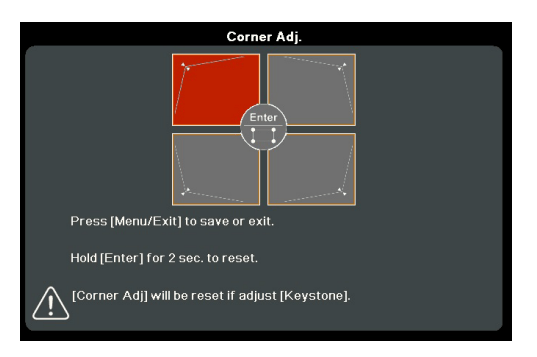
- To display the Corner Adj. page, you can do one of the followings:
• Press ENTER/OK.
• Open the OSD menu and go to the DISPLAY > Corner Adj. menu and press Enter. The Corner Adj. page is displayed. - Use Left/ Right/ Up/ Down button to select the corner you wish to adjust and press ENTER/OK.
- Use Left/ Right to select an adjustment method that suits your need and press ENTER/OK.
- As indicated on the screen ( Left/ Right for a 45-degree angle adjustment and Left/ Right/ Up/ Down for a 90-degree angle adjustment), press Left/ Right/ Up/ Down to adjust its shape and size. You can press Exit or settings icon to go back to a previous step. A long press for 2 seconds on ENTER/OK will reset the settings on the corner that you chose.
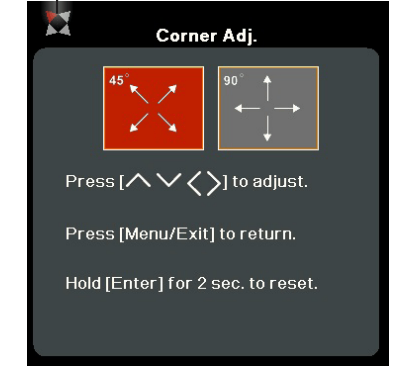
NOTE:
• Adjusting keystone will reset the Corner Adj. settings.
• After the Corner Adj. settings have been modified, some aspect ratios or timings are not available. When that happens, reset the settings on all 4 corners.

In this case, you may have corrected the the distorted corner of the image projected by ViewSonic X1.
Read more:



