There are various projectors in the market, which have different ways of connection. This article lists 3 common and generalized methods of connecting the iPhone to a projector.

Method 1 Screen Mirroring
This method is suitable for many smart projectors brands, for example, XGIMI, Anker Nebula, Dangbei, etc.


Step 1:
Make sure that your iPhone is connected with the same Wi-Fi signal as the projector.
Step 2:
Start your projector, and select [wireless projection] or [Wireless Cast] by means of your remote control.
Step 3:
Pay attention to the [Projector Device Name] on the projector screen.
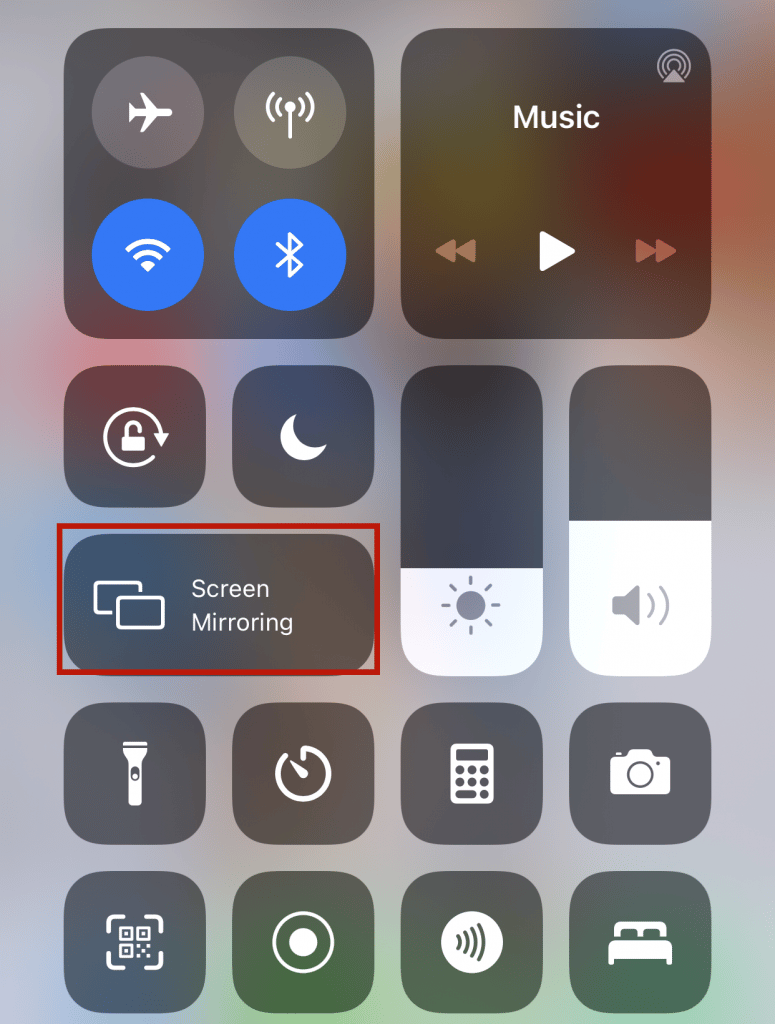
Step 4:
Mirroring your iPhone via AirPlay: Select [Screen Mirroring] on the iPhone, and then select from the signal list and connect to the projector signal.
Step 5:
Then, you can mirror the iPhone screen on your projector.
Method 2 Download An APP
This method is suitable for some traditional projector brands, for example, Epson.
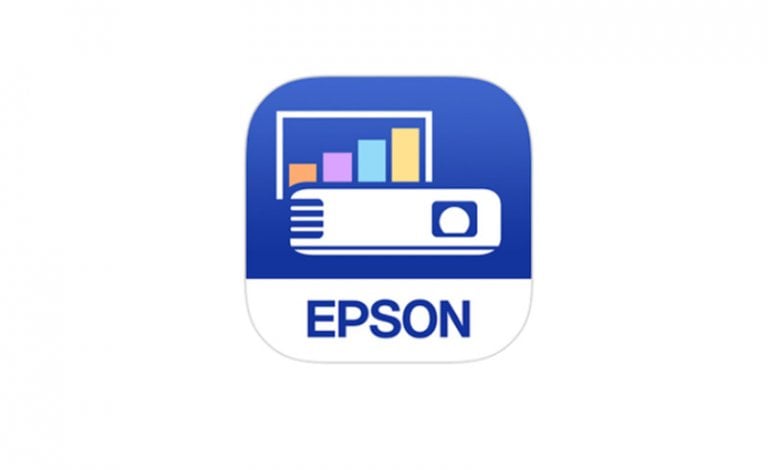
Step 1:
Download and install an App, for example, the Epson iProjection app.
Step 2:
Tap the iProjection icon on your device’s Home screen.
Step 3:
Tap [Read QR Code]. Point your device’s camera at the QR code your projector displays; the QR code is read automatically.
Step 4:
Then your projector and the iPhone are connected.

Note: Make sure that both your device and Epson projector are connected to the same network.
Method 3 Wired Connection
You can connect your iPhone to a projector by means of a wired way. For example, you can also connect your iPhone to your projector with a VGA/HDMI adapter or lightning cable.
By means of the adapter or cable, you can connect your projector and iPhone by plugging in the corresponding interface.




