
HAPPRUN projector is equipped with an HDMI interface and can be connected to a Roku stick. In this guide, we will show how to connect it to a Roku stick.
How to connect HAPPRUN Projector to Roku Stick?
Due to the HDCP limitations, Copyrighted videos from Netflix, Amazon Prime Video, and Hulu cannot be mirrored via smartphone. Therefore, you need to connect the projector to a Roku stick, Fire TV stick, or other streaming devices to access various content.
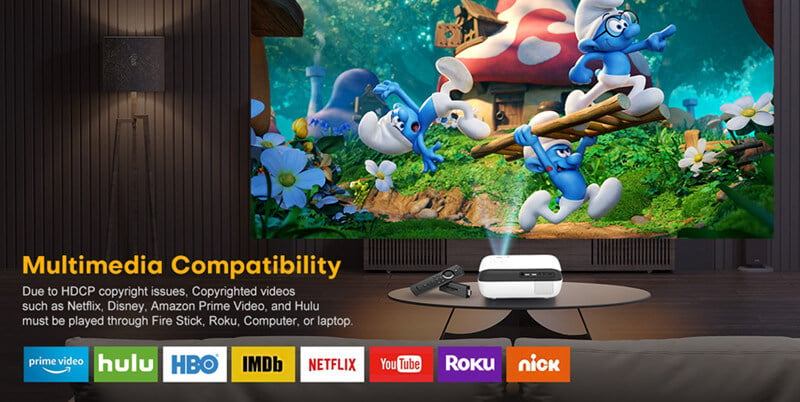
Here are the detailed steps to connect the HAPPRUN projector to a Roku TV stick.

1. Firstly, power on the projector.
2. Plug the Roku stick into the projector via the HDMI port on the projector’s back panel.

3. Press the Source button on your remote and select the HDMI signal as the input source.
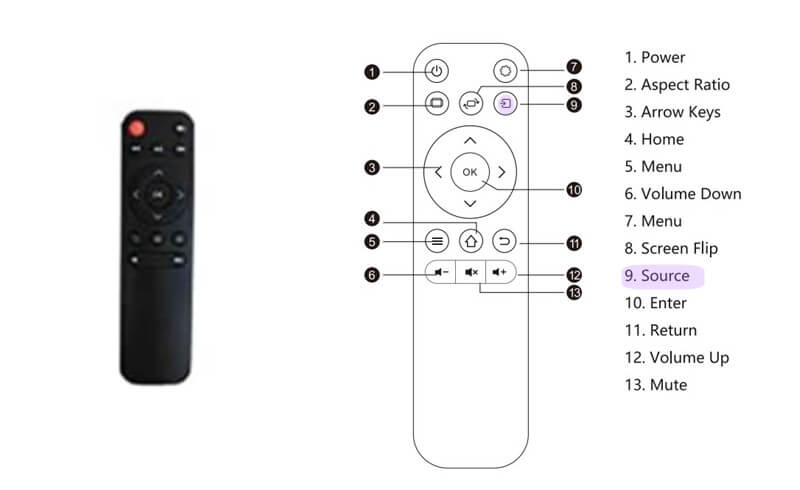
4. Then, the projector and the Roku Stick are connected.
5. Use the remote controller of the Roku stick to control the projector and choose what you want to watch.
You may be interested in HDMI vs HDCP.
Connection Tips
Please be aware of the correct input source. For example, if you are connecting the two devices via HDMI1, then you need to choose HDMI1 as the input source.
Once connected, you need to use the remote of the Roku TV to control the projector.
Please turn off the Dolby audio on some streaming apps such as Netflix because the projector doesn’t support Dolby Audio. You can follow the steps to turn off the audio format: Settings > Display & Sounds > Audio > Dolby Digital Output > Dolby Digital Plus OFF.
Related Posts




