
HAPPRUN is a popular projector in the US. It is a budget projector that can be connected to various external devices such as laptops, TV sticks, TV boxes, etc. In this guide, we will introduce how to connect the HAPPRUN projector to a laptop and list FAQs and troubleshooting solutions.
How to Connect HAPPRUN Projector to MAC Laptop?
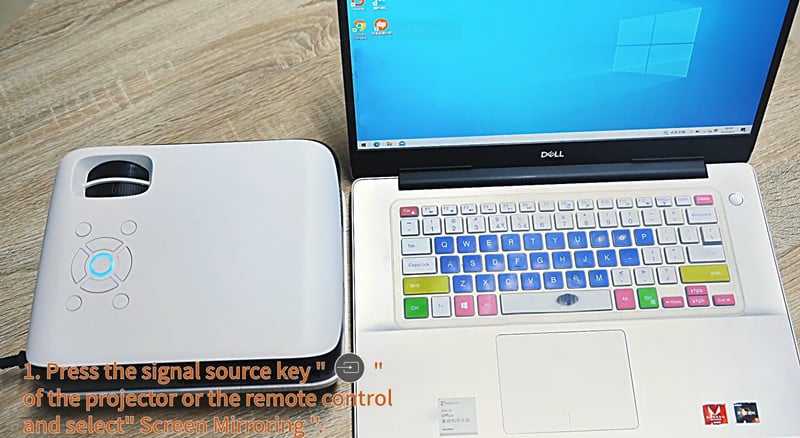
Laptop Connection Procedures
- Turn on your HAPPRUN projector and your laptop.
- Fetch an HDMI cable; plug one end of the cable into the projector and the other end into the laptop.
- Press the signal source key on the projector or the source button on the remote.
- Select the HDMI signal as the input source.
- Simply press “Windows + P” to load the projection mode.
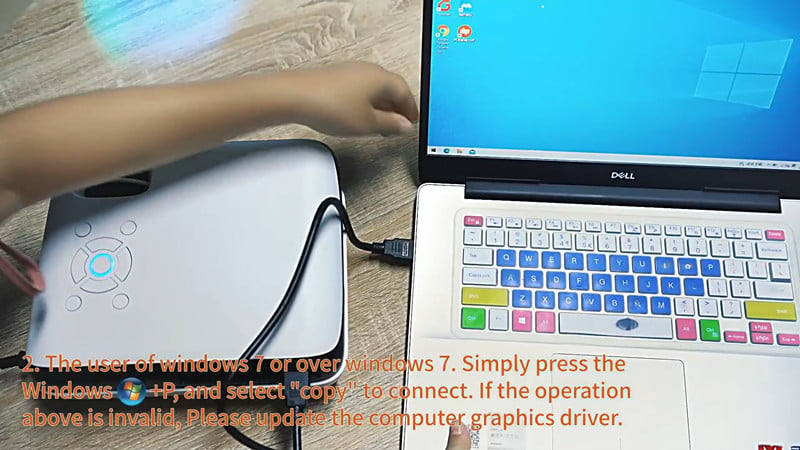
- Choose “Duplicate”.
- Then, the image of your laptop can be mirrored on the projector screen.
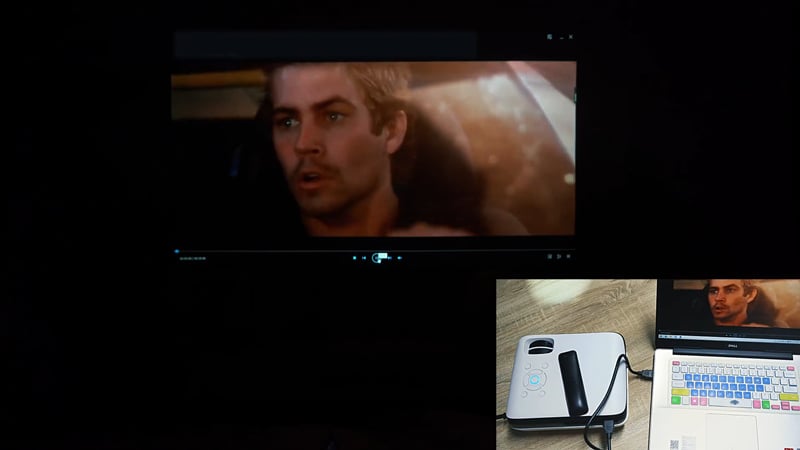
Laptop Connection Tips
If the steps above fail, please check the following tips.
- Make sure the HDMI cable is well.

- Ensure that the input source is selected correctly. You can try to switch the input source and see whether it works or not.
- Update the laptop’s Graphics driver.
- The software version should be Windows 7 or newer version.
HAPPRUN Projector Troubleshooting and FAQ

HAPPRUN Projector Produces No Sound
1. Check the volume using your remote as the projector may be muted.
2. Turn off the Dolby Audio as the projector has no Dolby audio support. You need to turn off the Dolby sound according to the procedures: Settings > Display & Sounds > Audio > Dolby Digital Output > and then turn Dolby Digital Plus OFF.
3. Check whether the connection cable is broken when the projector is connected to an external speaker.
HAPPRUN Projector Remote Won’t Work

1. The battery of your remote controller may be drained. You can replace a pair of batteries first.

2. The projector’s remote is IR-based. Therefore, you need to check the IR receiver on the projector. Pointing your remote to the IR receiver to avoid malfunction.
3. Try to move closer to the projector when using the remote.
4. Please use the remote of the TV stick if you are connecting the projector to a TV stick.
5. Avoid using some devices that emit strong light near the projector IR receiver.
6. The projector may suffer a lag or crash. You can restart the projector or reset the projector to factory default.
You may be interested in Why is My Projector Blurry.
How to Connect HAPPRUN Projector to Android Phone or iPhone?
HAPPRUN projector can be connected to Android phones and iPhones. Here are the connection procedures.

- Turn on your projector and fetch lightning to HDMI cable (for iPhone) or Micro USB/Type C to HDMI cable (for Android phone).
- Plug the HDMI end of the cable into the “HDMI” port of the projector.
- Insert the USB plug of the cable into the USB port of the projector.
- Plug the lightning /Type-C/ Micro USB terminal into your smartphone based on the interface of your smartphone.
- Your smartphone will prompt a message that reminds you to trust the device. Click Trust to allow the projector to access your smartphone.
- Select “HDMI” as the input source of your projector.

- Then the screen of your phone can be displayed on the projector’s giant screen.
That’s all for the guide on how to connect the HAPPRUN projector to a laptop and related FAQs and troubleshooting solutions. You can leave a message in Comment box if you need any other problems with this projector.
Related Posts




