AAXA P400 supports a connection to a computer. You can follow the steps below to connect the projector to a computer.

1. Get a standard HDMI cable, connect one end of the cable to the P400 and the other end to your computer.
2. Once connected, turn on the P400. On the menu screen, select the external input cable option.
3. Then, select the HDMI option depending on how you have connected it, for example, Digital Input 1.
4. On your computer screen, it may have already automatically connected through the HDMI, but you can adjust the setting to fit your needs. If you have Windows 7, press and hold down the Windows Key (the key with a windows flag), and then while holding down that key, press “P”. You can then set it the following ways:
• Computer Only – Disconnect your projecting screen
• Duplicate – Mirror your computer screen with what’s projecting
• Extend – Make the projection an extension of your computer screen
• Projector Only – Only operate your computer on the projected screen and nothing on your computer screen
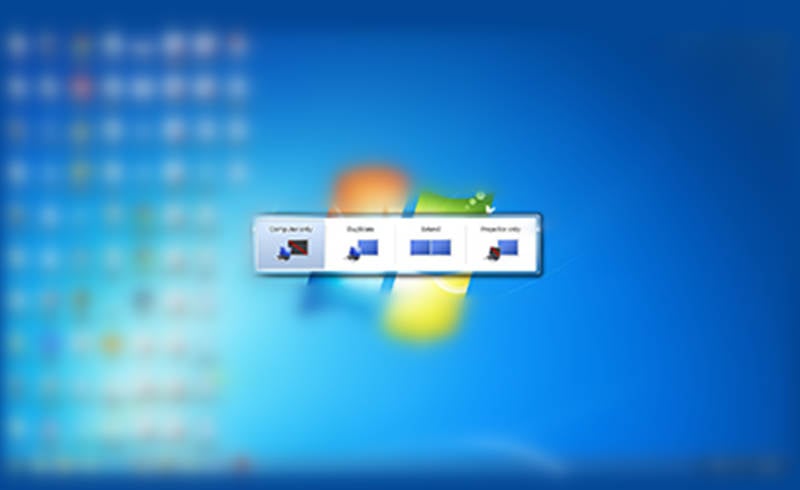
5. For Windows 10, please make sure the Multiple displays have the “Duplicate these displays” option selected. On the AAXA P400 projector, the Resolution can be up to 1920 x 1080P or below.
Related Posts
AAXA P400 Blurry Image Troubleshooting
AAXA P400 Factory Default Reset Guide
AAXA P400 Projector Can’t Turn On Troubleshooting
How to Connect AAXA P400 Projector to iPhone?




