VANKYO Leisure 470 Pro supports Airplay and provides both wired and wireless screen mirroring. Keep on reading to learn how to finish the task.
Method 1: Wired Screen Mirroring
1. Turn on the projector, select Screen Mirroring in the options of the Input Source.

2. Enter the interface of Screen Mirroring for the iOS System.
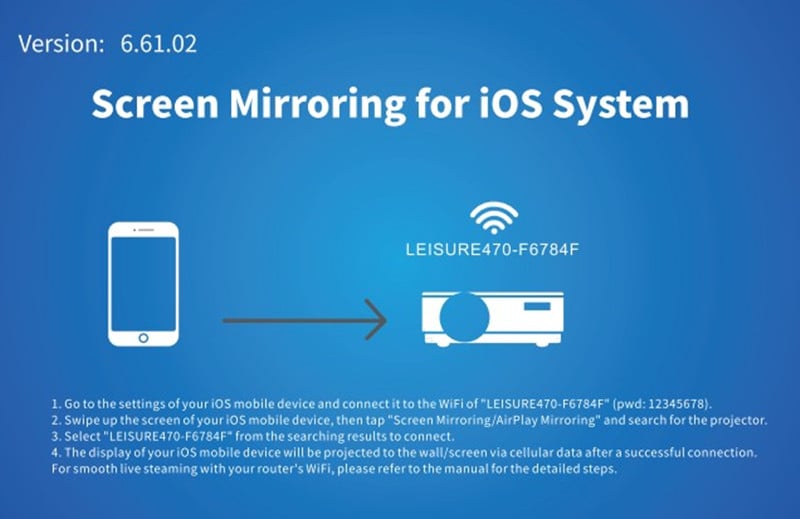
3. Connect your iPhone to the USB port of the projector with the Apple original Lightning cable.
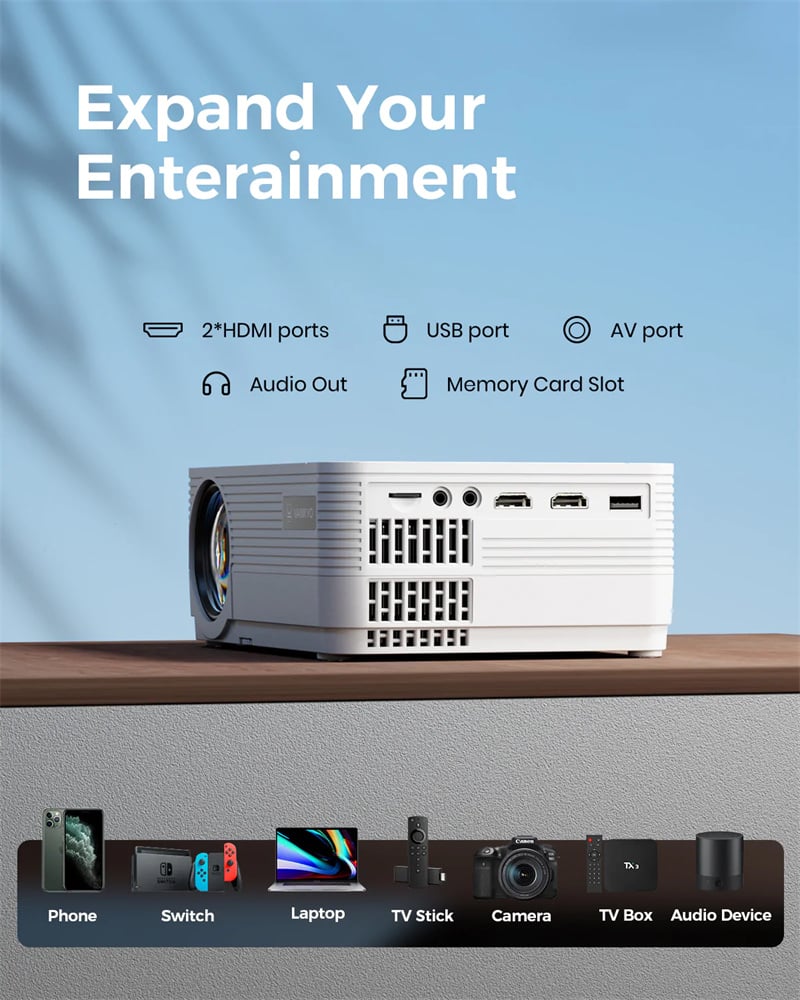
4. A dialog box would appears on the OSD, select Trust tp trust the iPhone device. The screen of your iPhone will be casted to the screen successfully.
Method 2: Wireless Screen Mirroring
1. Turn on the projector, select Screen Mirroring in the options of the Input Source, and enter the interface of Screen Mirroring for the iPhone.
2. Into the settings of your iPhone and connect it to the Wi-Fi of LEISURE470PRO-XXXXXX (password: 12345678). Please ignore the exclamation mark before it.
3. Swipe up the screen of your iPhone, then tap Screen Mirroring/AirPlay and search for the projector.
4. Select LEISURE470PRO-XXXXXX from the searching results to connect. In this case, the screen of your iPhone will be projected to the screen via cellular data.
Read more:


