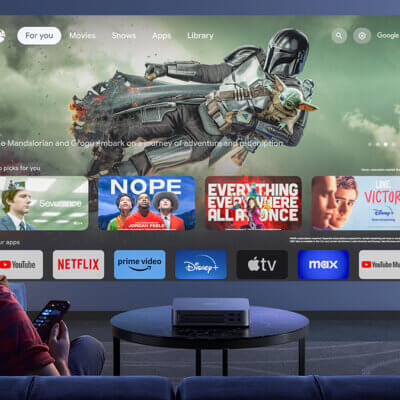Achieving the perfect image alignment on your Dangbei Atom projector is essential for a truly immersive viewing experience. With its advanced keystone correction feature, you can ensure that your projected image appears perfectly rectangular, even when the projector is not perfectly aligned with the screen. Whether you’re setting up for a movie night or delivering a presentation, here’s how you can easily adjust the keystone correction on your Dangbei Atom projector:

Step 1: Access Image Correction Settings Navigate to the “Projector” menu on your Dangbei Atom projector’s user interface. Within the menu, locate the “Image Correction” option and select it to access the keystone correction settings.
Step 2: Auto Keystone Correction For a quick and hassle-free adjustment, select the “Auto Keystone Correction” option. With this setting enabled, the projector will automatically detect and correct any keystone distortion in the projected image. Sit back and watch as your screen magically transforms into a perfectly rectangular shape.
Step 3: Manual Keystone Correction If you prefer more control over the keystone correction process, opt for the “Manual Keystone Correction” setting. This mode allows you to fine-tune the image alignment using the navigation keys on your Dangbei Atom projector’s remote control.
Using the navigation keys, adjust the four corner points of the projected image until it appears perfectly rectangular. Pay attention to any distortion or misalignment and make precise adjustments as needed. With manual keystone correction, you can customize the image shape to suit your specific viewing environment and preferences.
By mastering the keystone correction feature on your Dangbei Atom projector, you can enjoy crystal-clear, distortion-free images on any screen or surface. Whether you’re projecting movies, presentations, or photos, achieving perfect alignment has never been easier. Say goodbye to crooked images and hello to a seamless viewing experience with your Dangbei Atom projector.