The Dangbei Atom projector opens the door to a world of immersive entertainment, allowing you to enjoy your favorite movies, TV shows, games, and more on the big screen. Connecting your laptop to the Dangbei Atom projector is a breeze, empowering you to unleash the full potential of your multimedia content. Follow these simple steps to seamlessly connect your laptop to the Dangbei Atom projector and elevate your viewing experience:
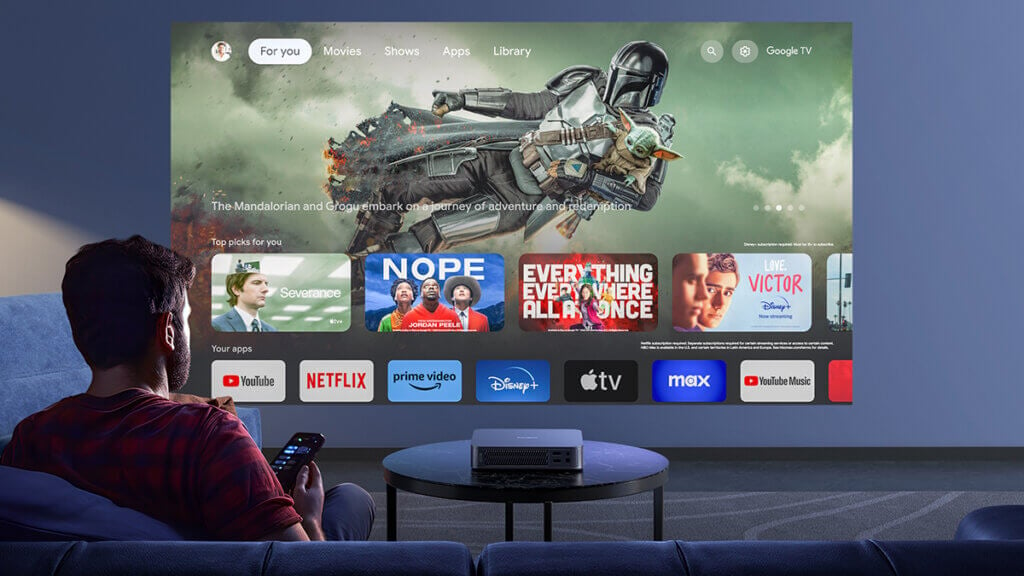
Step 1: Prepare Your Laptop and Projector
Before you begin, ensure that both your laptop and the Dangbei Atom projector are powered on and ready for connection. Make sure your laptop is equipped with the necessary ports or adapters to establish a connection with the projector.
Step 2: Choose the Connection Method
The Dangbei Atom projector offers multiple connectivity options, allowing you to choose the method that best suits your setup and preferences:
- HDMI Connection: If your laptop and the Dangbei Atom projector both have HDMI ports, using an HDMI cable is the simplest and most straightforward method. Connect one end of the HDMI cable to your laptop’s HDMI output port and the other end to the HDMI input port on the projector.
- Wireless Connection: Some laptops support wireless screen mirroring or casting, allowing you to connect to the Dangbei Atom projector without the need for cables. Check if your laptop supports wireless display technology such as Chromecast, and follow the instructions to establish a wireless connection with the projector.

Step 3: Adjust Display Settings on Your Laptop
Once the physical connection is established, you may need to adjust the display settings on your laptop to ensure that the content is mirrored or extended to the Dangbei Atom projector. Depending on your laptop’s operating system (Windows, macOS, etc.), access the display settings menu and configure the external display options accordingly.
- Windows: Right-click on the desktop, select “Display settings,” and choose the appropriate display mode (Duplicate, Extend, or Second screen only).
- macOS: Open “System Preferences,” navigate to “Displays,” and adjust the display arrangement and settings as needed.
Step 4: Enjoy Your Content on the Big Screen
Once the connection is established and the display settings are configured, sit back, relax, and enjoy your favorite content on the big screen. Whether you’re streaming movies, giving presentations, or playing games, the Dangbei Atom projector delivers stunning visuals and immersive audio, transforming any space into a cinematic experience.

With these simple steps, you can effortlessly connect your laptop to the Dangbei Atom projector and unlock a world of entertainment possibilities. Elevate your viewing experience, share memorable moments with friends and family, and immerse yourself in the magic of big-screen entertainment, all with the Dangbei Atom projector at your fingertips. Now you can get the Dangbei Atom projector with a $150 coupon.




