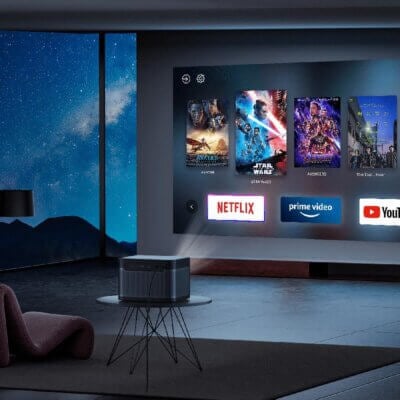You can use Google Chrome to browse the Internet. Chrome on your ZTE Spro 2 Projector can sync bookmarks, browsing history, and opened tabs from your Google account.

Using Google Chrome Steps
- Tap Home button > APPS > Chrome.
- Read the terms of service and tap ACCEPT & CONTINUE.
- Your tabs, bookmarks, and more will be synced to your Google account. To change sync settings, tap SETTINGS. Otherwise tap DONE.
- Tap the web address bar. Enter a URL or search word and tap Go to open the web page or search results.
- Scroll to navigate and tap links to open them. Use the pinch gesture to zoom out and the spread gesture to zoom in. Tap icon of more option for additional options.

To open a new web page in a new tab, tap New tab. The number in the icon indicates the number of tabs you have opened.
Read more:
How to Download Files on ZTE Spro 2 Smart Projector?