This post will list 2 methods of wireless screen mirroring and give a detailed explanation of wireless screen mirroring on Epson Projectors.
Method 1 Epson iProjection APP
Epson projectors have a designated APP for wireless screen mirroring, Epson iProjection APP, helping users to mirror screen from a phone, tablet, or other mobile devices to Epson projectors wirelessly. You can download Epson iProjection APP on APP store or Google Play.
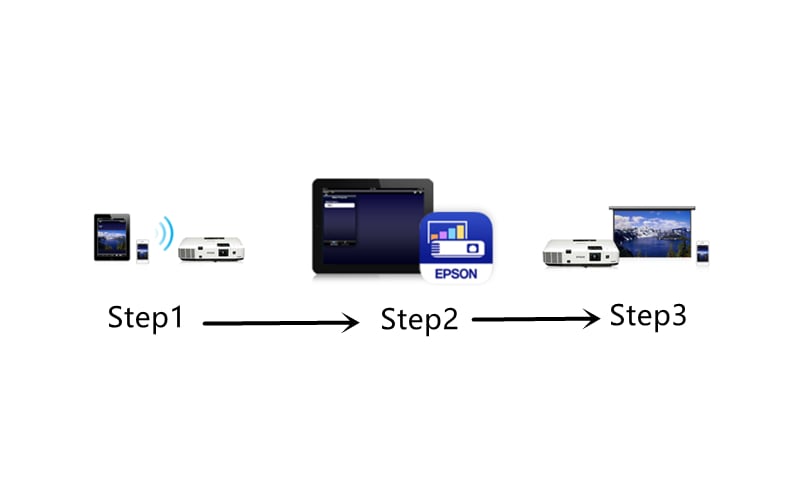
Step 1
Connect your phone or other mobile devices to the network same as the projector.
Step 2
Launch the iProjection APP and select the connected projector.
Step 3
Select the file, photo, or web page you want to project.

Method 2 Miracast
- If your mobile device supports Miracast, you can mirror screen wireless without downloading the APP.
- Select the Screen Mirroring Settings on your projector as necessary.
- Press the LAN button on the remote control to switch to the Screen Mirroring source. You see the Screen Mirroring standby screen.
- On your mobile device, use the Miracast function to search for the projector.
- Select your Epson projector from the list of available devices. If you see the PIN entry screen on your mobile device, enter the PIN code displayed on the Screen Mirroring standby screen or at the bottom right of the projected image.




