Dangbei Mars Pro is a smart projector, supporting versatile projection methods such as front projection, rear projection, and ceiling. This post will introduce the detailed image setting and screen size adjustment methods of Dangbei Mars Pro projector.

How to adjust the image size of Dangbei Mars Pro Projector?
With a throw ratio of 1.27:1, Dangbei Mars Pro can project a maximum screen size of 300 inches, but the 100-inch screen is recommended in consideration of better viewing effect and image clarity.
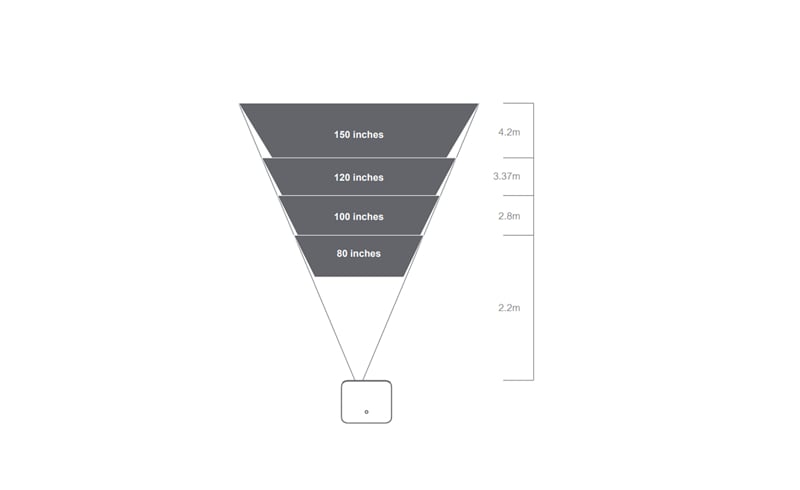
If you want a 100-inch screen, you can place the projector 2.8 meters away from the screen.
If you want a 120-inch screen, you can place the projector 3.37 meters away from the screen.
In summary, if you want a larger image, you can move the projector farther from the screen and vice versa.

How to Change Distorted Image into Rectangular?
You can use the auto keystone correction or manual correction to adjust the image.
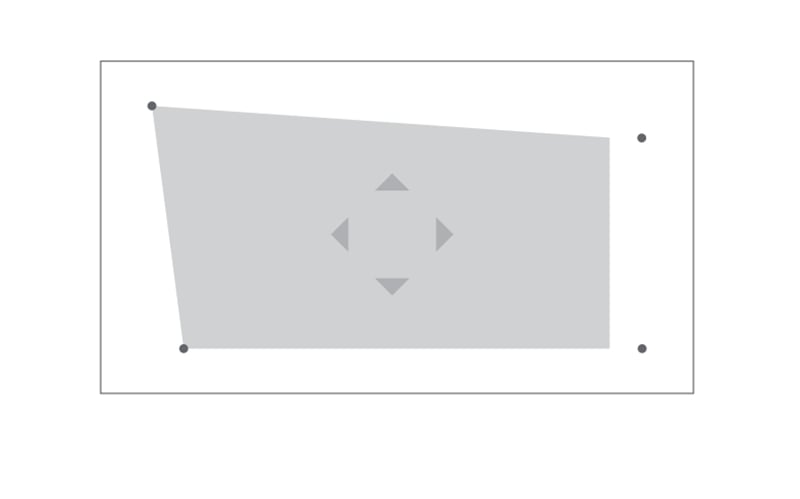
Short-cut focus Button
Hold to press the side key of the remote control, the automatic focus adjustment will start.
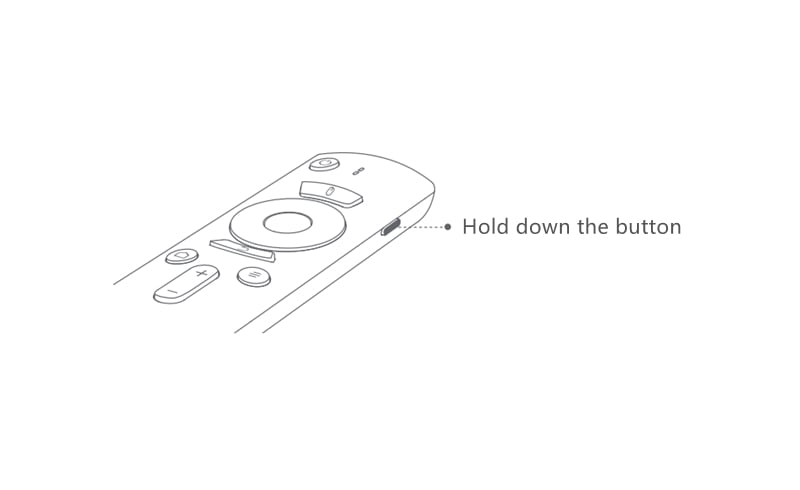
Auto keystone correction
Enter setting—Keystone correction—Auto correction.
Manual keystone correction
Enter setting—keystone correction—Manual correction—Adjusting image via arrow buttons of remote control.

What to Do If the Image of Dangbei Mars Pro is Blurry?
If the image is blurry, you can use Auto focus or manual focus to adjust the image.
Auto focus
Enter [Settings] — [Focus] — [Auto focus].
Manual focus
Enter [Settings] —[Focus] — [Manual focus] — Adjusting image via arrow buttons of remote control.




