
If you can’t find your remote, or your remote is broken, then you can try the following methods to control the projector. In this guide, we will introduce some solutions for both smart projectors and multimedia projectors.
For Smart Projectors
App on a Smartphone
Most smart projectors have their own official apps to control the projector on their smartphone. For example, Nebula Connect for Anker Nebula projectors, XGIMI Assistant for most XGIMI projectors, SmartThings for Samsung projectors, etc.
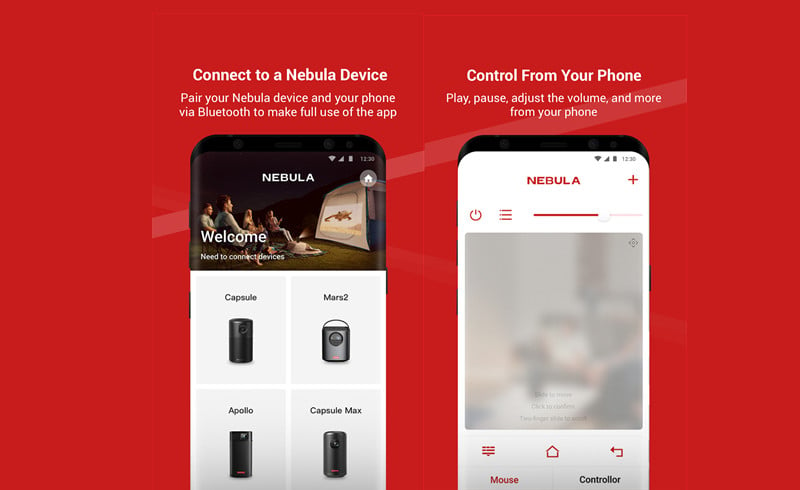
Here are the general steps. The detailed steps for different projectors may be slightly different.
- Just download the app on your smartphone. Generally, you can download the app from the App Store or on the official website.
- Connect it to your projector and make sure your projector and your smartphone are connected to the same network. If you need to connect the projector to Wi-Fi or set up the projector, you can connect the projector to a mouse or a keyboard to navigate the projector.
- Control the projector by means of this app on your phone.
If your projector has no official app, you can try to download a universal projector app. The app supports most mainstream projectors available on the market.
Connect to keyboard
If you want to control the projector but have no remote, you can try to connect the projector to a keyboard.

1. Follow the steps below. Turn on your projector by pressing the power button on the projector.
2. Plug the USB port of the keyboard into the USB interface.
3. Then, you can control the projector by tapping the keys, for example, you can use the arrow keys on the keyboard to navigate the projector.
You can also use the keyboard to shoot the screen of the projector. Just press the PrintScreen key (or FN+PrintScreen combination keys) on the keyboard and copy it out using a remote.
You may be interested in the previous post: How to Take Screenshots on Projector?
Connect to Mouse
As projectors have clear interfaces and you can also control the projector by connecting a mouse to a projector.

Steps:
1. Power on the projector.
2. Plug the wired mouse into the USB interface of the projector.
3. Hold the mouse and click the button on the interface to control the projector. When you need to type, there will be a virtual keyboard on the projector screen. You can click the corresponding keys on the virtual keyboard to type what you want.
For Multimedia Projectors

Get a universal projector remote
As most multimedia projectors adopt IR control, you can buy a universal projector remote and try again.
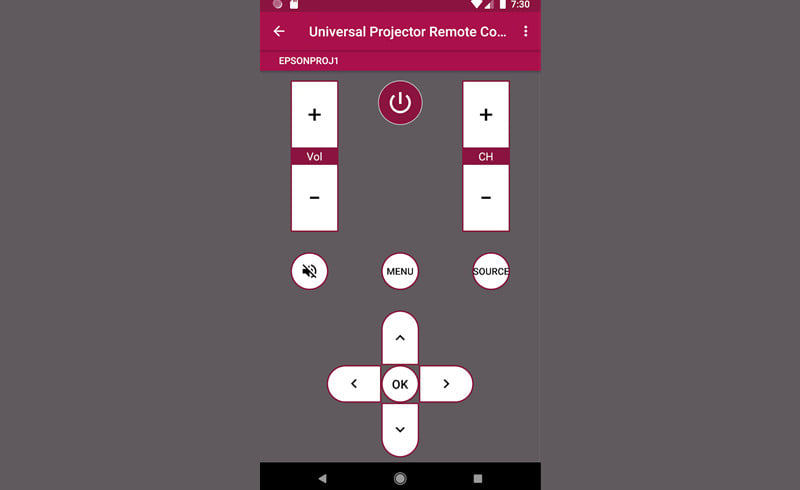
Connect to the Mouse or Keyboard
As we have mentioned above, you can also connect the projector to a mouse or a keyboard to control the projector.

- Get a keyboard or a mouse.
- Plug the USB port of the keyboard or the mouse into the projector’s USB interface.
- Then, you can control the projector without a remote.
That’s all for the guide on how to control projector without a remote.
Related Posts




