Activate the on-screen pointer (mouse cursor) to replace the function of the Navigation buttons on the remote control. The on-screen pointer is useful when you input text through pop-up virtual keyboard, browse the Internet, or use some certain apps.
Before you can use the on-screen pointer, pair the remote control with the projector.

1. Go to the Bluetooth settings.
On the home screen, press up button once or more to display the shortcut options. Use the Navigation button on the remote control
to select Bluetooth to access Bluetooth setting. Enable Bluetooth by selecting Bluetooth ON/OFF if not enabled.
2. Hold down left and right button on the remote control for five seconds. The remote control is automatically paired with the projector. “Philips AirMote” is displayed under the paired devices list of the Bluetooth setting.
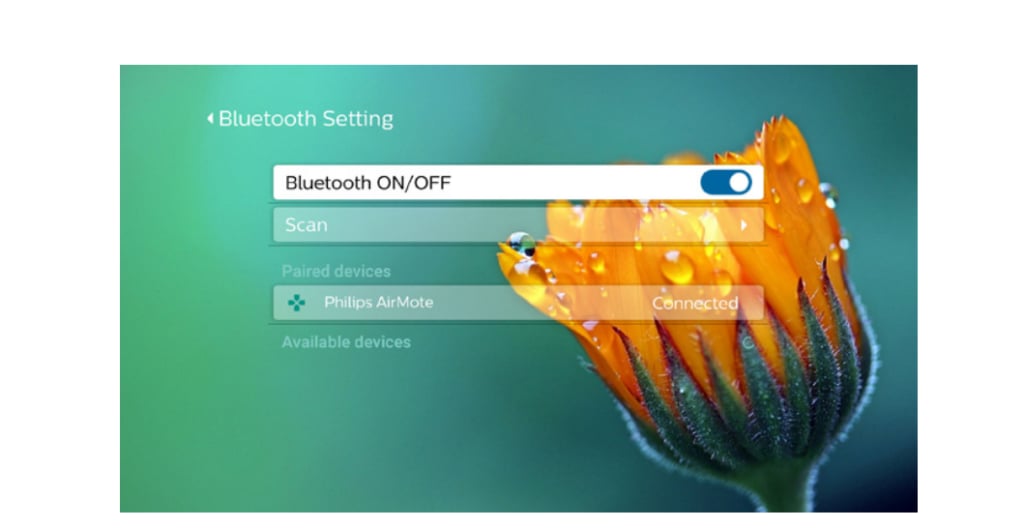
When the remote control is paired with the projector, the LED on the remote control flashes blue briefly each you press a button on the remote control.
Read more:
How to Set up Projection Mode fo Philips NeoPix Prime 2 Projector?
Philips NeoPix Prime 2 Projector Remote Pairing Guide
Digital Zooming Tip for Philips NeoPix Prime 2 Projector




