There is no sound from the Epson projector. How to fix it? Here is the troubleshooting for the Epson Projector no sound.

Epson Projector No Sound/The Volume is Too Low or Too High
- Adjust the Epson projector’s volume settings.
- Press the A/V Mute or Mute button on the remote control to resume video and audio if they were temporarily stopped.
- Make sure the Audio Out Device settings are correct.
- Make sure the Bluetooth Audio settings are correct and that the Bluetooth audio device is paired to the projector.
- Check the volume level on the paired Bluetooth audio device.
- Check your computer or video source to make sure the volume is turned up and the audio output is set for the correct source.
- Check the audio cable connections between the Epson projector and your video source.
- Make sure any connected audio cables are labeled “No Resistance.”

Epson Projector No Sound: HDMI
- Check your computer or video source to make sure the volume is turned up and the audio output is set for the correct source.
- Check the HDMI cable connection between the projector and your video source.
- If you do not hear sound from an HDMI source, set Sound Output Format to PCM in the Sound menu.
- If you want to output audio from the projector’s speakers, try setting Sound Output Device to Speaker and Sound Output Format to PCM in the Sound menu.

Output audio to an external audio device using an HDMI cable
- Make sure the HDMI cable is connected to the projector’s HDMI2 (ARC) port
- Enable HDMI CEC in the Settings menu
- Enable HDMI2 ARC in the Settings menu
- Set Sound Output Device to ARC in the Sound menu
- Set Sound Output Format to PCM in the Sound menu
- Make sure the HDMI cable is compliant with HDMI ARC
Note: When outputting audio to an external audio device that does not support HDMI ARC using an HDMI cable, disable HDMI CEC in the Settings menu.
- If you want to output audio to an external audio device using an optical digital audio cable, set Sound Output Format to PCM in the Sound menu.
- If you are using a Mac and you do not hear sound from an HDMI source, make sure your Mac supports audio through the HDMI port. If not, you need to connect an audio cable directly to your speaker system.
- If you do not hear audio from your projector speakers, make sure the audio isn’t being output to a Bluetooth speaker.

Epson Projector Sound Settings: External Speakers
To enhance the sound of your presentation, you can connect the Epson projector to external self-powered speakers. You can control the volume using the projector’s remote control.
You can also connect the projector to an amplifier with speakers.
Note: The projector’s built-in speaker system (Home Cinema 3800) is disabled when you connect external speakers.
Note: The Audio Out port is disabled when a Bluetooth Audio device is paired to the projector.
Note: To control audio being output from the projector’s built-in speaker system (Home Cinema 3800) or the Audio Out port, make sure Projector is selected as the Audio Out Device setting. To control audio from externally connected speakers or an AV system through CEC, select AV System as the Audio Out Device setting.
- Make sure your computer or video source is connected to the projector with both audio and video cables as necessary.
- Locate the appropriate cable to connect your external speakers, such as a stereo mini-jack-to-pin-jack cable, or another type of cable or adapter.
- Connect one end of the cable to your external speakers as necessary.
- Connect the stereo mini-jack end of the cable to your projector’s Audio Out port.

Epson Projector Sound Settings: Bluetooth Audio Device
connect your projector to Bluetooth audio devices such as speakers or headphones to output audio from a streaming device or other video source connected to the projector.
Note: The Bluetooth audio device must be A2DP compliant. There may be a slight delay in the audio output. Bluetooth audio devices are not supported in some countries and regions.
Note: When a Bluetooth audio device is paired to the projector, the built-in speaker system (Home Cinema 3800) and the Audio Out port are disabled.
1. Turn on the projector.
2. Press the Menu button.
3. Select the Settings menu and press Enter.
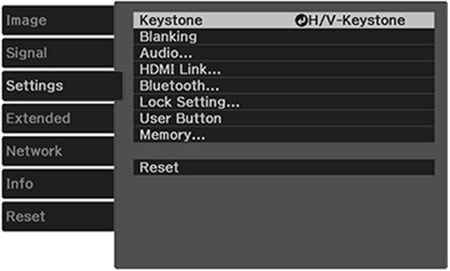
4. Select HDMI Link and press Enter.
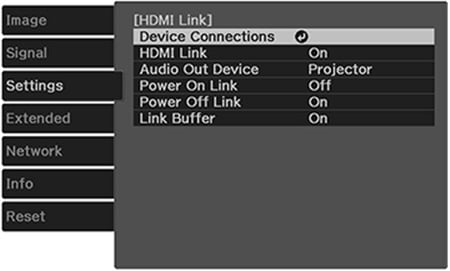
5. Select Audio Out Device and press Enter.
6. Select Projector and press Enter.
7. Press Esc until you return to the Settings menu.
8. Select Bluetooth and press Enter.
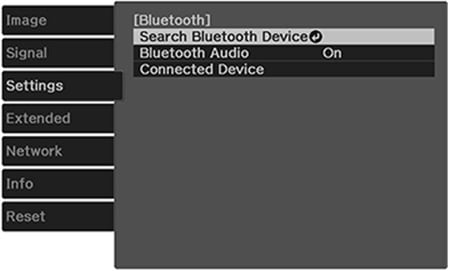
9. Select Bluetooth Audio and press Enter.
10. Select On and press Enter.
11. Press Esc to return to the Bluetooth menu.
12. Make sure the Bluetooth audio device you want to connect to is in pairing or discovery mode (see your Bluetooth audio device manual for details).
13. Select Search Bluetooth Device and press Enter to display a list of available devices.
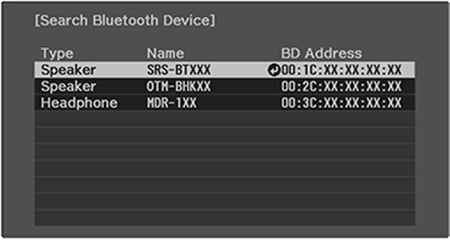
14. Select the device you want to connect to and press Enter.
15. Press the Esc button to return to the previous screen or the Menu button to exit the menu.
The next time you turn on the projector, the last connected device is automatically connected. To change the connected device, repeat these steps.
Epson Projector Sound Quality Settings
Settings on the Sound menu allow you to optimize the audio for a variety of projected content. Can select from presets or experiment with available modes.
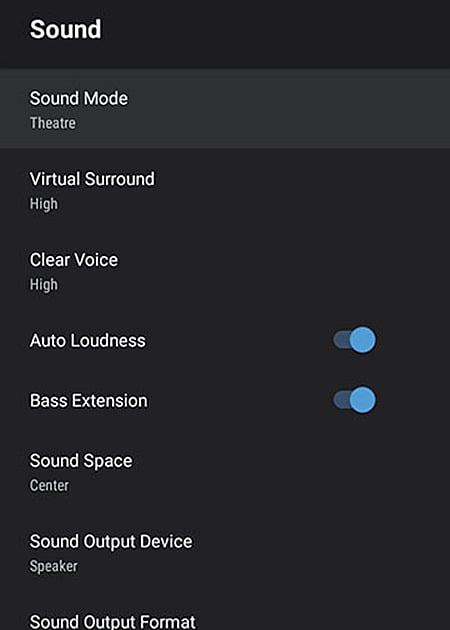
| Setting | Options | Description |
| Sound Mode | Theatre TV Studio Stadium Concert Karaoke Mode | Sets a sound mode for the type of playback content (music, movie, etc.) |
| Virtual Surround | High Low Off | Adjusts the strength of the surround effect. This setting is saved for each Sound Mode |
| Clear Voice | High Low Off | Adjusts output so that voices can be heard clearly. This setting is saved for each Sound Mode |
| Auto Loudness | On Off | Automatically corrects the balance between high and low tones in the audio so that they are not out of balance, even when playing at a low volume |
| Bass Extension | On Off | Emphasizes the bass levels in the audio output |
| Sound Space | Right Center Left | Adjusts the sound quality to suit your viewing position |
| Sound Output Device | Speaker ARC | Selects the sound output device Speaker: Outputs sound from the projector’s speakers ARC: Outputs sound from an ARC-compatible AV system. Make sure to connect the AV system to the projector’s HDMI2 (ARC) port. |
| Sound Output Format | PCM Auto | Selects the sound output format when you output audio to an external audio device PCM: Outputs sound in PCM format (2-channel) Auto: Outputs higher quality sound. The following codecs are supported: PCM (2 ch) AC-3 (up to 5.1 ch) DTS (up to 5.1 ch) If the sound is not output correctly, select PCM. |
| Audio Output Latency | Varying levels available | Adjusts the audio latency. If the audio is fast, select a higher value. This setting is only available for the following types of audio: audio output from the projector’s speaker audio output from the HDMI2 (ARC) port audio output from the Optical Out port |
Epson Projector Sound Setting: Computer
If your computer presentation includes sound and you did not connect it using the projector’s USB-B or HDMI port, you can still play sound through the projector’s speaker system. Connect an optional stereo mini-jack adapter cable (with one 3.5 mm mini-plug and two RCA plugs).
- Connect the audio cable to your laptop’s headphone or audio-out jack, or your desktop’s speaker or audio-out port.
- Connect the other end to the projector’s Audio ports.
Epson Projector Sound Setting: Video Source
You can play sound through the projector’s speaker system if your video source has audio output ports. Connect the projector to the video source using an RCA audio cable.
- Connect the audio cable to your video source’s audio-out ports.
- Connect the other end of the cable to the projector’s Audio port or ports.
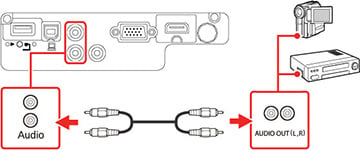
Note: To add additional sound, connect your video source and speakers to an audio-video receiver, then connect the receiver to the projector using one of the receiver’s compatible video outputs (an HDMI connection provides the best image quality, if available). You can also connect speakers to any video source that has its own speaker connections.
What Causes Sound to Not Get From a Projector to Speakers?
Due to the massive variation in audio and video sources, projector configurations, and speaker configurations, the potential issues that could cause a problem with sound getting from a projector to speakers are nearly endless.
Common Problems
- Bad cables
- Bad connections
- Loose connections
- Projector sound settings
- Audio input device settings
- Software issues
Why is My audio Still Playing When Another Video Source is Selected?
Because there is only one set of audio RCA jacks (red/white) on the projector, composite video, component video, and VGA video sources share the same audio jacks.




