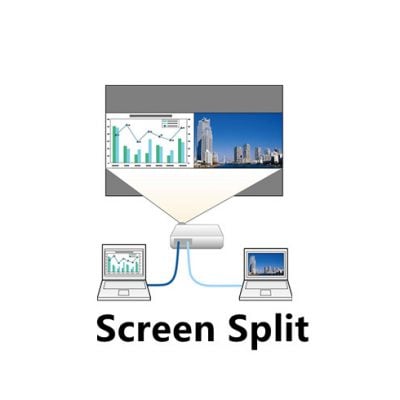You can connect Epson EB-PU1008W to video source via HDMI and SDI port.

Connecting to an HDMI Video Source
If your video source has an HDMI port, you can connect it to the projector using an optional HDMI cable. The HDMI connection provides the best image quality.
- Connect the HDMI cable to your video source’s HDMI output port.
- Connect the other end to the projector’s HDMI port.

Connecting to an SDI Video Source
If your video source has an SDI port, you can connect it to the projector using an optional BNC video cable (EB-PU2010B/EB-PU2010W only).
- Connect the BNC video cable to your video source’s SDI output port.
- Connect the other end to the projector’s SDI port.


Connecting to a Component Video Source
If your video source has component video ports, you can connect it to the projector using an optional component-to-VGA video cable. Depending on your component ports, you may need to use an adapter cable along with a component video cable.
- Connect the component connectors to your video source’s color-coded component video output ports, usually labeled Y, Pb, Pr or Y, Cb, Cr. If you are using an adapter, connect these connectors to your component video cable.
- Connect the VGA connector to the Computer port on the projector.

- Tighten the screws on the VGA connector.
Read more:
Epson EB-PU1008W 3LCD Laser Projector Review
Epson EB-PU1008W Projector Placement Tip-Prevent Overheating