If your AAXA P7 projector has a color representation problem, you can try to update your firmware according to the following guide.

Tools and Tips:
- A USB memory stick (FAT32 format) no more than 32GB
- Please ensure your projector is plugged into power when updating the firmware.
- DO NOT copy any other files or folders to the USB memory stick.
- DO NOT change the firmware’s file name.
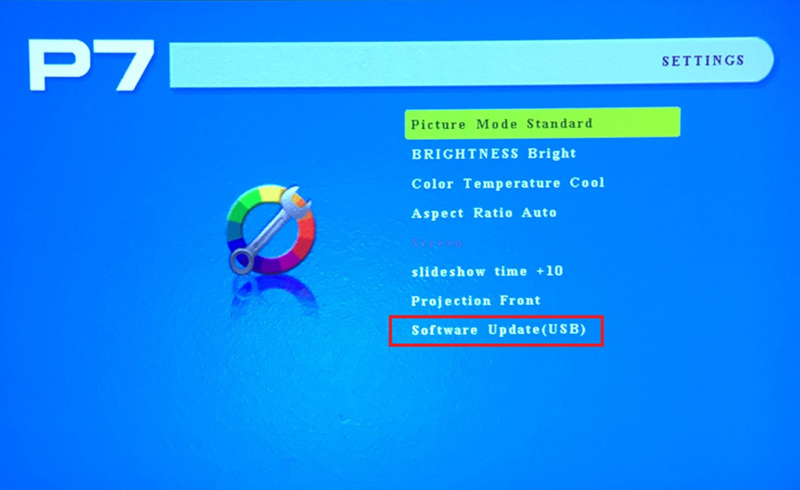
Steps:
1. Download the projector firmware file.
2. Copy the downloaded firmware file to the root folder (highest folder of hierarchy) of the USB memory stick.
3. Turn on the projector
4. Connect the USB memory stick to the P7’s USB port
5. Wait a few seconds for the projector to recognize the USB
6. Go to the Settings Menu to bring up your Picture Settings
7. In the Picture Settings, select Software Update (USB) and select Yes to confirm the update.
8. The firmware update will automatically take place. The firmware update will take 30 seconds to 1 minute and your P7 will restart on its own and boot back into the Main Menu.
9. Your P7 is now updated with the latest firmware.




